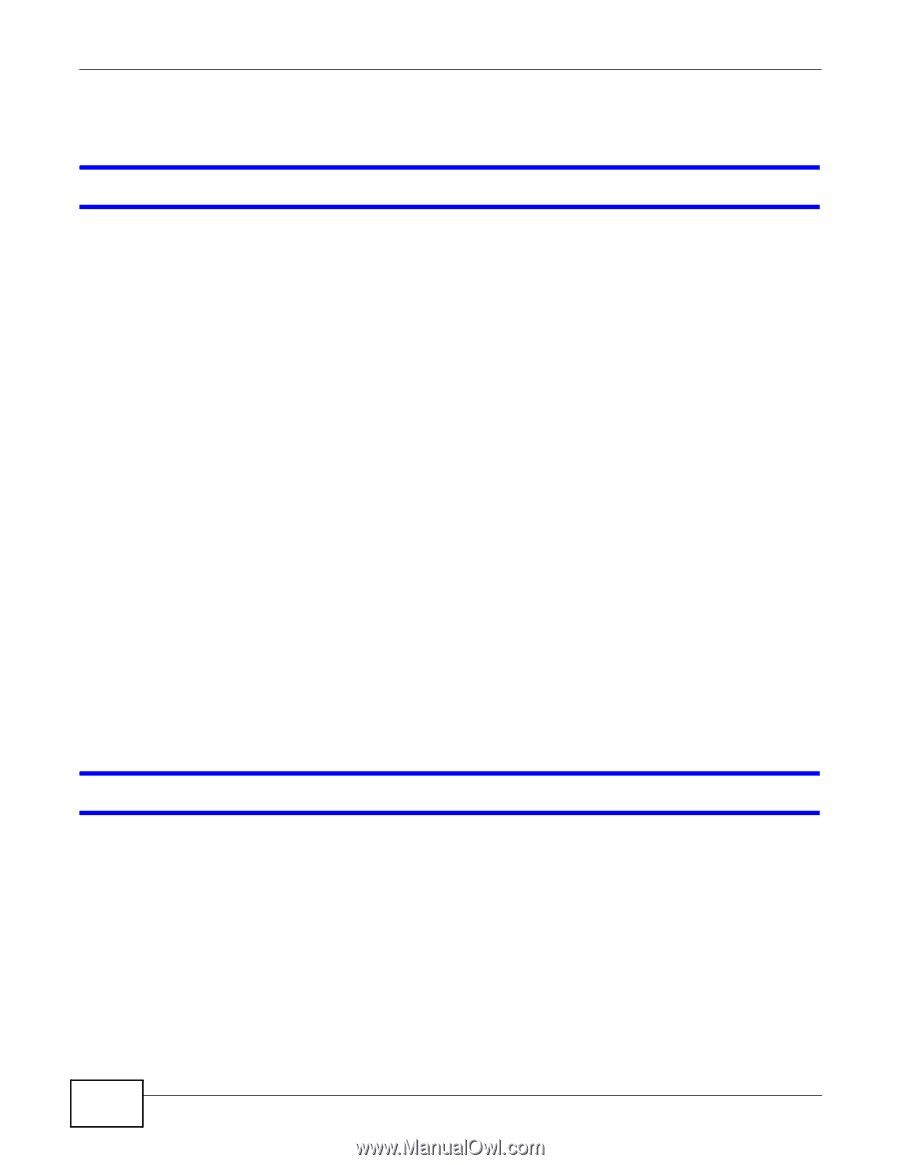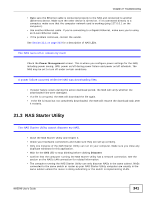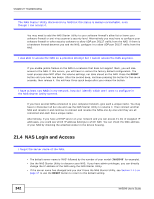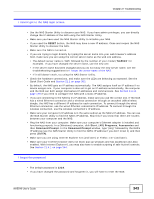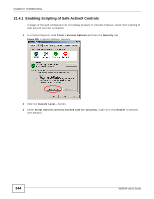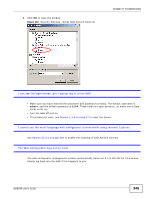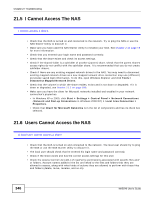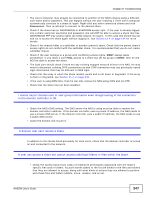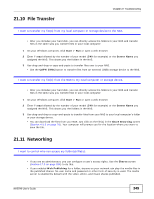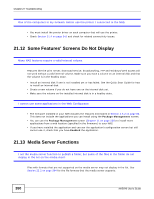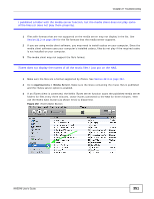ZyXEL NAS540 User Guide - Page 346
I Cannot Access The NAS, Users Cannot Access the NAS
 |
View all ZyXEL NAS540 manuals
Add to My Manuals
Save this manual to your list of manuals |
Page 346 highlights
Chapter 21 Troubleshooting 21.5 I Cannot Access The NAS I cannot access a share. • Check that the NAS is turned on and connected to the network. Try to ping the NAS or use the NAS Starter Utility to discover it. • Make sure you have used the NAS Starter Utility to initialize your NAS. See Chapter 2 on page 19 for more information. • Check that you entered your login name and password correctly. • Check that the share exists and check its access settings. • Check if the shared folder is a subfolder of another (parent) share. Check that the parent share's access rights do not conflict with the subfolder share. It is recommended that you do not create subfolder shares. • Check if there are any existing mapped network drives to the NAS. You may need to disconnect existing mapped network drives as a new mapped network drive connection may use (different) previously-saved login information. To do this, open Windows Explorer and click Tools > Disconnect Mapped Network Drives. • Check that the volume in which the share resides, exists and is not down or degraded. If it is down or degraded, see Section 21.2 on page 339. • Make sure you have the client for Microsoft networks installed and enabled in your network connection's properties. • In Windows XP or 2000, click Start > Settings > Control Panel > Network Connections (Network and Dial-up Connections in Windows 2000/NT) > Local Area Connection > Properties. • Check that Client for Microsoft Networks is in the list of components and has its check box selected. 21.6 Users Cannot Access the NAS A local user cannot access a share • Check that the NAS is turned on and connected to the network. The local user should try to ping the NAS or use the NAS Starter Utility to discover it. • The local user should check that he entered his login name and password correctly. • Check if the share exists and has the correct access settings for this user. • Check the Access Control List (ACL) of read/write permissions associated with specific files and/ or folders. Account names added to the list are linked to the files and folders that they are allowed to access, along with what kinds of actions they are allowed to perform with those files and folders (delete, move, rename, and so on). 346 NAS540 User's Guide