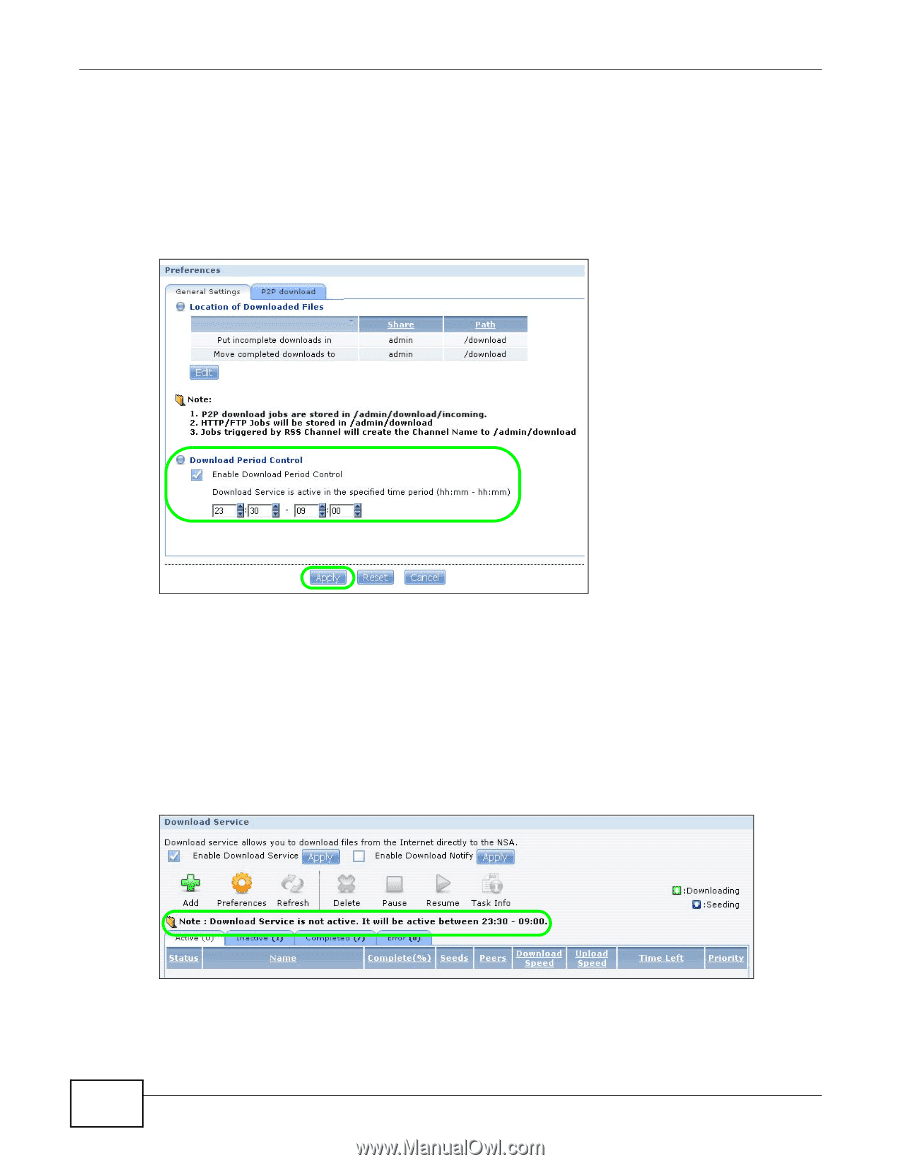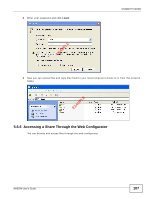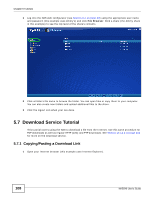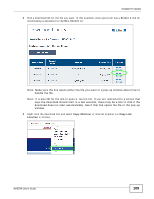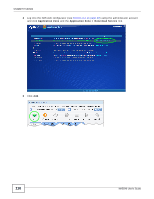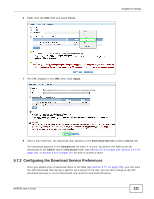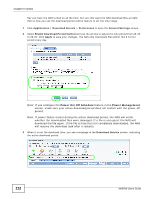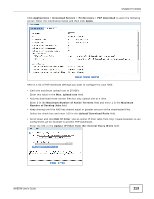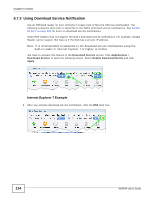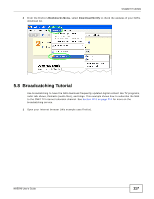ZyXEL NAS540 User Guide - Page 112
Power On/Off Schedule, Power Management
 |
View all ZyXEL NAS540 manuals
Add to My Manuals
Save this manual to your list of manuals |
Page 112 highlights
Chapter 5 Tutorials Say you have the NAS turned on all the time, but you only want the NAS download files at night. Here is how you use the download period control feature to set the time range. 1 Click Applications > Download Service > Preferences to open the General Settings screen. 2 Select Enable Download Period Control and use the arrows to adjust the time period from 23:30 to 09:00. Click Apply to save your changes. The NAS only downloads files within this 9.5-hour period every day. Note: If you configure the Power On/Off Schedule feature in the Power Management screen, make sure your active download period does not conflict with the power-off period. Note: If power failure occurs during the active download period, the NAS will verify whether the downloaded files were damaged. If a file is corrupted, the NAS will download the file again. If the file is intact but not completely downloaded, the NAS will resume the download task after it restarts. 3 When it is not the download time, you see a message in the Download Service screen, indicating the active download period. 112 NAS540 User's Guide