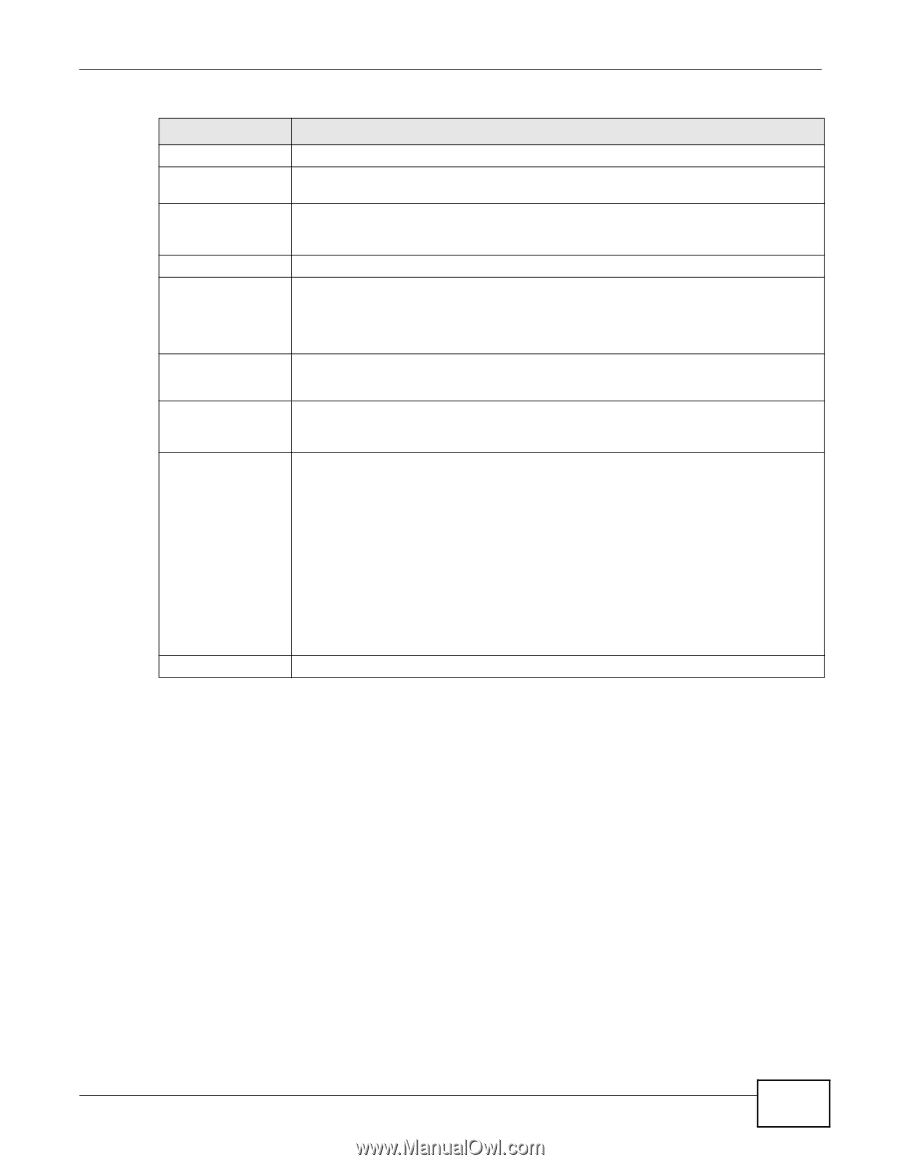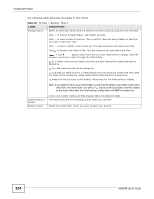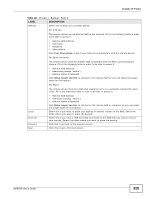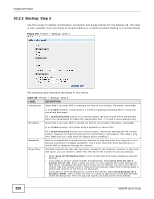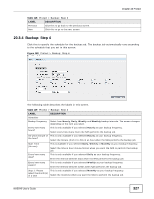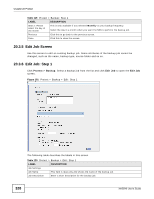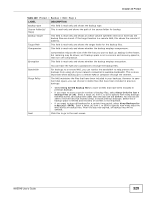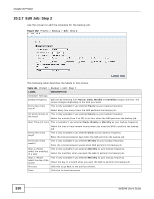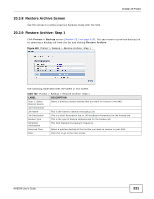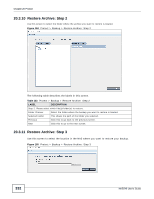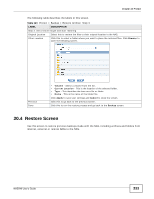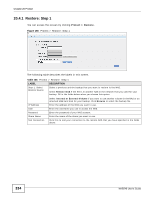ZyXEL NAS540 User Guide - Page 329
Table 120, Label, Description
 |
View all ZyXEL NAS540 manuals
Add to My Manuals
Save this manual to your list of manuals |
Page 329 highlights
Chapter 20 Protect Table 120 Protect > Backup > Edit: Step 1 LABEL Backup Type Source folder(s)/ file(s) Backup Target Target Path Compression DESCRIPTION This field is read-only and shows the backup type. This is read-only and shows the path of the source folder for backup. This field is read-only and shows on which volume (whether internal or external) the backup files are stored. If the target location is a remote NAS, this shows the remote IP address. This field is read-only and shows the target folder for the backup files. This field is read-only and shows whether the backup employs compression. Encryption Compression reduces the size of the file that you want to back up. Backup is then faster, but restoring may be slower, so if backup space is not a concern and recovery speed is, then turn off compression. This field is read-only and shows whether the backup employs encryption. Bandwidth Purge Policy You can have the NAS use a password to encrypt the backup files. For backups to a remote NAS, you can restrict the bandwidth to help prevent the backups from using all of your network connection's available bandwidth. This is more important when backing up to a remote NAS or computer through the Internet. The NAS maintains the files that have been included in your backups. However to save hard disk space, you can choose to delete files that have been included in previous backups. Next • Select Keep All Old Backup files to store all files that have been included in previous backups. • If you want to store a certain number of backup files, select Keep Only the last n backup files (1-30). Enter a value (n) from 1 to 30 to specify how many backups the NAS stores. All backup files older than the last one are deleted. You will not be able to recover files that existed (only) in those previous backups. Select this if backup space is limited and recovery of old files is not important. • If you want to store all backups for a certain time period, select Keep Backups for n day(s)(1-3650). Enter a value (n) from 1 to 3650 to specify how many days the NAS stores all backup files. After this day has expired, all backup files will be deleted. Click this to go to the next screen. NAS540 User's Guide 329