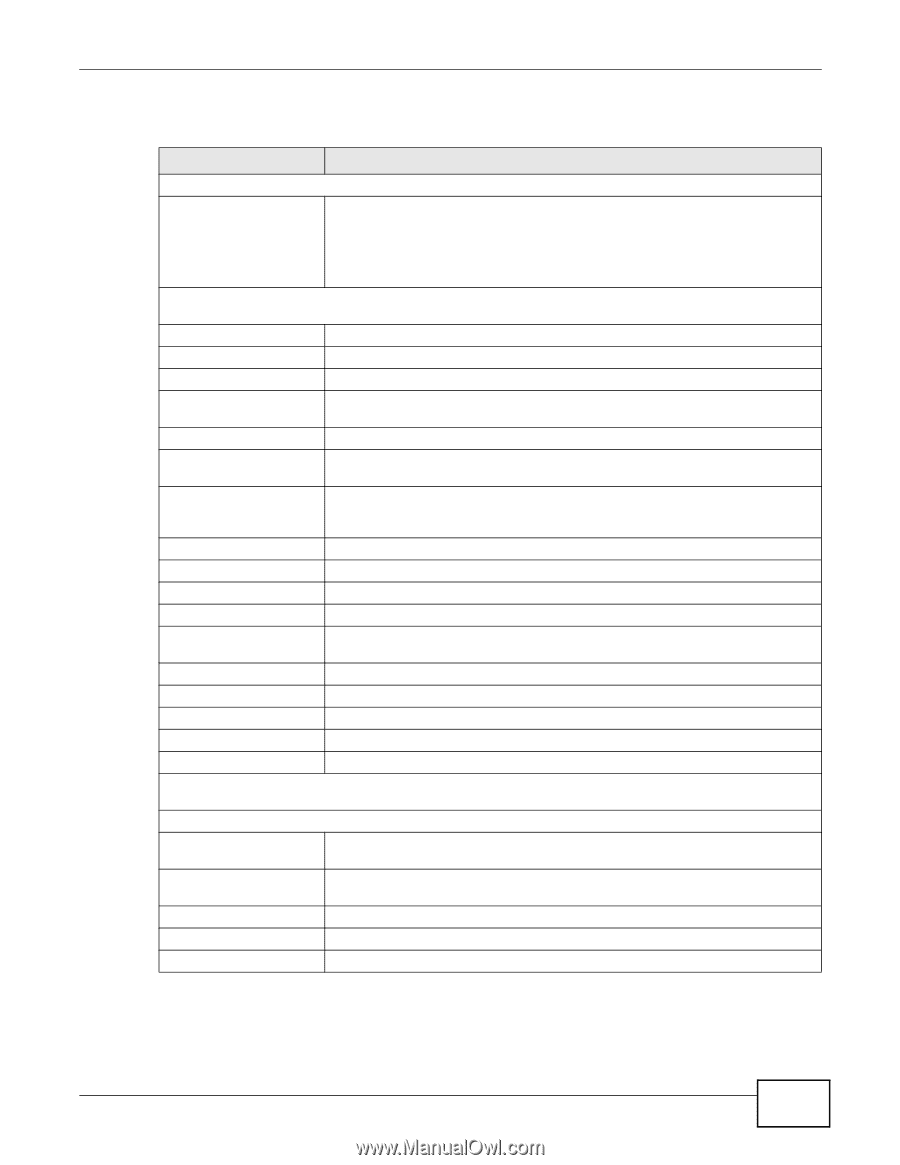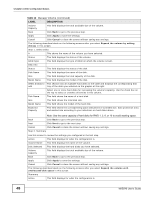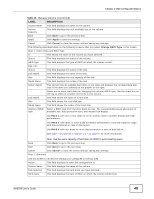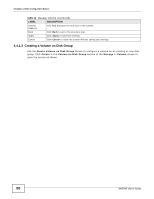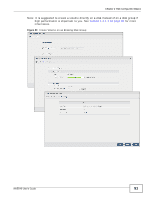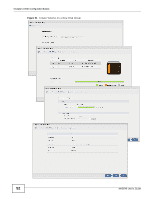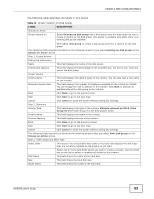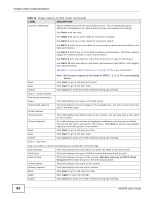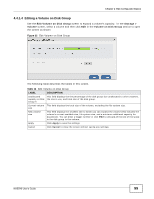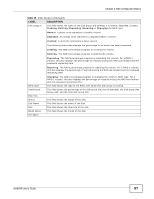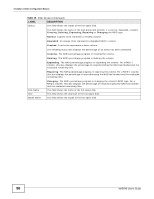ZyXEL NAS540 User Guide - Page 53
Table 13, Label, Description - max capacity
 |
View all ZyXEL NAS540 manuals
Add to My Manuals
Save this manual to your list of manuals |
Page 53 highlights
Chapter 4 Web Configurator Basics The following table describes the labels in this screen. Table 13 Create Volume on Disk Group LABEL Choose an Action DESCRIPTION Create Volume on Select Existing on disk group and a disk group from the drop-down list box to create a volume on the disk group. This option is available only when there is an existing disk group available. Select New disk group to create a disk group and then a volume on the disk group. The following fields describe the labels on the following screens if you select Existing on disk group on the Choose an Action screen. Step 1. Create Volume Disk group information Name This field displays the name of the disk group. Unallocated capacity This field displays the percentage of the available size, the size in use, and total size of the disk group. Create Volume Volume Name Allocated Volume Size This field displays the default name of the volume. You can also type a new name for the volume. This field displays the number of Gigabytes available on the volume by default. You can change the size to allocate to this volume. Click MAX to allocate all available size of the disk group to the volume. Back Click Back to go to the previous step. Next Cancel Click Next to go to the next step. Click Cancel to close the screen without saving any settings. Step 2. Summery Volume Type This field displays the type of the volume, Multiple volumes on RAID (Disk Group X) where Disk Group X is the disk group's name. Volume Name This field displays the name of the volume. Volume Capacity This field displays the size of the volume. Back Click Back to go to the previous screen. Next Click Next to go to the next step. Cancel Click Cancel to close the screen without saving any settings. The following fields describe the labels on the following screens after you select New disk group on the Choose an Action screen. Step 1. Select Disks and RAID Type Select disks This section lists all available hard disks in the table and displays the disk trays they are currently installed on the graphic at the right. Select one or more hard disks where you want to create a volume. Use the check box on the top to select or unselect all entries in this column. Disk Name This field shows the name of the hard disk. Size This field shows the total disk size. Model Name This field shows the model of the hard disk. NAS540 User's Guide 53