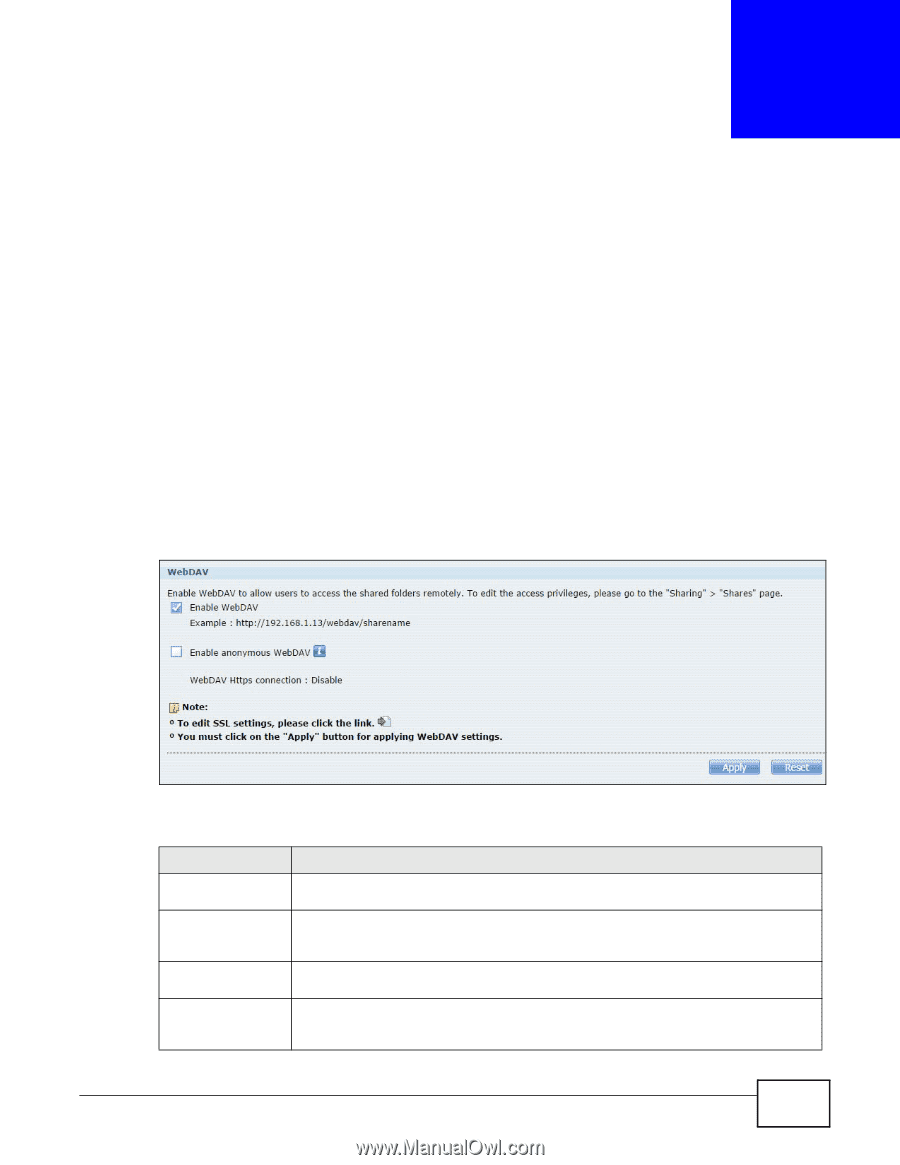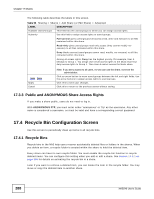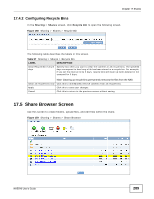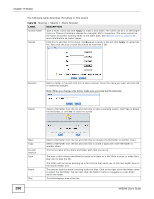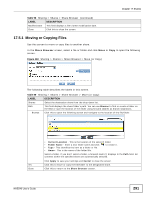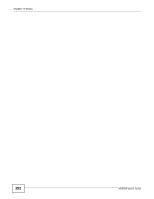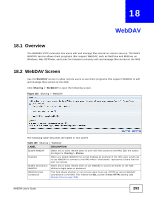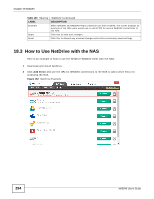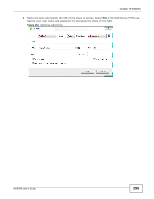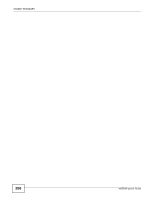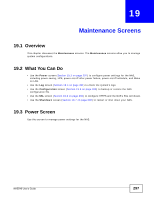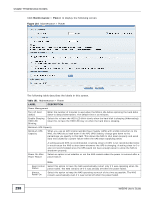ZyXEL NAS540 User Guide - Page 293
Overview, WebDAV Screen
 |
View all ZyXEL NAS540 manuals
Add to My Manuals
Save this manual to your list of manuals |
Page 293 highlights
CHAPTER 18 WebDAV 18.1 Overview The WebDAV HTTP extension lets users edit and manage files stored on remote servers. The NAS's WebDAV service allows client programs that support WebDAV, such as NetDrive and BitKinex on Windows, Mac OS Finder, and Linux file browsers remotely edit and manage files stored on the NAS. 18.2 WebDAV Screen Use the WebDAV screen to allow remote users to use client programs that support WebDAV to edit and manage files stored on the NAS. Click Sharing > WebDAV to open the following screen. Figure 161 Sharing > WebDAV The following table describes the labels in this screen. Table 100 Sharing > WebDAV LABEL DESCRIPTION Enable WebDAV Select this to allow remote users to work with files stored on the NAS. Edit the access privileges in Sharing > Shares. Example When you enable WebDAV the screen displays an example of the URL users would use to use WebDAV to connect to the NAS where "sharename" represents a share that the user can access. Enable anonymous Select this to allow remote users to use WebDAV to access all shares on the NAS WebDAV without a login name or password. WebDAV Https connection This field shows whether or not remote users must use HTTPS for secure WebDAV connections to the NAS. This follows the SSL screen's Force HTTPs setting (see Section 19.6 on page 306). NAS540 User's Guide 293