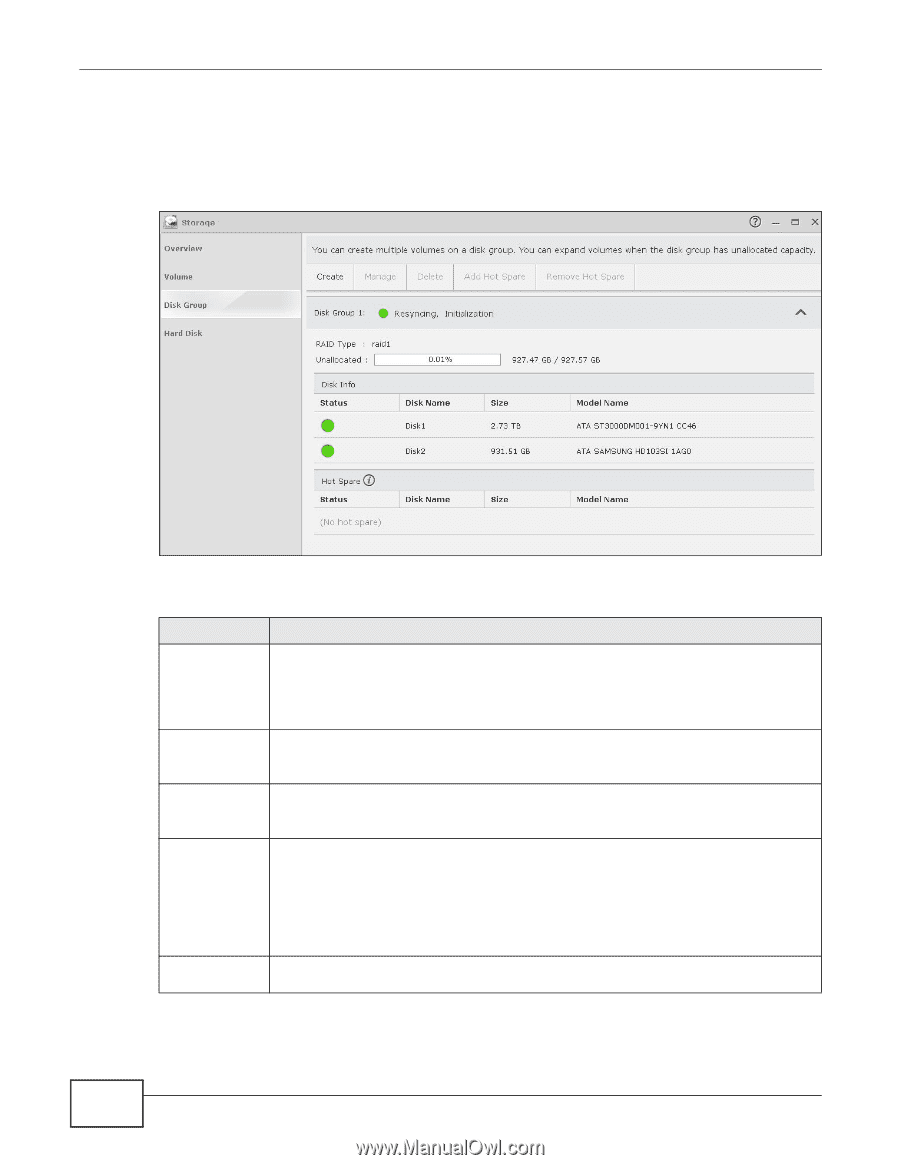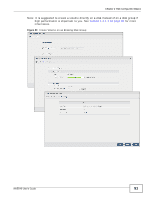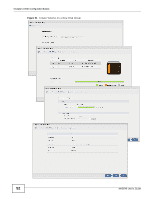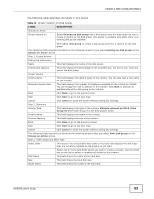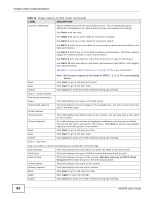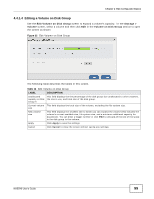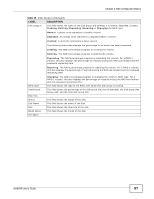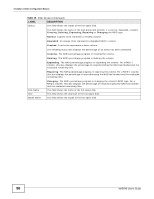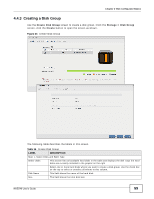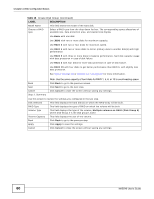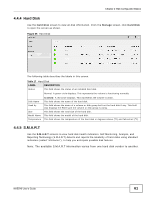ZyXEL NAS540 User Guide - Page 56
Disk Group, Storage
 |
View all ZyXEL NAS540 manuals
Add to My Manuals
Save this manual to your list of manuals |
Page 56 highlights
Chapter 4 Web Configurator Basics 4.4.2 Disk Group Use the Disk Group screen to configure and manage disk groups. From the Storage screen, click Disk Group to open the screen as shown. Figure 33 Disk Group The following table describes the labels in this screen. Table 15 Disk Group LABEL DESCRIPTION Create Click this to format internal hard disks and create a new disk group. All data on the disk(s) will be lost. Manage Note: This button is not available while the NAS is creating, deleting, or changing the RAID type of any volume or disk group. Select a volume and click Manage to edit, repair, or expand the volume. Delete Note: This button is available only when you can repair, expand or change RAID type. Select a disk group and click Delete to remove it. Add Hot Spare Note: If you delete a disk group, all data in the disk group is erased. Select a RAID 1 or RAID 5 disk group and click Add Hot Spare to add another disk as a hot-spare (standby) to the RAID array. See Section 4.4.7 on page 67 for more information. Note: The capacity of the disk you are adding must be equal to or greater than the largest disk in the RAID 1 or RAID 5 array. Remove Hot Spare Note: You need four hard disks installed to use RAID 5 with hotspare. Select a RAID 1 or RAID 5 disk group and click Remove Hot Spare to remove the standby drive from the RAID array. 56 NAS540 User's Guide