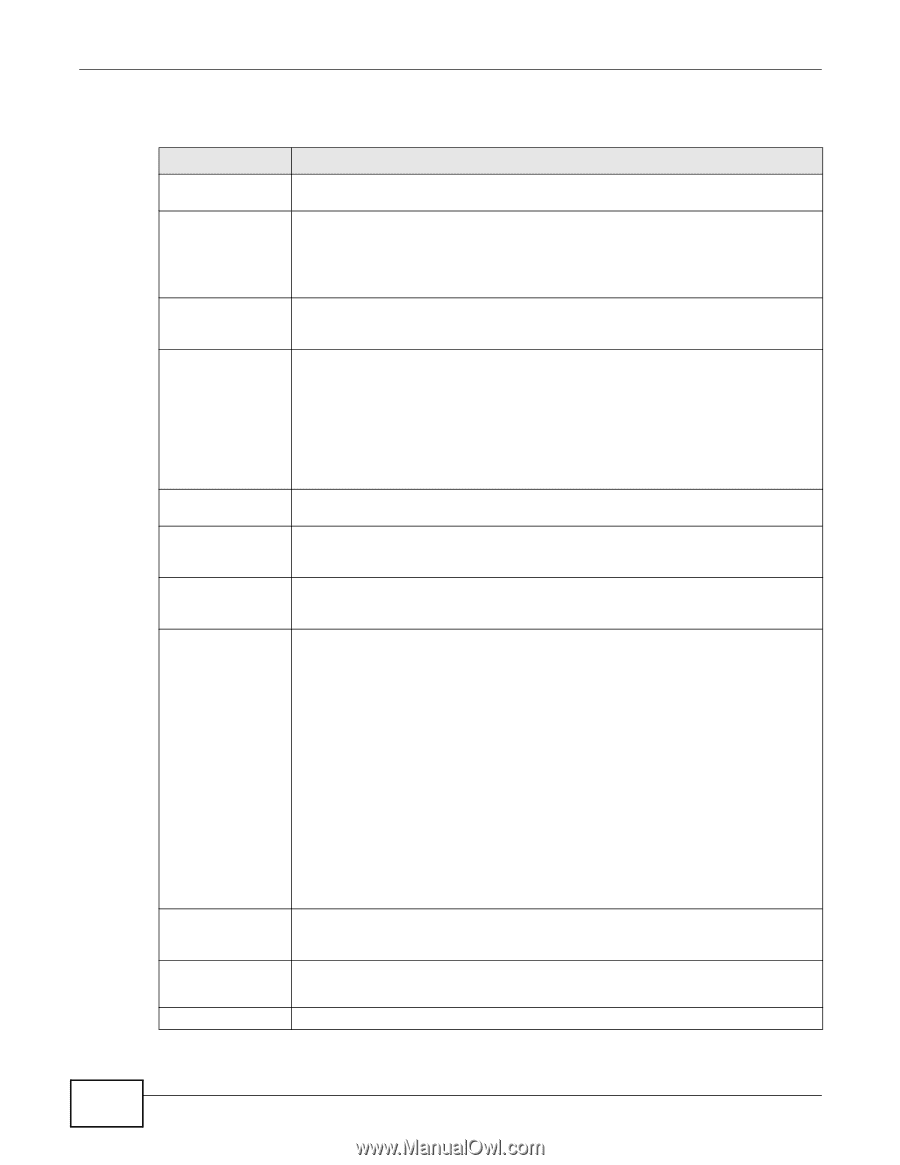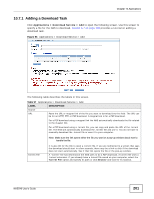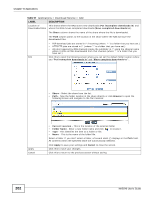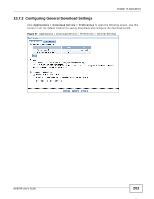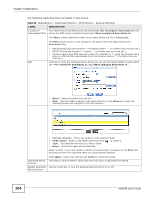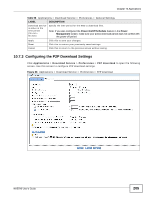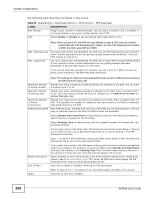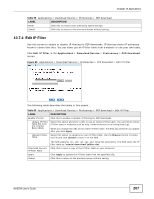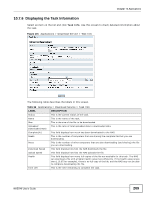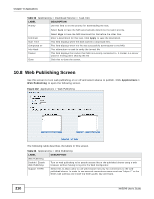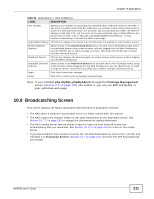ZyXEL NAS540 User Guide - Page 206
Table 59, Label, Description
 |
View all ZyXEL NAS540 manuals
Add to My Manuals
Save this manual to your list of manuals |
Page 206 highlights
Chapter 10 Applications The following table describes the labels in this screen. Table 59 Applications > Download Service > Preferences > P2P download LABEL DESCRIPTION Port Number Assign a port number for P2P downloads. You can select a number from 2 to 65536. It is recommended to use a port number greater than 1025. DHT Select Enable or Disable to use Distributed Hash Table (DHT) or not. Note: When you use DHT, the NAS will also attempt to open a UDP port one number smaller than the P2P download port number. So if the P2P download port number is 9090, the NAS uses UDP port 9089. Max. download rate Max. upload rate You may need to limit the bandwidth the NAS uses for P2P downloads if your network's other Internet applications are not getting enough downstream bandwidth. 0 has the NAS impose no restriction. You may need to limit the bandwidth the NAS uses to share files through P2P download if your network's other Internet applications are not getting enough upstream bandwidth. 0 has the NAS impose no restriction. If you do not allow any uploads, (for example, you set a limit of 1 KB/s) you will not have a good standing in the P2P download community. Maximum Number of Active Torrents Maximum Number of Seeding Jobs Maximum Number of Active Connections Keep Sharing While Email notifications Edit IP Filter Apply Note: The settings for maximum download/upload rates would not affect peers accessing the NAS from the same LAN. Specify how many simultaneous P2P downloads are allowed on the NAS. You can enter a number from 1 to 10. Specify how many simultaneous seeds are allowed on the NAS. Enter a number from 1 to 10. This value cannot exceed the one you configured in the Maximum Number of Active Torrents field. Specify how many active connections are allowed on the NAS. Enter a number from 1 to 500. This specifies the number of computers that can connect to the NAS to download files being shared by the NAS. With P2P download, the NAS starts sharing a file while you are downloading it. Set how long to continue sharing a file after the NAS finishes the download. Select Upload/Download Ratio to keep sharing a file until the NAS has uploaded a specific percent compared to the download. Select Seeding Time to keep sharing a file for a specific number of minutes after the download finishes. Continuing to share a file helps other P2P download users finish downloading it. Sharing out at least as much as you download helps keep you in good standing in the P2P download community. Enter -1 to share a file indefinitely. Leave both check boxes blank to have the NAS stop sharing the file as soon as the download finishes. If you select both options, the NAS keeps sharing a file until both conditions exceed the values you configure. For example, you entered 150% in the Upload/Download Ratio field and 120 minutes in the Seeding Time field. The NAS keeps sharing a file until it has shared 1.5 times the size of the file and has passed 120 minutes. Select whether or not to send emails to the email address configured for emailing log reports (see Section 19.4.2 on page 303) when the NAS starts downloading the file, seeding the file, and/or finishes downloading the file. Click this to enable or disable IP filtering for P2P downloads. Refer to Section 10.7.4 on page 207 for information about the fields in this screen. Click this to save your changes. 206 NAS540 User's Guide