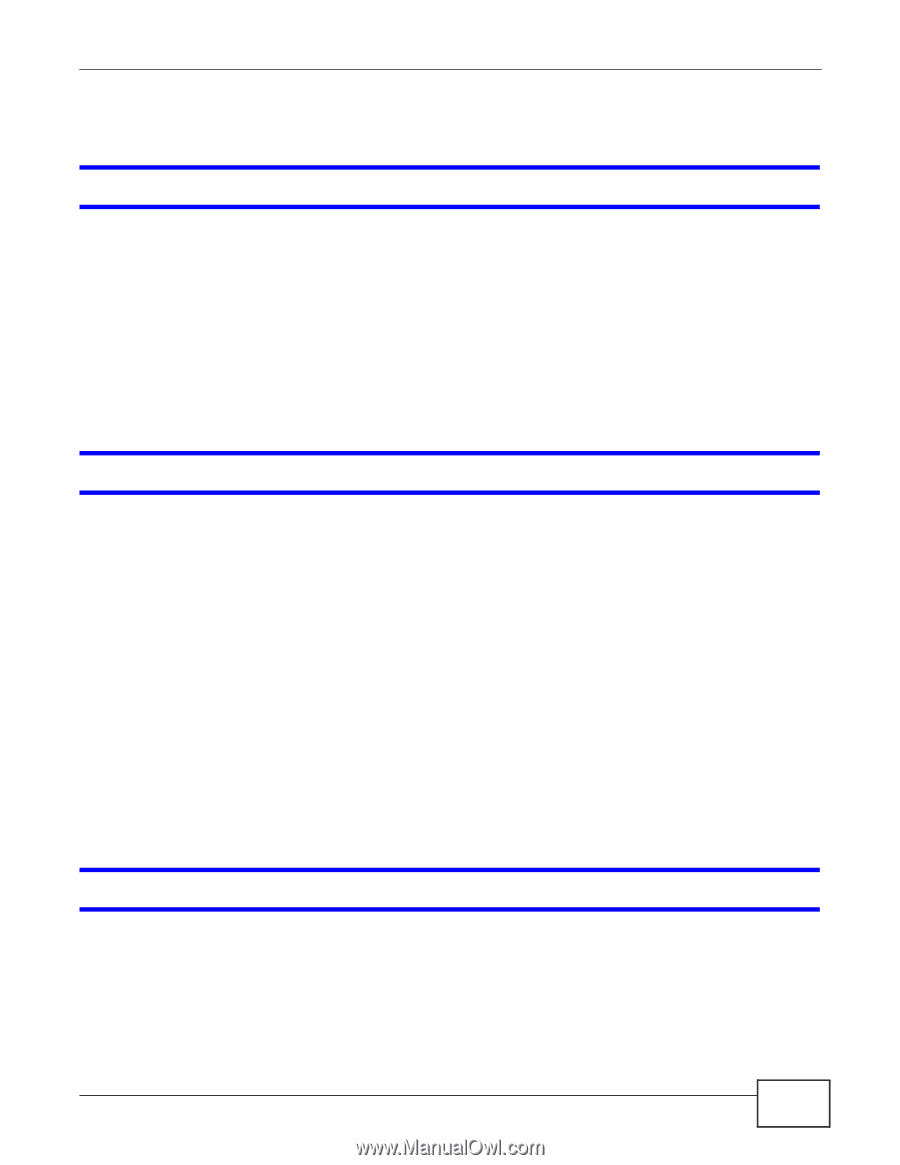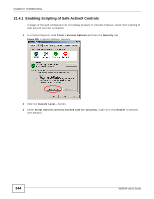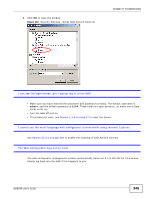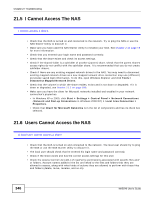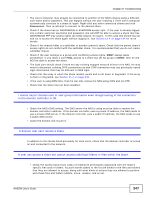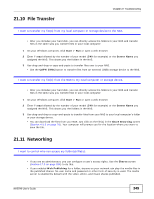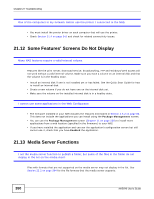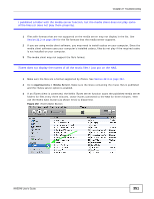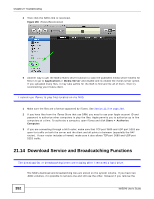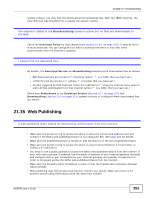ZyXEL NAS540 User Guide - Page 349
File Transfer, Networking - nas 540
 |
View all ZyXEL NAS540 manuals
Add to My Manuals
Save this manual to your list of manuals |
Page 349 highlights
21.10 File Transfer Chapter 21 Troubleshooting I want to transfer my file(s) from my local computer or storage device to the NAS. • After you initialize your hard disk, you can directly access the folders in your NAS and transfer files in the same way you transfer files in your local computer: 1 On your Windows computer, click Start > Run or open a web browser. 2 Enter \\nas followed by the number of your model (540 for example) or the Server Name you assigned the NAS. This shows you the folders in the NAS. 3 Use drag-and-drop or copy-and-paste to transfer files over to your NAS. • Use the COPY/SYNC button to transfer files from an external (USB) storage device to the NAS. I want to transfer my file(s) from the NAS to my local computer or storage device. • After you initialize your hard disk, you can directly access the folders in your NAS and transfer files in the same way you transfer files in your local computer: 1 On your Windows computer, click Start > Run or open a web browser. 2 Enter \\nas followed by the number of your model (540 for example) or the Server Name you assigned the NAS. This shows you the folders in the NAS. 3 Use drag-and-drop or copy-and-paste to transfer files from your NAS to your local computer's folder or your storage device. • You can download the files from your NAS. Just click on the file(s) in the Share Browsing screen (Section 4.5.5 on page 78). Your computer will prompt you for the location where you want to save the file. 21.11 Networking I want to control who can access my folder(s)/file(s). • If you are an administrator, you can configure a user's access rights. Use the Shares screen (Section 17.3 on page 284) to do this. • If you enabled Web Publishing for a folder, anyone on your network can play the media files in the published shares. No user name and password or other form of security is used. The media server is enabled by default with the video, photo, and music shares published. NAS540 User's Guide 349