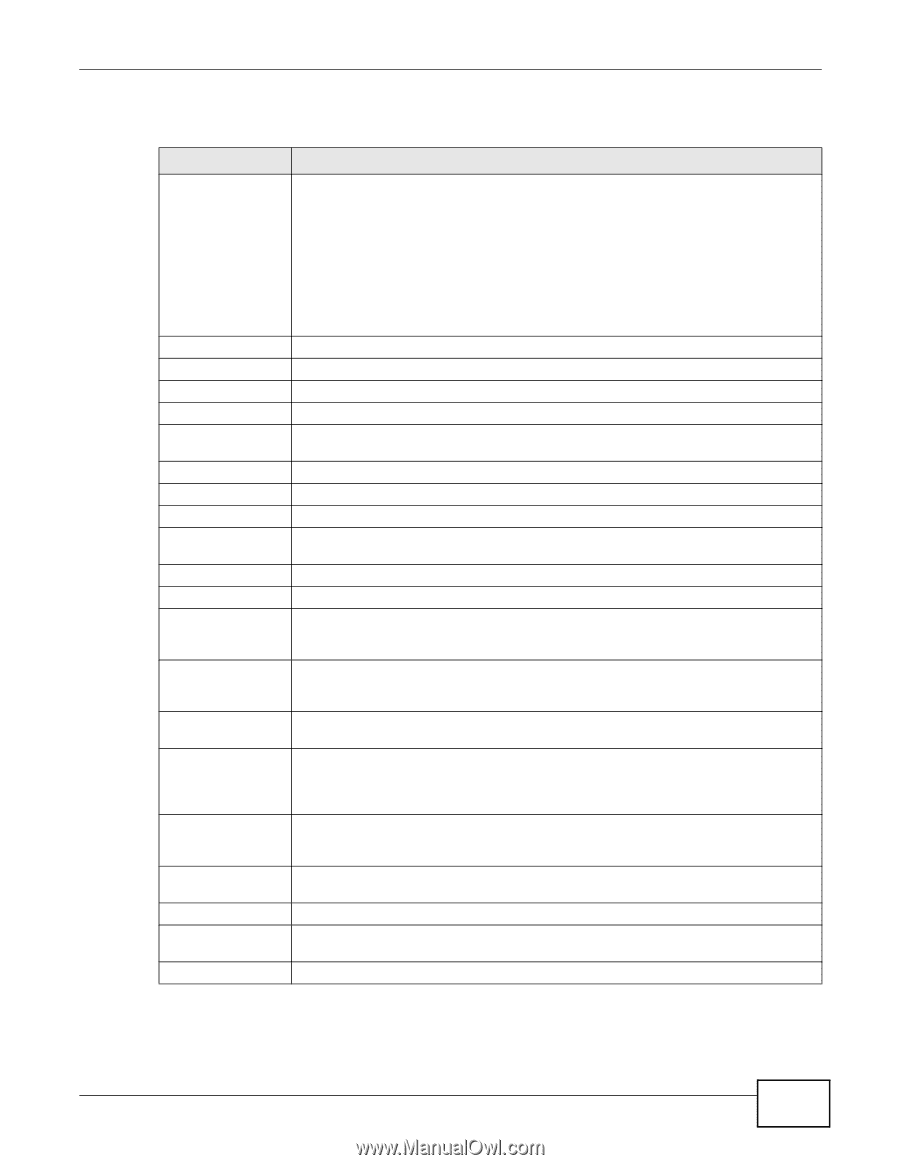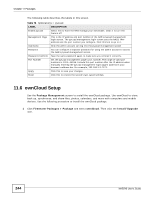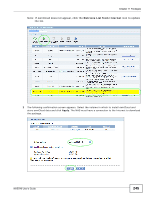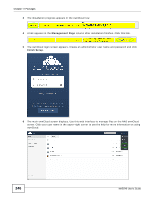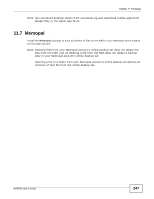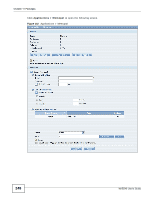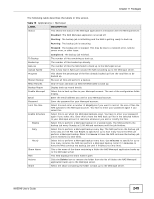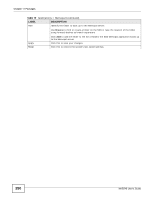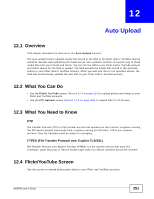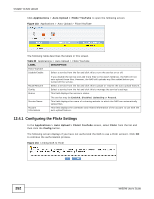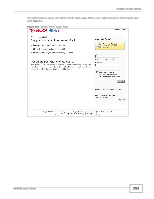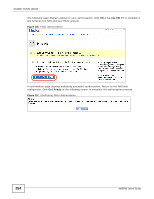ZyXEL NAS540 User Guide - Page 249
Table 79, Label, Description
 |
View all ZyXEL NAS540 manuals
Add to My Manuals
Save this manual to your list of manuals |
Page 249 highlights
Chapter 11 Packages The following table describes the labels in this screen. Table 79 Applications > Memopal LABEL Status DESCRIPTION This shows the status of the Memopal application's interaction with the Memopal server. Disabled: The NAS Memopal application is turned off. Starting: The backup job is initializing and the NAS is getting ready to back up. Running: The backup job is executing. Stopped: The backup job is stopped. This may be due to a network error, remote server error, or other issue. To Backup Backed up Failures Upload Speed Progress Restart Backup Retry Failures Backup Report Enable Memopal Email Password Limit File Size Enable Schedule Weekly Daily Hourly Share Name Path Actions Share Completed: The backup job finished. The number of files remaining to back up. The number of files backed up already. The number of files the NAS failed to back up to the Memopal server. This is how fast in Bytes per second the NAS is backing up to the Memopal server. This shows the percentage of the files already backed up from the total files to be backed up. Re-scan all files and perform a backup. Only re-scan and back up files the NAS failed to back up. Display back up record details. Select this to back up files to your Memopal account. The rest of the configuration fields display. Enter the email address you use for your Memopal account. Enter the password for your Memopal account. Select this and enter a number of MegaBytes if you want to restrict the size of files the NAS uploads to the Memopal account. You have to enter your password again if you select this. Select this to set when the Memopal backups occur. You have to enter your password again if you select this. Clear this to have the NAS back up files in the selected folders to your Memopal account in real-time whenever you add or modify the files. Select this to perform a Memopal backup on a weekly basis. The NAS performs the backup job every Sunday at 2:00 AM and continues until the job finishes. Select this to perform a Memopal backup every day. The NAS performs the backup job every day at 2:00 AM. Use hours to specify for up to how many hours the NAS can perform a Memopal backup. Enter 0 in hours to have the NAS continue the backup job until it finishes (no time limit). Select this to perform a Memopal backup every hour. Use minutes to specify for up to how many minutes the NAS can perform a Memopal backup. Enter 0 in minutes to have the NAS continue the backup job until it finishes (no time limit). This is the name of the share containing a folder the NAS Memopal application backs up to the Memopal server. This field displays the share folder's path. Click the Delete icon to remove the folder from the list of folders the NAS Memopal application backs up to the Memopal server. Select the share containing the folder to back up to the Memopal server. NAS540 User's Guide 249