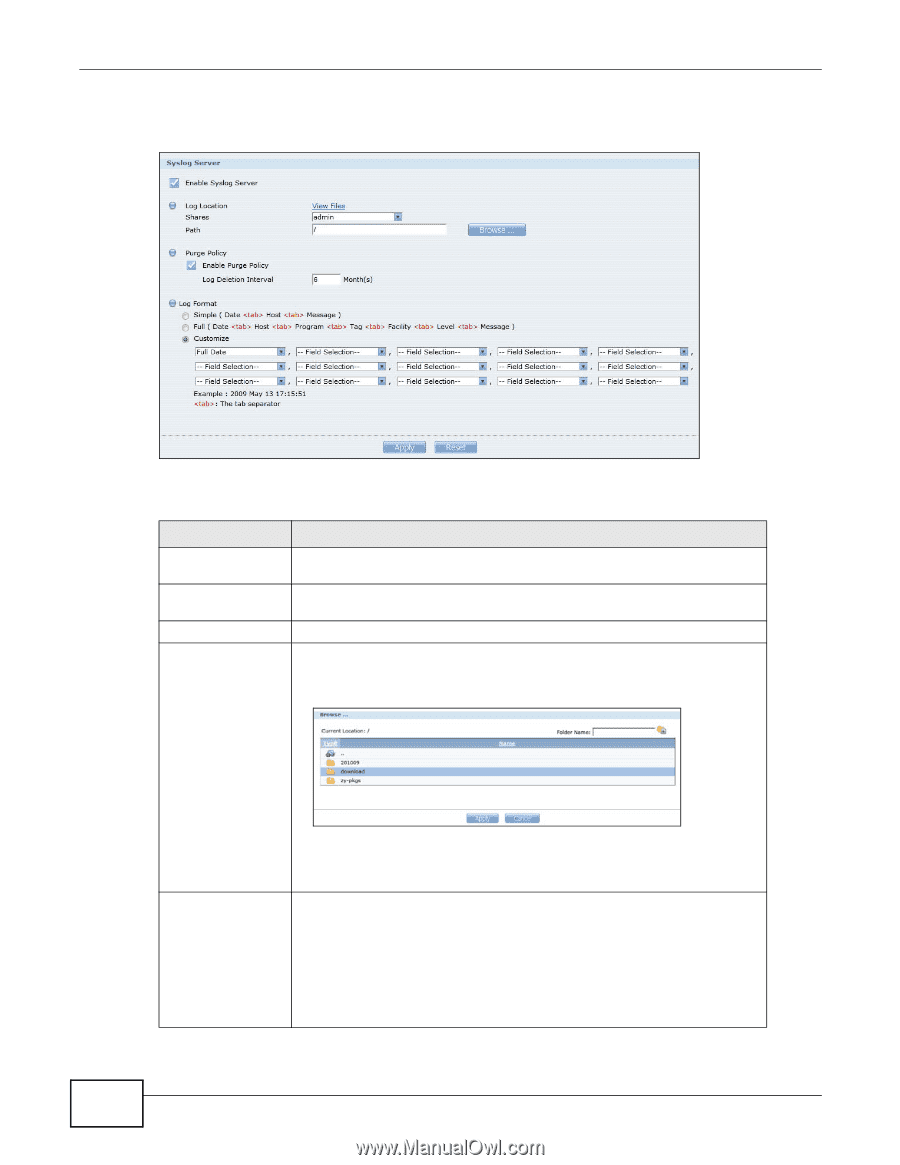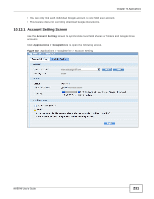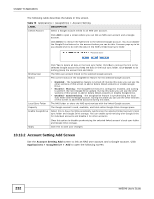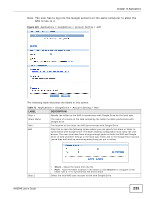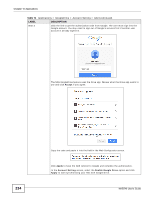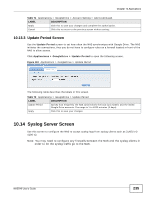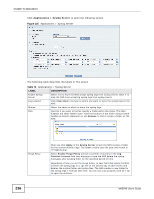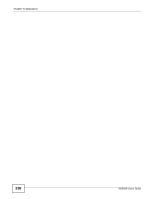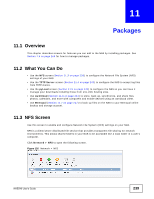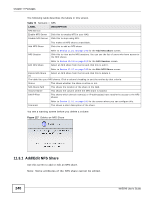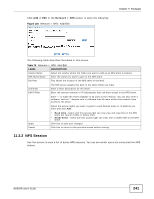ZyXEL NAS540 User Guide - Page 236
Applications > Syslog Server
 |
View all ZyXEL NAS540 manuals
Add to My Manuals
Save this manual to your list of manuals |
Page 236 highlights
Chapter 10 Applications Click Applications > Syslog Server to open the following screen. Figure 125 Applications > Syslog Server The following table describes the labels in this screen. Table 73 Applications > Syslog Server LABEL DESCRIPTION Enable Syslog Server Select this to have the NAS accept syslog logs from syslog clients. Clear it to stop the NAS from accepting syslog logs from syslog clients. Log Location Click View Files to browse to where you want to store the syslog logs on the NAS. Shares Select the share in which to store the syslog logs. Path Use this if you want to further specify a folder within the share. This field displays the share folder's path. Type the location of the folder using forward slashes as branch separators or use Browse to find or create a folder on the NAS. Purge Policy After you click Apply in the Syslog Server screen the NAS creates a folder for the current month's logs. The folder's name uses the year and month in YYYYMM format. Select Enable Purge Policy and set a number of months in the Log Deletion Interval field that displays to have the NAS delete the syslog messages after keeping them for the specified period of time. Regardless of how you set the purge policy, to save hard disk space the NAS archives the syslog logs in a .tgz file on the second day of each month and deletes the original folder and syslog files. The NAS creates a new folder for the syslog logs it receives after that. You can use a zip program such as 7-zip to open the archives. 236 NAS540 User's Guide