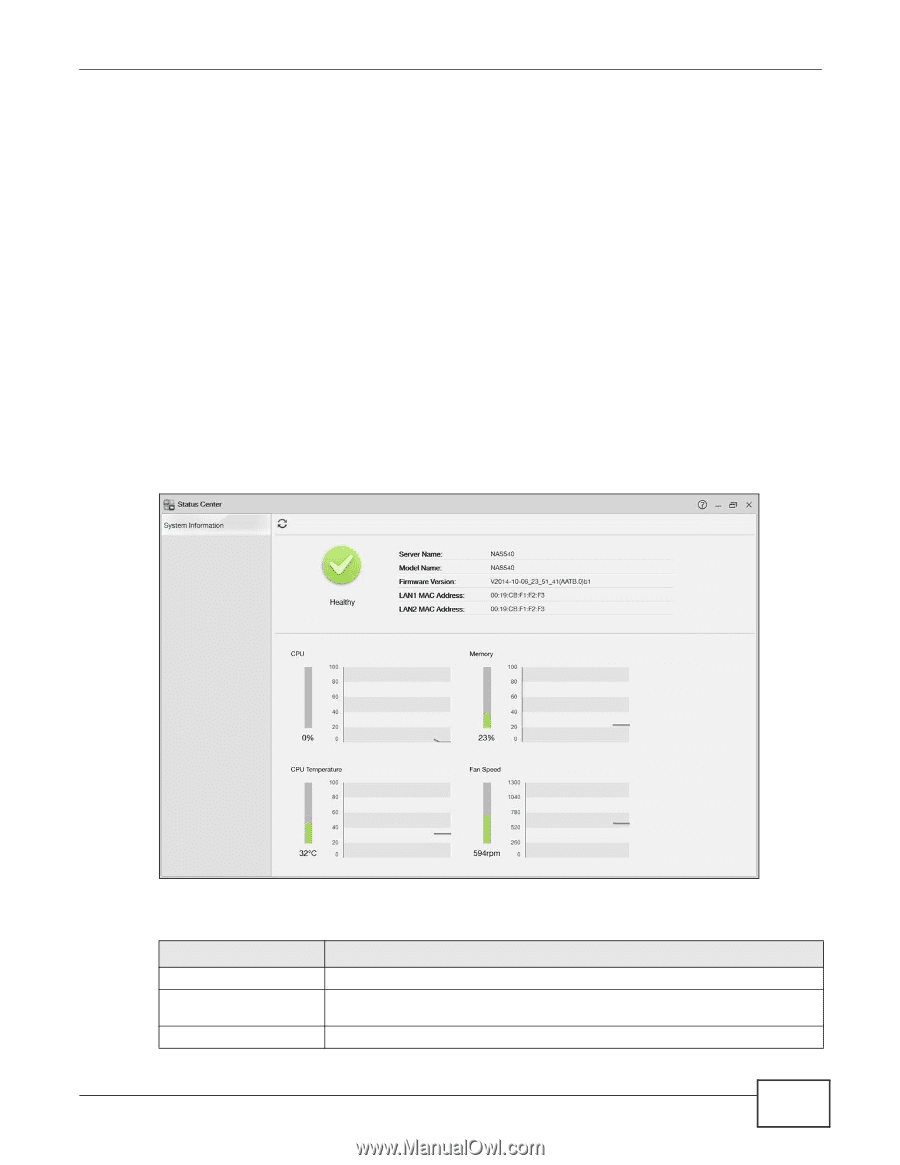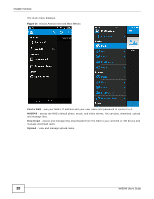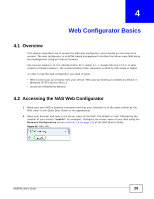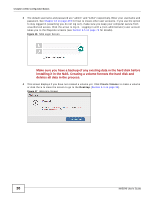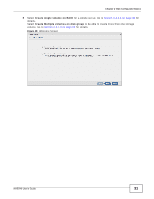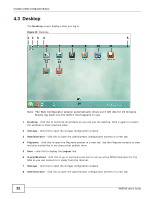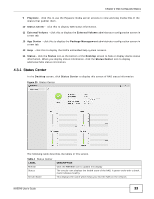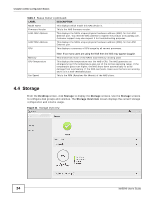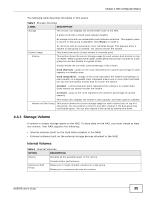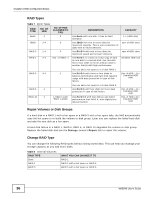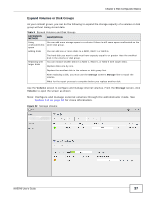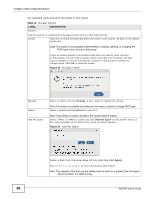ZyXEL NAS540 User Guide - Page 33
Playzone, Status Center, External Volume, App Center, Package Management, Status, Desktop
 |
View all ZyXEL NAS540 manuals
Add to My Manuals
Save this manual to your list of manuals |
Page 33 highlights
Chapter 4 Web Configurator Basics 9 Playzone - click this to use the Playzone media server screens to view and play media files in the shares that publish them. 10 Status Center - click this to display NAS status information. 11 External Volume - click this to display the External Volume administrator configuration screen in a new tab. 12 App Center - click this to display the Package Management administrator configuration screen in a new tab. 13 Help - click this to display the NAS's embedded help system screens. 14 Status - click the Status icon at the bottom of the Desktop screen to hide or display device status information. When you display status information, click the Status Center icon to display additional NAS status information. 4.3.1 Status Center In the Desktop screen, click Status Center to display this screen of NAS status information. Figure 20 Status Center The following table describes the labels in this screen. Table 4 Status Center LABEL Refresh Status Server Name DESCRIPTION Click the Refresh icon to update this display. The circular icon displays the health state of the NAS. A green circle with a check mark indicates healthy. This displays the name which helps you find the NAS on the network. NAS540 User's Guide 33