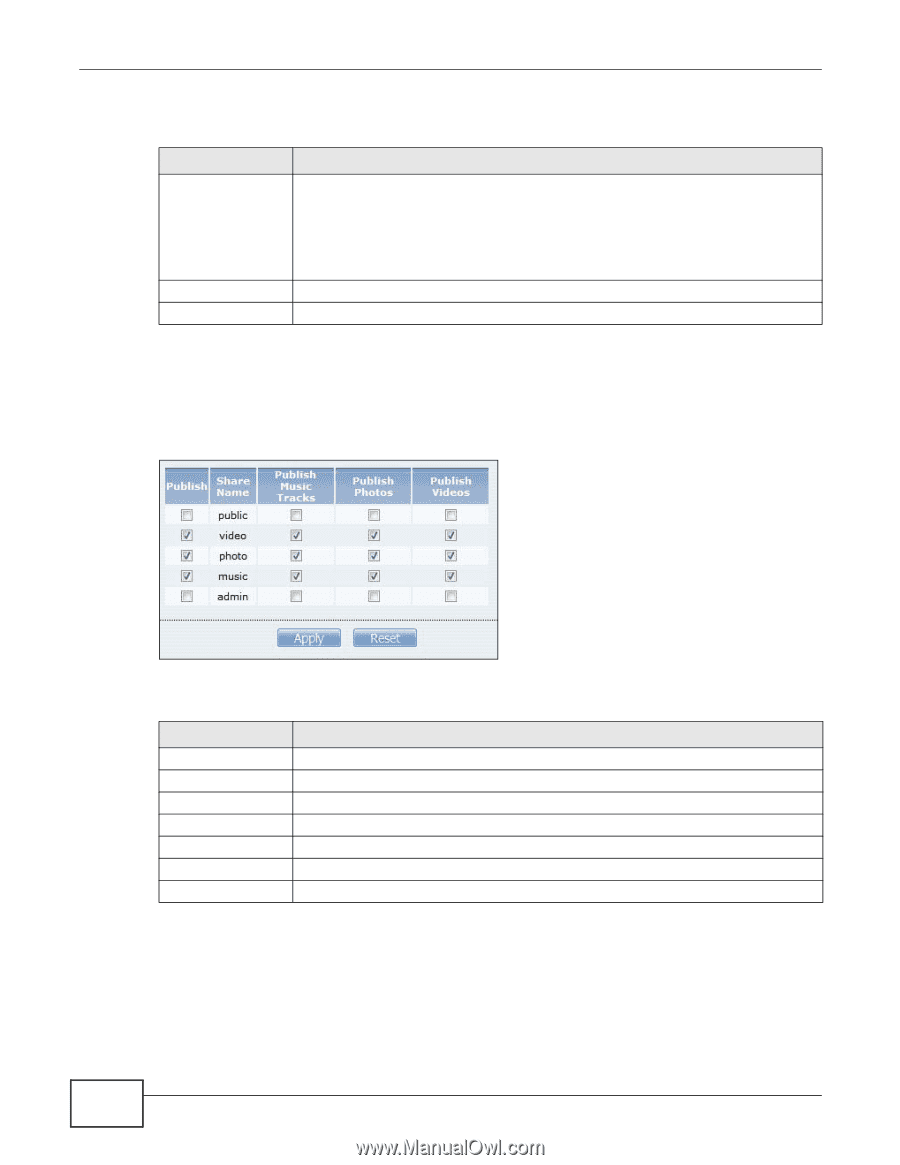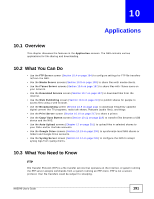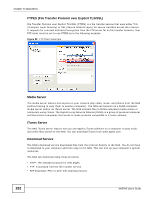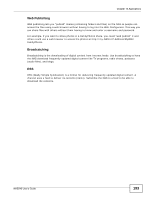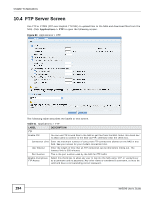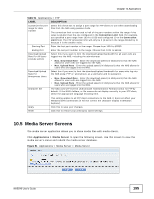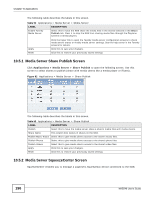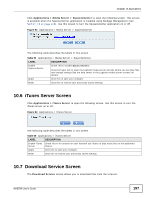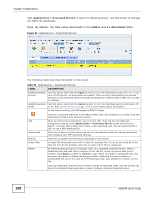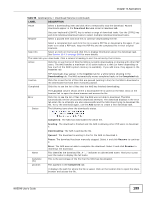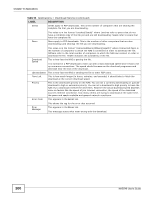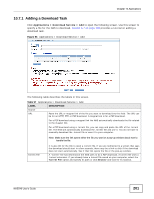ZyXEL NAS540 User Guide - Page 196
Media Server Share Publish Screen, Media Server SqueezeCenter Screen
 |
View all ZyXEL NAS540 manuals
Add to My Manuals
Save this manual to your list of manuals |
Page 196 highlights
Chapter 10 Applications The following table describes the labels in this screen. Table 52 Applications > Media Server > Media Server LABEL Enable Twonky Media Server DESCRIPTION Select this to have the NAS share the media files in the shares selected in the Share Publish tab. Clear it to stop the NAS from sharing media files through the Playzone screens or media players. Apply Reset Click the hyper link to open the Twonky media server configuration screens to check media server status or modify media server settings. See the help center in the Twonky screens for details. Click this to save your changes. Click this to restore your previously saved settings. 10.5.1 Media Server Share Publish Screen Click Applications > Media Server > Share Publish to open the following screen. Use this screen to select shares to publish (share with media clients like a media player or iTunes). Figure 92 Applications > Media Server > Share Publish The following table describes the labels in this screen. Table 53 Applications > Media Server > Share Publish LABEL DESCRIPTION Publish Select this to have the media server share a share's media files with media clients. Share Name This column lists names of shares on the NAS. Publish Music Tracks Select this to give media clients access to the share's music files. Publish Photos Select this to give media clients access to the share's photo files. Publish Videos Select this to give media clients access to the share's video files. Apply Click this to save your changes. Reset Click this to restore your previously saved settings. 10.5.2 Media Server SqueezeCenter Screen SqueezeCenter enables you to manage a Logitech's Squeezebox device connected to the NAS. 196 NAS540 User's Guide