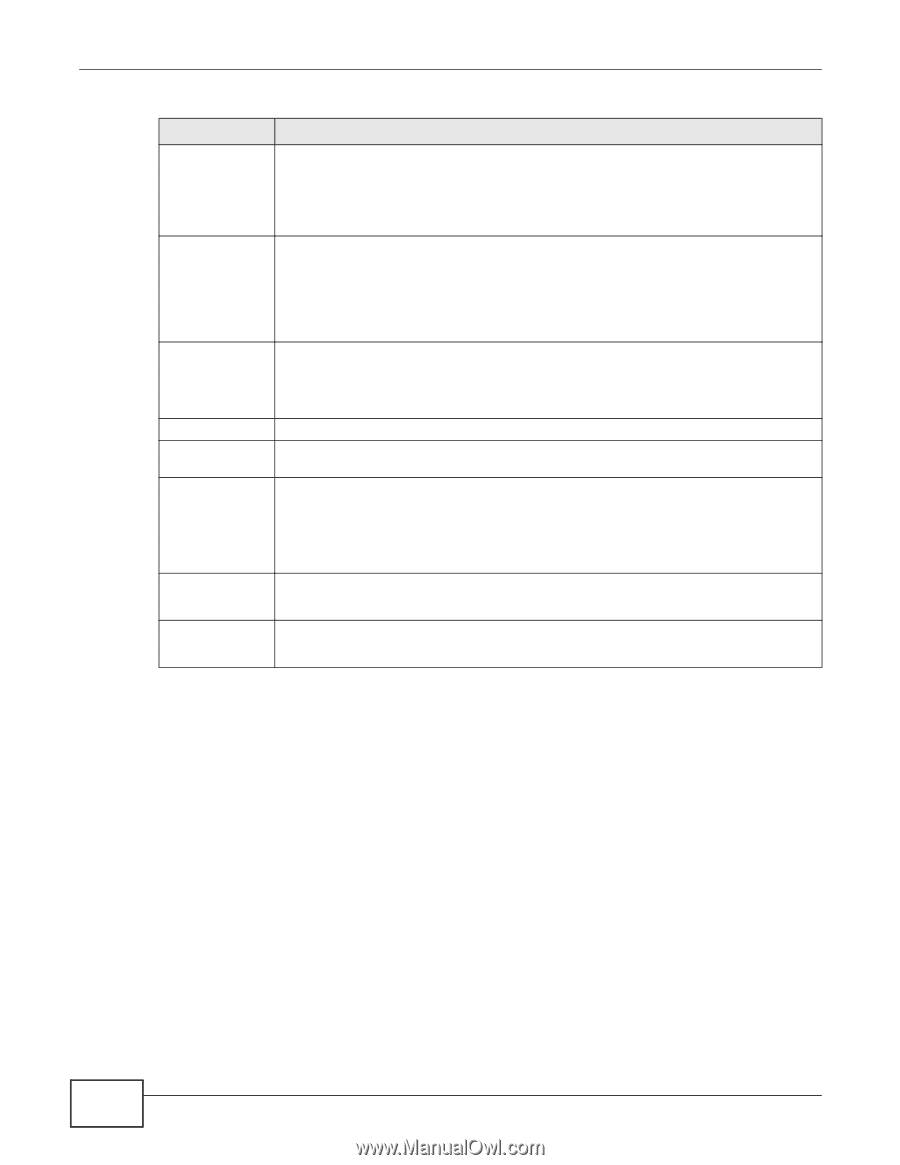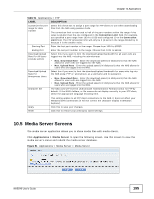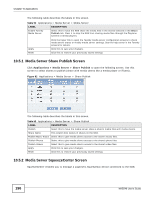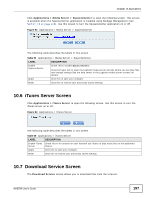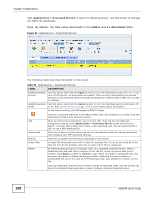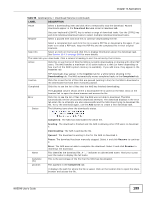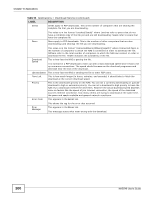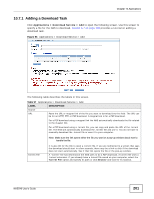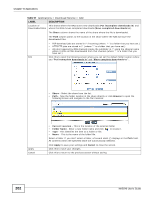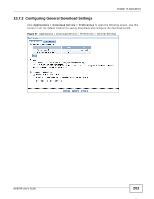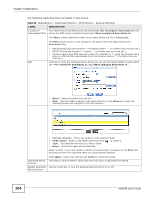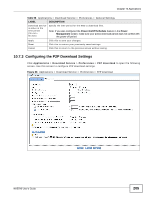ZyXEL NAS540 User Guide - Page 200
Applications, NAS540 User's Guide
 |
View all ZyXEL NAS540 manuals
Add to My Manuals
Save this manual to your list of manuals |
Page 200 highlights
Chapter 10 Applications Table 56 Applications > Download Service (continued) LABEL Seeds DESCRIPTION Seeds apply to P2P downloads. This is the number of computers that are sharing the complete file that you are downloading. Peers This value is in the format "Leeches(Seeds)" where Leeches refer to peers that do not have a complete copy of the file yet and are still downloading; Seeds refer to peers that have the complete file. Peers apply to P2P downloads. This is the number of other computers that are also downloading (and sharing) the file you are downloading. Download Speed Upload Speed Time Left Priority Error Code This value is in the format "ConnectedPeers(AllPeers)[Health]" where Connected Peers is the number of computers to which the NAS is connected in order to download the file; AllPeers refer to the total number of computers to which the NAS can connect in order to download the file; Health indicates the availability of the file. This is how fast the NAS is getting the file. It is normal for a P2P download to start out with a slow download speed since it has to set up numerous connections. The speed should increase as the download progresses and decrease near the end of the download. This is how fast the NAS is sending the file to other P2P users. This is how much longer (in hours, minutes, and seconds) it should take to finish the download at the current download speed. This is the download's priority on the NAS. You can set a currently downloading or queued download to high or automatic priority. You can set a download to high priority to have the NAS try to download it before the other files. However the actual download speed depends more on factors like the speed of you Internet connection, the speed of the download source's Internet connection, how many others are trying to download at the same time, the peers and seeds available and general network conditions. This appears in the Error tab. Error Message This shows the tag for the error that occurred. This appears in the Error tab. This message states what went wrong with the download. 200 NAS540 User's Guide