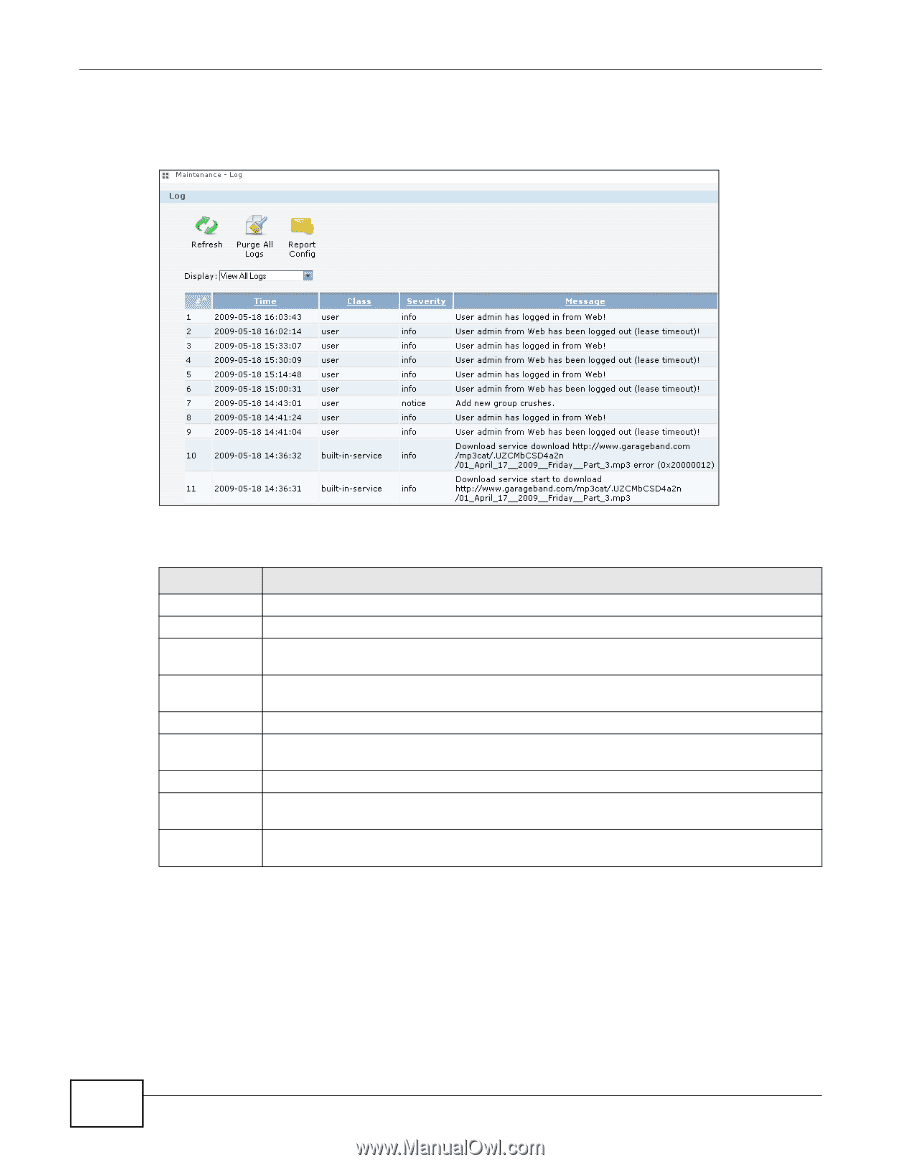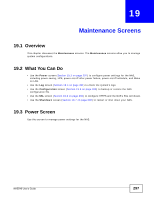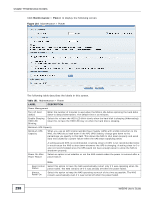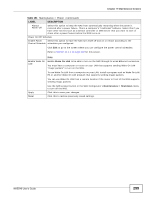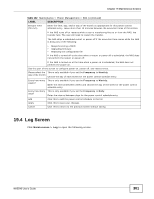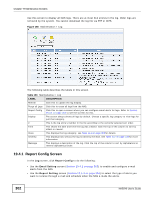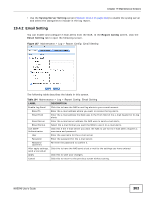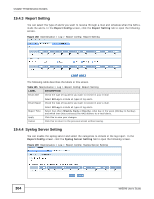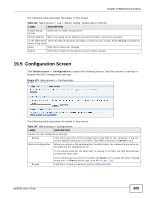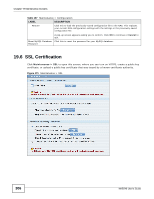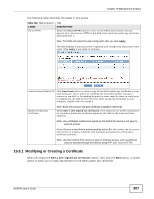ZyXEL NAS540 User Guide - Page 302
Report Config Screen
 |
View all ZyXEL NAS540 manuals
Add to My Manuals
Save this manual to your list of manuals |
Page 302 highlights
Chapter 19 Maintenance Screens Use this screen to display all NAS logs. There are at most 512 entries in the log. Older logs are removed by the system. You cannot download the log file via FTP or CIFS. Figure 166 Maintenance > Log The following table describes the labels in this screen. Table 103 Maintenance > Log LABEL DESCRIPTION Refresh Click this to update the log display. Purge all Logs Click this to erase all logs from the NAS. Report Config Click this to open a screen where you can configure email alerts for logs. Refer to Section 19.4.1 on page 302 to see the screens for this. Display The screen always shows all logs by default. Choose a specific log category to view logs for just that category. # This is the log entry's number in the list according to the currently selected sort order. Time This shows the date and time the log was created. Click the top of the column to sort by oldest or newest. Class This displays the log category; see Table 111 on page 309for details. Severity This displays how serious the log is rated by the NAS. See Table 112 on page 310for more information. Message This displays a description of the log. Click the top of the column to sort by alphabetical or reverse alphabetical order. 19.4.1 Report Config Screen In the Log screen, click Report Config to do the following: • Use the Email Setting screen (Section 19.4.2 on page 303) to enable and configure e-mail alerts from the NAS. • Use the Report Setting screen (Section 19.4.3 on page 304) to select the type of alerts you want to receive through e-mail and schedule when the NAS e-mails the alerts. 302 NAS540 User's Guide