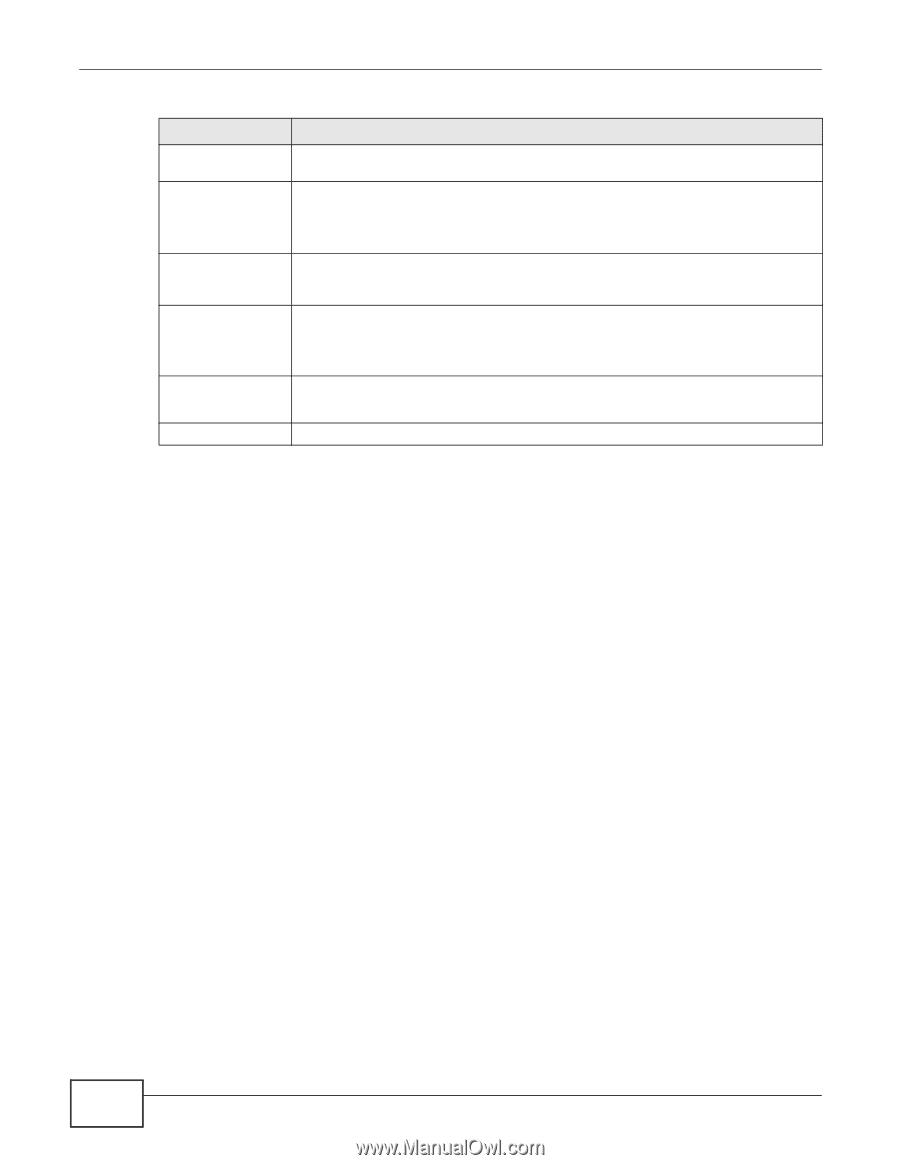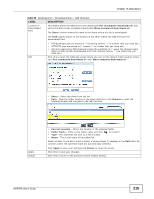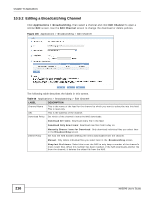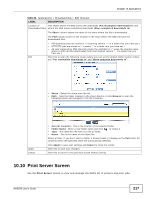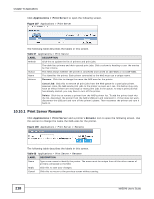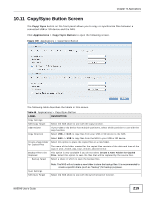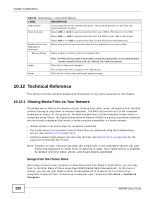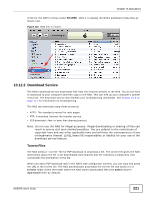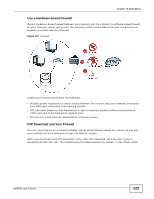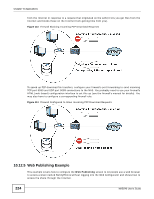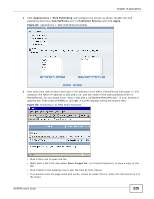ZyXEL NAS540 User Guide - Page 220
Sharing Media Files on Your Network
 |
View all ZyXEL NAS540 manuals
Add to My Manuals
Save this manual to your list of manuals |
Page 220 highlights
Chapter 10 Applications Table 69 Applications > Copy/Sync Button LABEL USB Volume Sync Direction DESCRIPTION If your USB device has multiple partitions, select which partition to use with the synchronization function. Select USB -> NAS to synchronize files from your USB or SD device to the NAS. Select NAS -> USB to synchronize files from the NAS to your USB or SD device. Backup Files to be Replaced or Removed Backup Target Select NAS USB to synchronize files in both directions simultaneously. Select this option to save the files that will be replaced by the source files. Select a share in which to save the backup files. Apply Reset Note: The NAS will not create a new folder to store the backup files. It is recommended to create a specific share (such as "backup") for backup purposes. Click this to save your changes. The configuration file is saved on the USB device. Click this to restore your previously saved settings. 10.12 Technical Reference This section provides technical background information on the topics discussed in this chapter. 10.12.1 Sharing Media Files on Your Network The media server feature lets anyone on your network play video, music, and photos from the NAS (without having to copy them to another computer). The NAS can function as a DLNA-compliant media server and/or an iTunes server. The NAS streams files to DLNA-compliant media clients or computers using iTunes. The Digital Living Network Alliance (DLNA) is a group of personal computer and electronics companies that works to make products compatible in a home network. • Publish shares to let others play the contained media files. • The media server is a convenient way to share files you download using the broadcatching service (see Section 10.9 on page 211). • Hardware-based media players can also play the files. See Section 22.2 on page 364 for the supported multimedia file formats. Note: Anyone on your network can play the media files in the published shares. No user name and password or other form of security is used. The media server is enabled by default with the video, photo, and music shares published. Songs from the iTunes Store After using iTunes on your computer to download songs from Apple's iTunes Store, you can copy them to the NAS. Many of these songs have DRM (Digital Rights Management). At the time of writing, you can use your Apple account ID and password to authorize up to a total of five computers to play the files. To authorize a computer, open iTunes and click Store > Authorize Computer. 220 NAS540 User's Guide