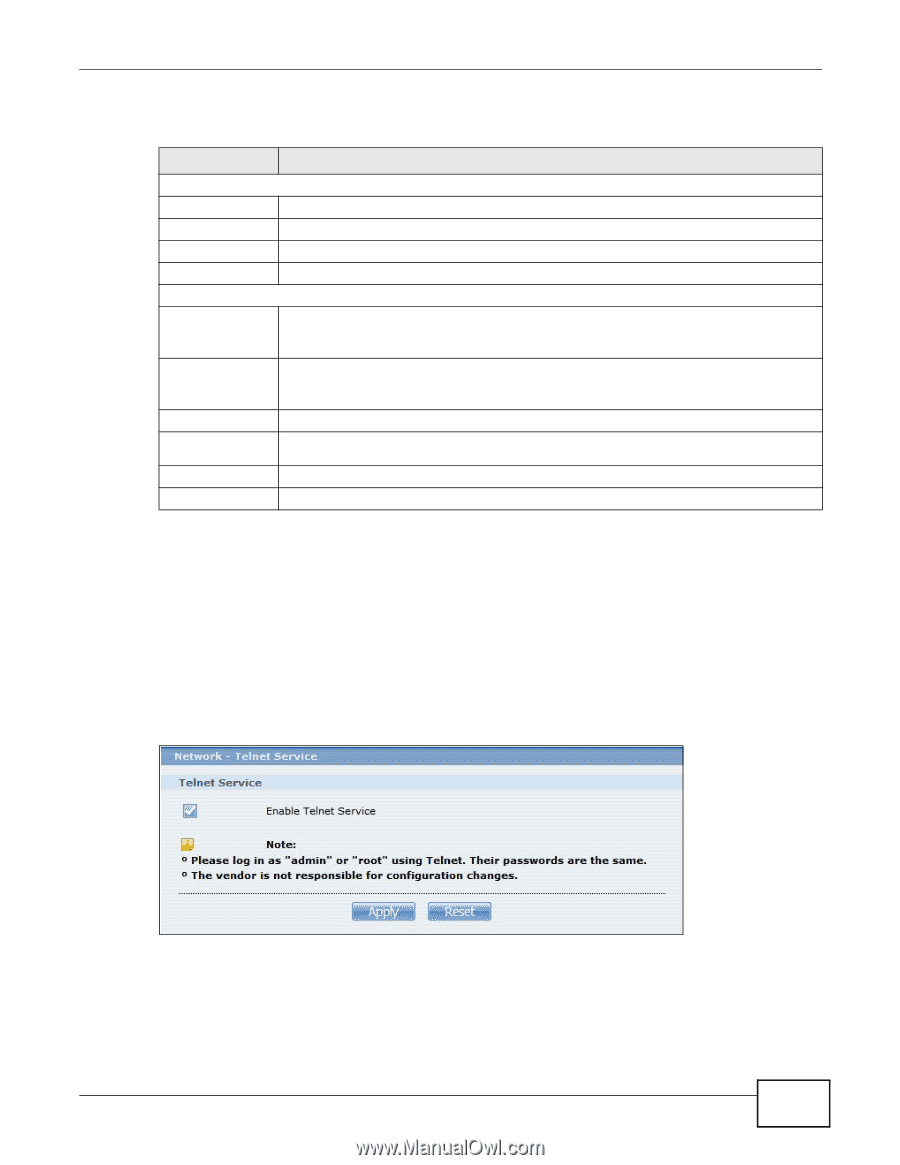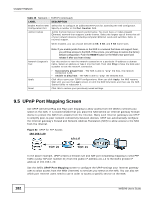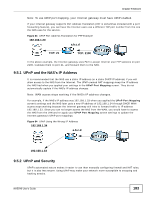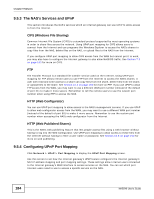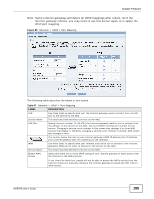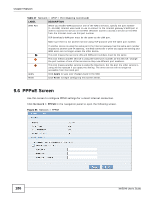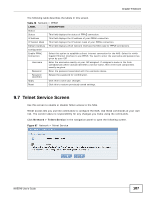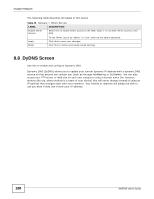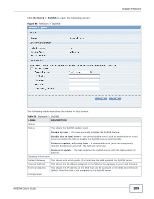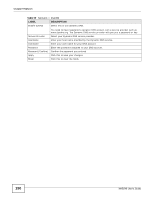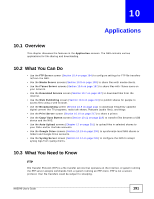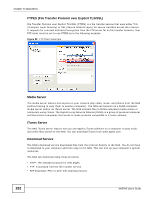ZyXEL NAS540 User Guide - Page 187
Telnet Service Screen
 |
View all ZyXEL NAS540 manuals
Add to My Manuals
Save this manual to your list of manuals |
Page 187 highlights
Chapter 9 Network The following table describes the labels in this screen. Table 48 Network > PPPoE LABEL DESCRIPTION Status Status This field displays the status of PPPoE connection. IP Address This field displays the IP address of your PPPoE connection. IP Subnet Mask This field displays the IP subnet mask of your PPPoE connection. Default Gateway This field displays which network interface the NAS uses for PPPoE connections. Configuration Enable PPPoE Connection Select this option to establish a direct Internet connection for the NAS. Select for which Gigabit Ethernet interface to use PPPoE. You need to enter the username and password as given by your ISP. Username Enter the username exactly as your ISP assigned. If assigned a name in the form user@domain where domain identifies a service name, then enter both components exactly as given. Password Enter the password associated with the username above. Password (Confirm) Retype the password for confirmation. Apply Click this to save your changes. Reset Click this to restore previously saved settings. 9.7 Telnet Service Screen Use this screen to enable or disable Telnet access to the NAS. Telnet access lets you use line commands to configure the NAS. Use these commands at your own risk. The vendor takes no responsibility for any changes you make using the commands. Click Network > Telnet Service in the navigation panel to open the following screen. Figure 87 Network > Telnet Service NAS540 User's Guide 187