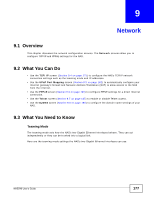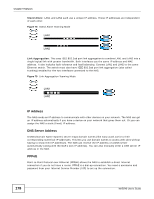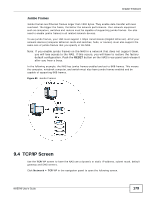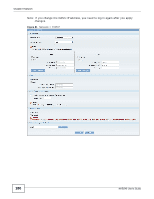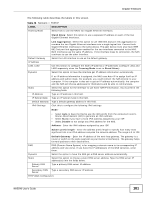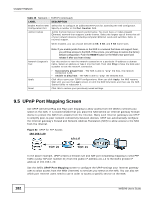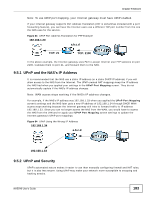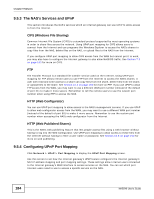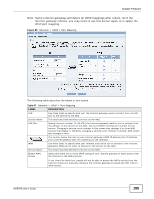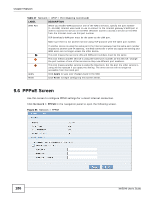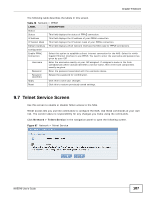ZyXEL NAS540 User Guide - Page 182
UPnP Port Mapping Screen
 |
View all ZyXEL NAS540 manuals
Add to My Manuals
Save this manual to your list of manuals |
Page 182 highlights
Chapter 9 Network Table 46 Network > TCP/IP (continued) LABEL Enable Another Web Configuration Port DESCRIPTION Select this to configure an additional HTTP port for accessing the web configurator. Specify a number in the Port Number field. Jumbo Frames Jumbo frames improve network performance. You must have a 1 Gbps (Gigabit Ethernet) network that supports jumbo frames. Select the largest size of frame that all of your network devices (including computer Ethernet cards and switches, hubs, or routers) support. When enabled, you can choose between 4 KB, 8 KB, and 9 KB frame sizes. Network Diagnostic Tool Apply Reset Note: If you enable jumbo frames on the NAS in a network that does not support them, you will lose access to the NAS. If this occurs, you will have to restore the factory default configuration. Push the RESET button on the NAS's rear panel and release it after you hear a beep. Use this section to test the network connection to a particular IP address or domain name. Select an address or type it into the field. Then click Ping to have the NAS send a packet to test the network connection. • Successfully pinged host - The NAS is able to "ping" the host, the network connection is OK. • Unable to ping host - The NAS is able to "ping" the selected host. Click this to save your TCP/IP configurations. After you click Apply, the NAS restarts. Wait until you see the Login screen or until the NAS fully boots and then use the NAS Starter Utility to rediscover it. Click this to restore your previously saved settings. 9.5 UPnP Port Mapping Screen Use UPnP (Universal Plug and Play) port mapping to allow access from the WAN to services you select on the NAS. It is recommended that you place the NAS behind an Internet gateway firewall device to protect the NAS from attacks from the Internet. Many such Internet gateways use UPnP to simplify peer-to-peer network connectivity between devices. UPnP can automatically configure the Internet gateway's firewall and Network Address Translation (NAT) to allow access to the NAS from the Internet. Figure 82 UPnP for FTP Access 192.168.1.20 a.b.c.d TCP: 21 TCP: 21 In the above example, UPnP creates a firewall rule and NAT port forwarding mapping to send FTP traffic (using TCP port number 21) from the public IP address a.b.c.d to the NAS's private IP address of 192.168.1.20. Use the NAS's UPnP Port Mapping screen to configure the UPnP settings your Internet gateway uses to allow access from the WAN (Internet) to services you select on the NAS. You can also set which port Internet users need to use in order to access a specific service on the NAS. 182 NAS540 User's Guide