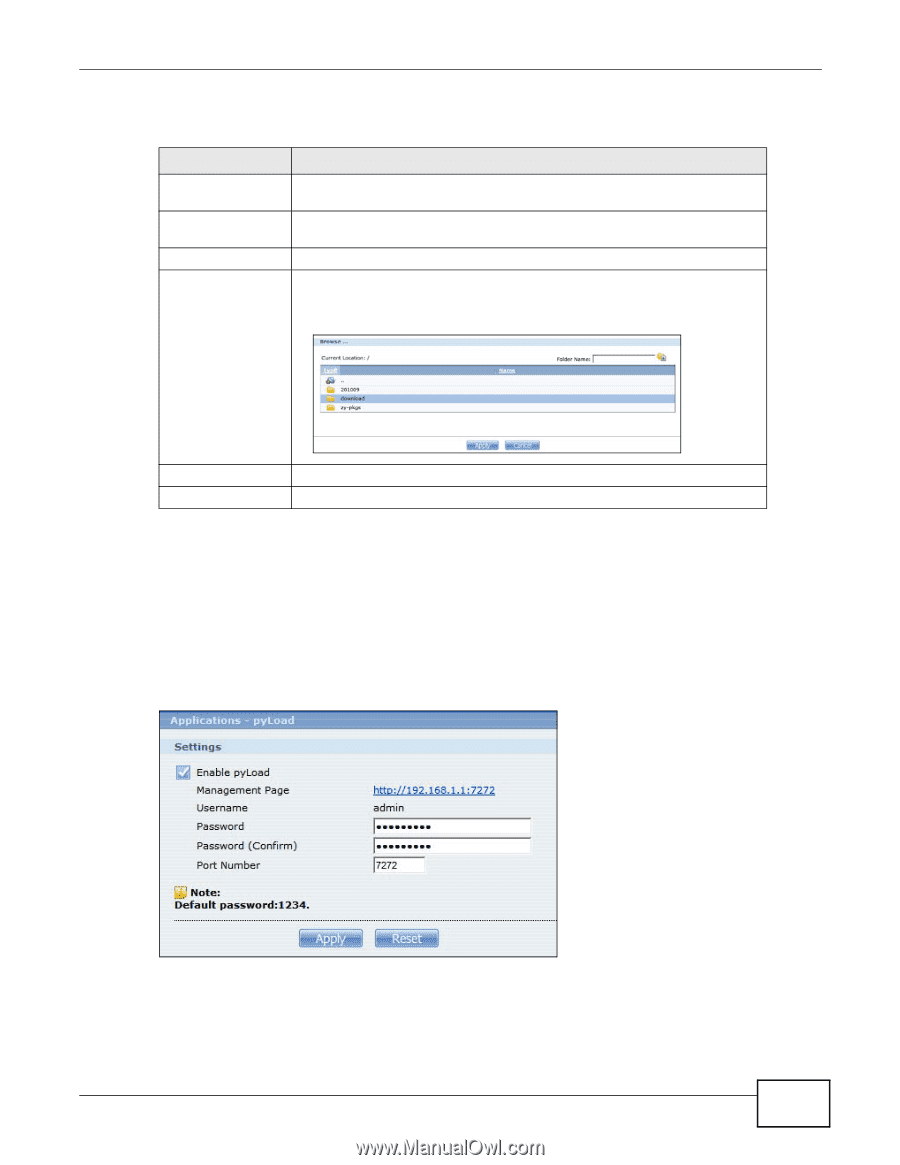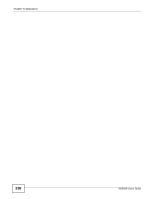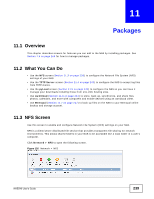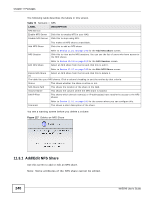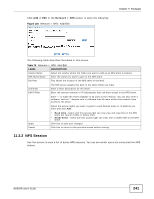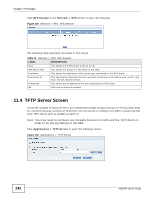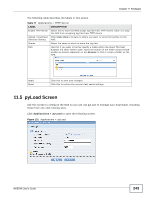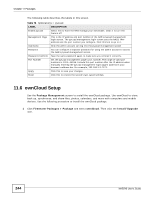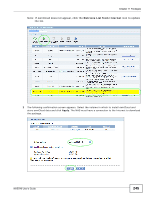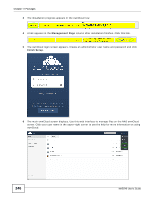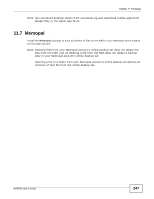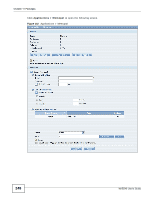ZyXEL NAS540 User Guide - Page 243
pyLoad Screen
 |
View all ZyXEL NAS540 manuals
Add to My Manuals
Save this manual to your list of manuals |
Page 243 highlights
Chapter 11 Packages The following table describes the labels in this screen. Table 77 Applications > TFTP Server LABEL DESCRIPTION Enable TFTP Server Select this to have the NAS accept log files from TFTP clients. Clear it to stop the NAS from accepting log files from TFTP clients. Upload / Download Click View Files to browse to where you want to store the log files on the Directory Setting NAS. Shares Select the share in which to store the log files. Path Use this if you want to further specify a folder within the share This field displays the share folder's path. Type the location of the folder using forward slashes as branch separators or use Browse to find or create a folder on the NAS. Apply Reset Click this to save your changes. Click this to restore the screen's last-saved settings. 11.5 pyLoad Screen Use this screen to configure the NAS so you can use pyLoad to manage your downloads, including those from one-click hosting sites. Click Applications > pyLoad to open the following screen. Figure 131 Applications > pyLoad NAS540 User's Guide 243