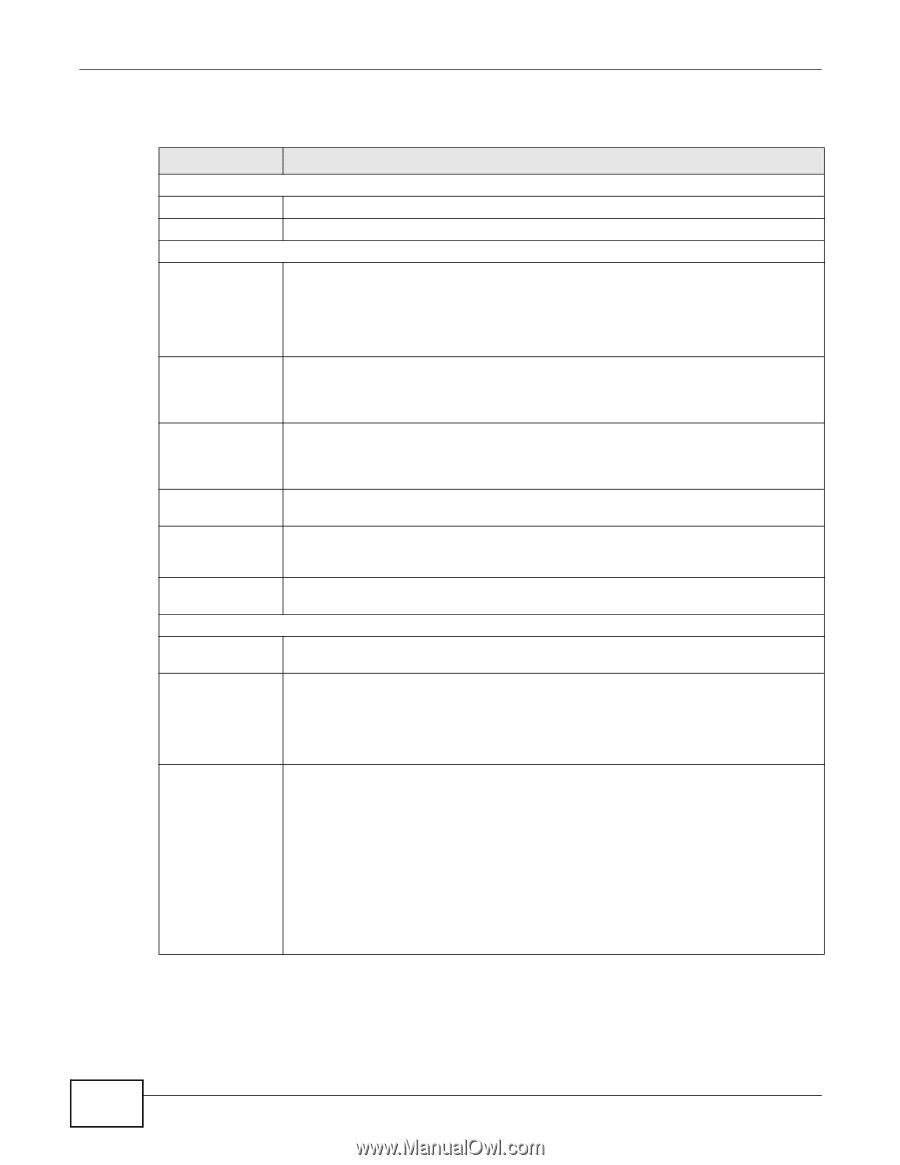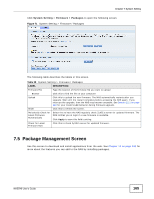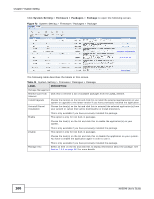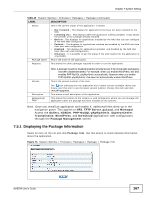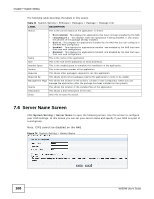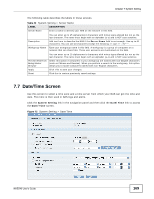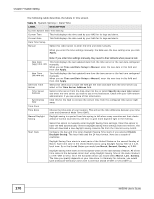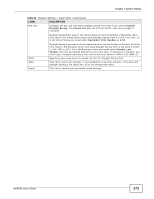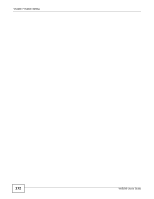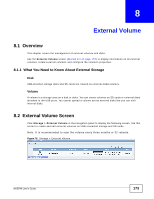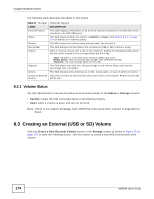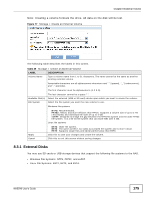ZyXEL NAS540 User Guide - Page 170
Table 43, Label, Description
 |
View all ZyXEL NAS540 manuals
Add to My Manuals
Save this manual to your list of manuals |
Page 170 highlights
Chapter 7 System Setting The following table describes the labels in this screen. Table 43 System Setting > Date/Time LABEL DESCRIPTION Current System Date Time Setting Current Time This field displays the time used by your NAS for its logs and alerts. Current Date This field displays the date used by your NAS for its logs and alerts. Date Time Setup Manual Select this radio button to enter the time and date manually. When you enter the time settings manually, the NAS uses the new setting once you click Apply. Note: If you enter time settings manually, they revert to their defaults when power is lost. New Date (yyyy-mm-dd) New Time (hh:mm:ss) Get from Time Server Time Server Address Synchronize Now Time Zone Time Zone Manual Daylight Saving This field displays the last updated date from the time server or the last date configured manually. When you set Time and Date Setup to Manual, enter the new date in this field and then click Apply. This field displays the last updated time from the time server or the last time configured manually. When you set Time and Date Setup to Manual, enter the new time in this field and then click Apply. Select this check box to have the NAS get the time and date from the time server you select in the Time Server Address field. Select a time server from the drop-down list box or select Specify my own time server and enter the time server you wish to use in the field below. Check with your ISP/network administrator if you are unsure of this information. Click this for the NAS to retrieve the correct time from the configured time server right away. Choose the time zone of your location. This will set the time difference between your time zone and Greenwich Mean Time (GMT). Daylight saving is a period from late spring to fall when many countries set their clocks ahead of normal local time by one hour to give more daytime light in the evening. Start Date Select this option to manually enter Daylight Saving Time settings. Clear this option to have the NAS automatically retrieve Daylight Saving Time settings from the Internet. The NAS will download a new daylight saving resource file from the Internet every month. Configure the day and time when Daylight Saving Time starts if you selected Enable Daylight Saving. The hour field uses the 24 hour format. Here are a couple of examples: Daylight Saving Time starts in most parts of the United States on the second Sunday of March. Each time zone in the United States starts using Daylight Saving Time at 2 A.M. local time. So in the United States you would use March, Second, Sunday, at 2:00. Daylight Saving Time starts in the European Union on the last Sunday of March. All of the time zones in the European Union start using Daylight Saving Time at the same moment (1 A.M. GMT or UTC). So in the European Union you would select March, Last, Sunday. The time you specify depends on your time zone. In Germany for instance, you would type 2 because Germany's time zone is one hour ahead of GMT or UTC (GMT+1). 170 NAS540 User's Guide