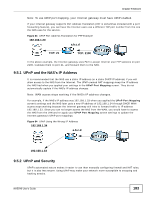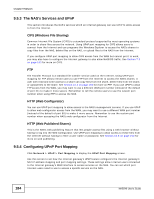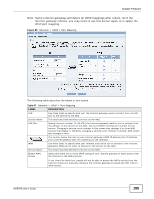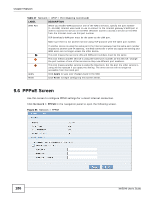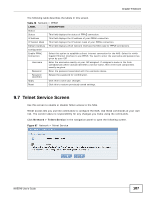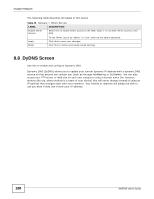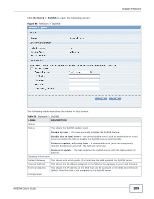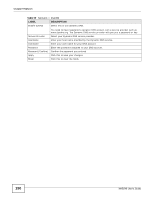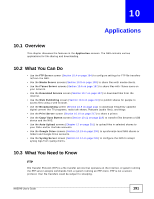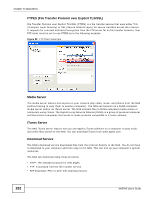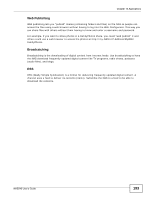ZyXEL NAS540 User Guide - Page 188
DyDNS Screen
 |
View all ZyXEL NAS540 manuals
Add to My Manuals
Save this manual to your list of manuals |
Page 188 highlights
Chapter 9 Network The following table describes the labels in this screen. Table 49 Network > Telnet Service LABEL Enable Telnet Service DESCRIPTION Select this to enable Telnet access to the NAS. Clear it to not allow Telnet access to the NAS. Apply Reset To use Telnet, log in as "admin" or "root" and use the admin password. Click this to save your changes. Click this to restore previously saved settings. 9.8 DyDNS Screen Use this to enable and configure Dynamic DNS. Dynamic DNS (DyDNS) allows you to update your current dynamic IP address with a dynamic DNS service so that anyone can contact you (such as through NetMeeting or CUSeeMe). You can also access your FTP server or Web site on your own computer using a domain name (for instance myhost.dhs.org, where myhost is a name of your choice) that will never change instead of using an IP address that changes each time you reconnect. Your friends or relatives will always be able to call you even if they don't know your IP address. 188 NAS540 User's Guide