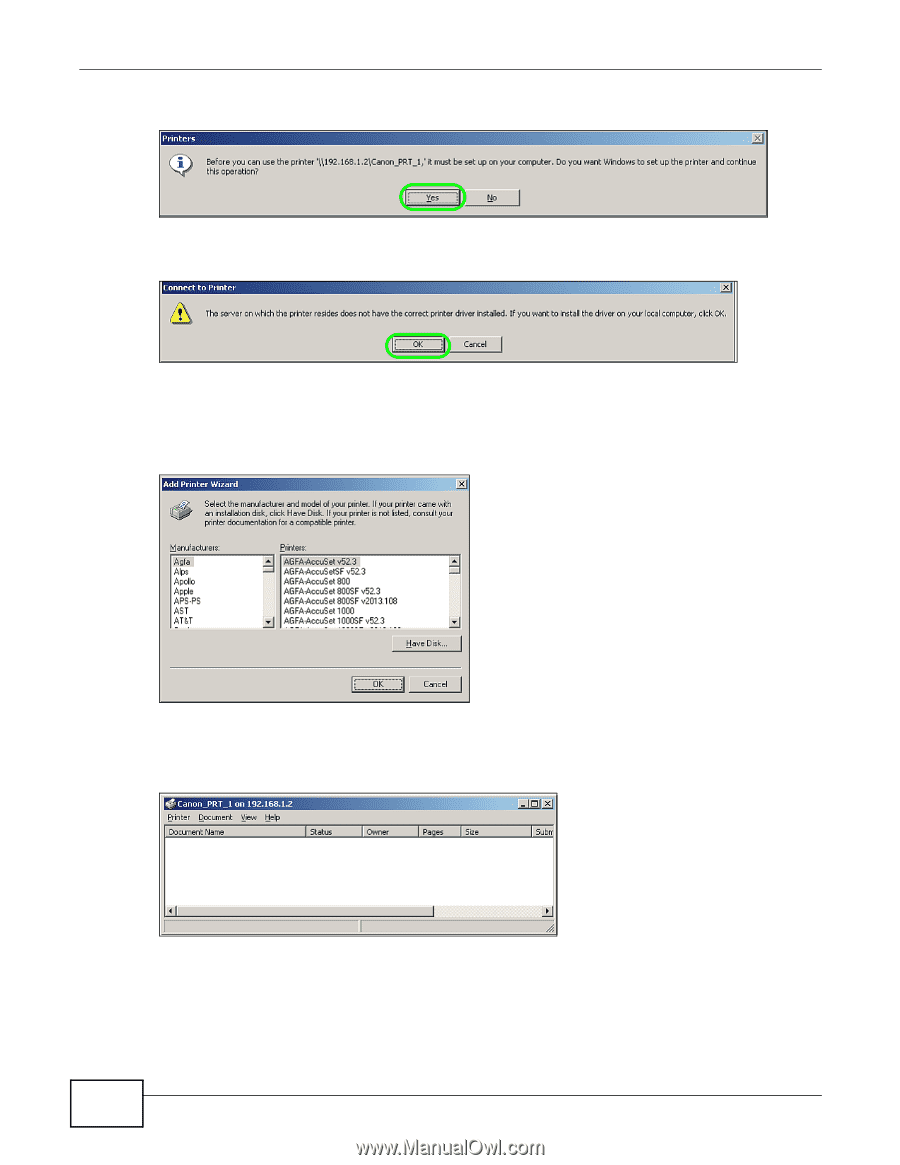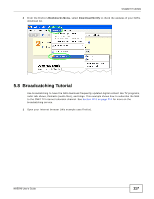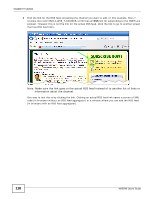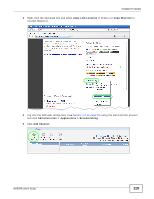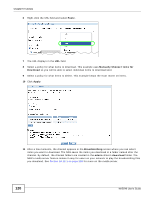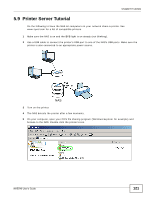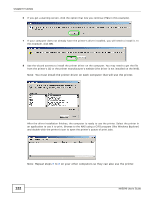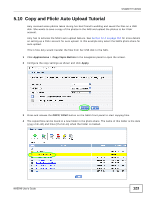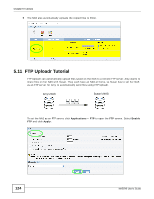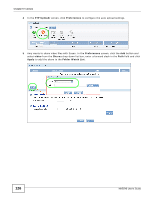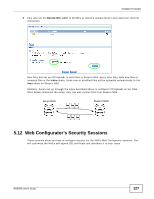ZyXEL NAS540 User Guide - Page 122
Note: Repeat steps
 |
View all ZyXEL NAS540 manuals
Add to My Manuals
Save this manual to your list of manuals |
Page 122 highlights
Chapter 5 Tutorials 6 If you get a warning screen, click the option that lets you continue (Yes in this example). 7 If your computer does not already have the printer's driver installed, you will need to install it. In this example, click OK. 8 Use the wizard screens to install the printer driver on the computer. You may need to get the file from the printer's CD or the printer manufacturer's website (the driver is not installed on the NAS). Note: You must install the printer driver on each computer that will use the printer. After the driver installation finishes, the computer is ready to use the printer. Select the printer in an application to use it to print. Browse to the NAS using a CIFS program (like Windows Explorer) and double-click the printer's icon to open the printer's queue of print jobs. Note: Repeat steps 5 to 8 on your other computers so they can also use the printer. 122 NAS540 User's Guide