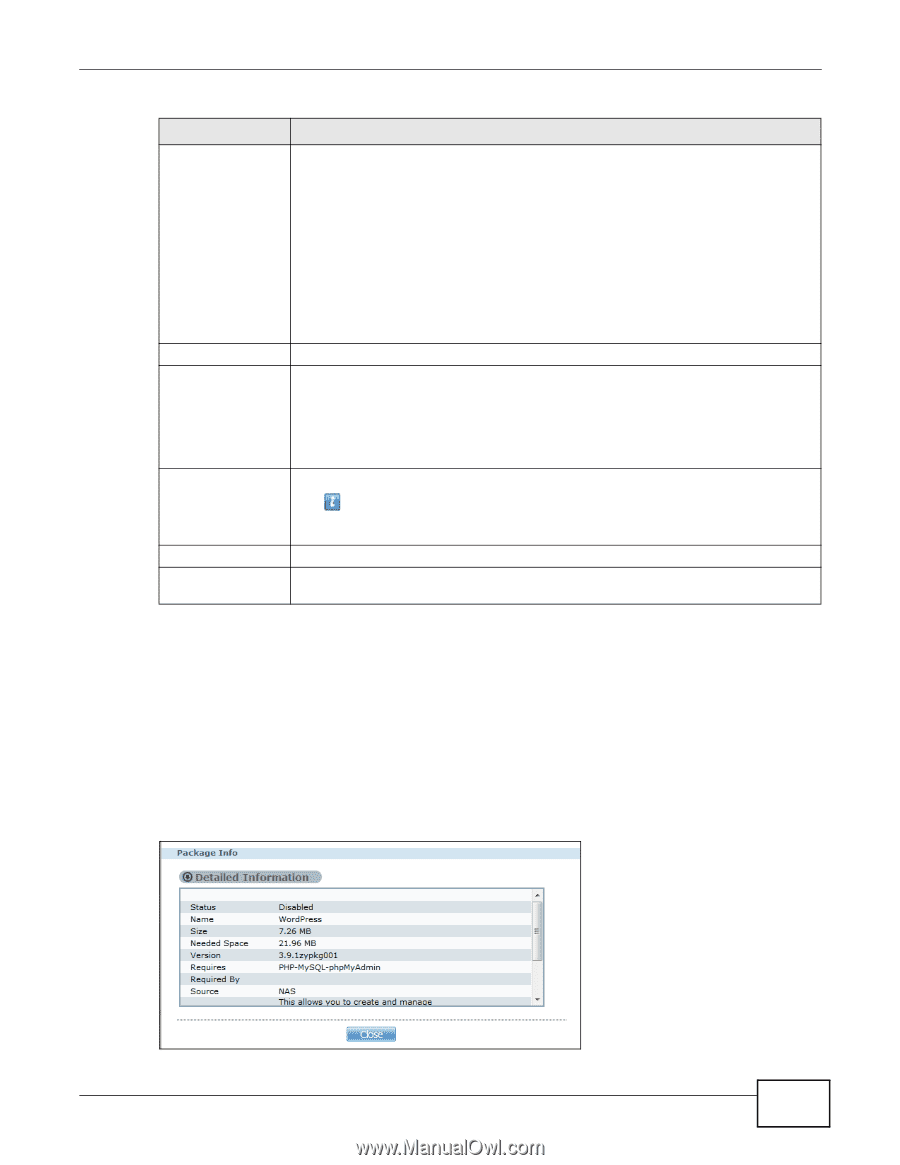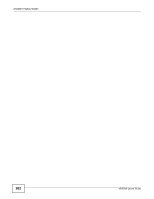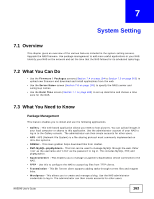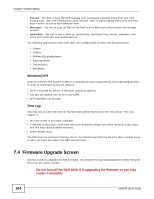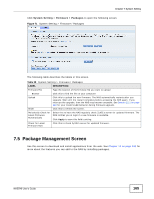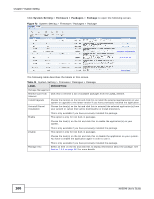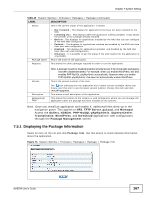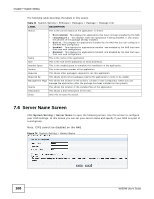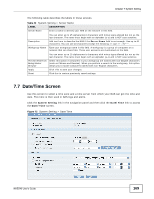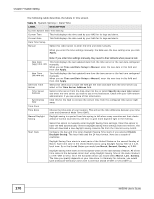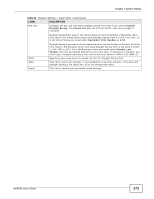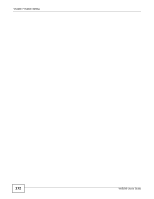ZyXEL NAS540 User Guide - Page 167
Displaying the Package Information
 |
View all ZyXEL NAS540 manuals
Add to My Manuals
Save this manual to your list of manuals |
Page 167 highlights
Chapter 7 System Setting Table 40 System Setting > Firmware / Packages > Package (continued) LABEL Status DESCRIPTION This is the current status of the application. It shows: Package Name Requires • Not Installed - This displays for applications that have not been installed by the NAS. • Installing (%) - This displays when the application is being installed. It also shows the percent of the package already installed. • Built-in - This displays for applications installed by the NAS that you can configure in the NAS Web Configurator. • Enabled - This displays for applications installed and enabled by the NAS that have their own web configurators. • Disabled - This displays for applications installed and disabled by the NAS that have their own web configurators. • Unknown - It is possible to get this status if the web location for the application is unavailable. This is the name of the application. This shows the other packages required in order to run this application. Version Description Management Page Note: A package would be disabled/enabled simultaneously if its prerequisite package(s) has been disabled/enabled. For example, when you enable WordPress, this also enables PHP-MySQL-phpMyAdmin automatically. However when you enable PHP-MySQL-phpMyAdmin, this does not automatically enable WordPress. This is the version number of the item. The icon indicates that the application has a newer version available. Move your mouse over this icon to see the latest version number. Choose this item and click Install/Upgrade. This shows a brief description of the application. This shows the location of the screens or web configurator where you can manage the application (after the package has been installed on the system). Note: Once you install an application and enable it, additional links show up in the navigation panel. This applies to NFS, TFTP Server, pyLoad, and Memopal. Access the Gallery, NZBGet, PHP-MySQL-phpMyAdmin, SqueezeCenter, Transmission, WordPress, and OwnCloud applications' web configurators through the Package Management screen. 7.5.1 Displaying the Package Information Select an item on the list and click Package Info. Use this screen to check detailed information about the application. Figure 73 System Setting > Firmware / Packages > Package > Package Info NAS540 User's Guide 167