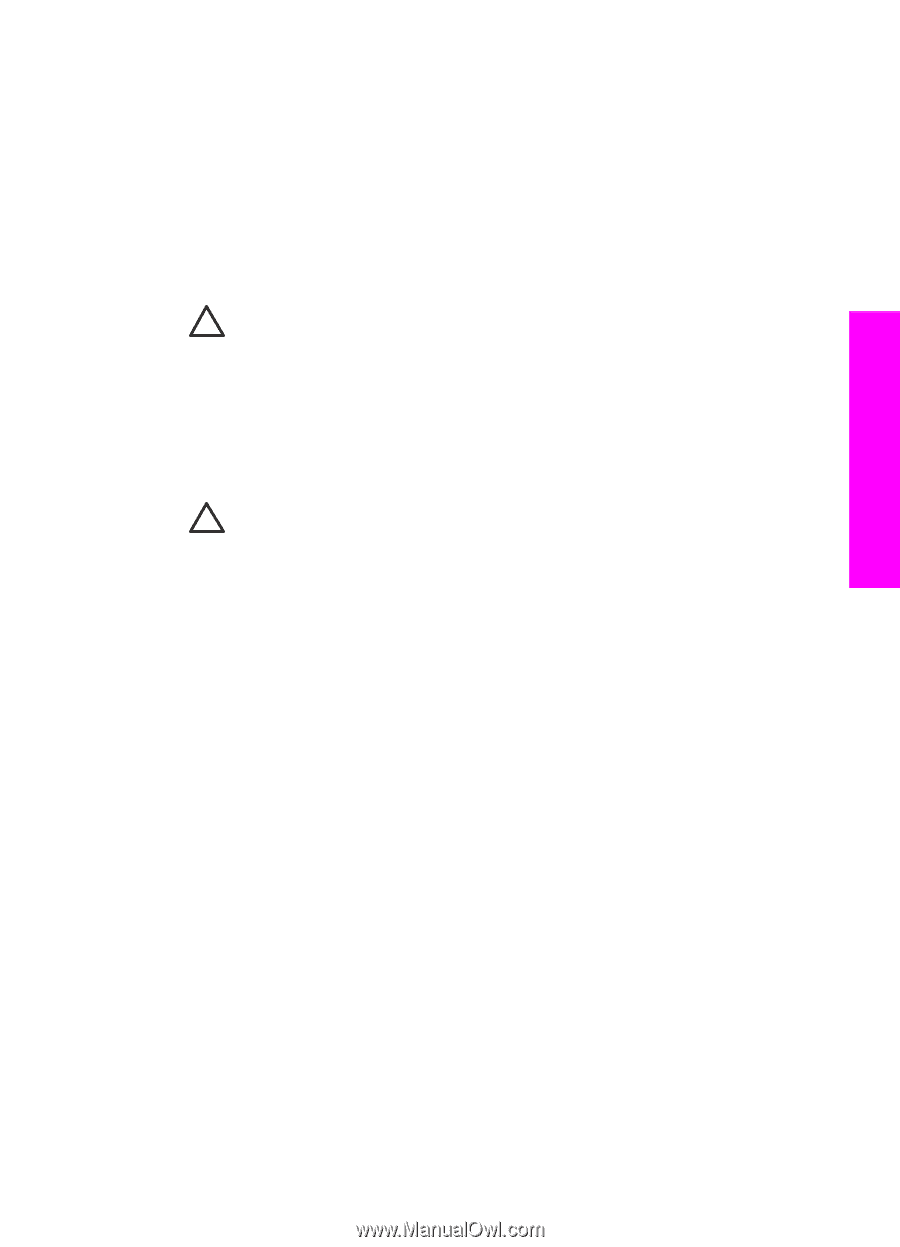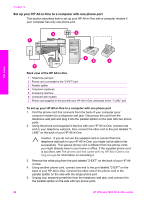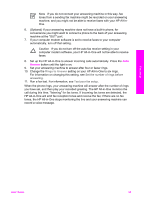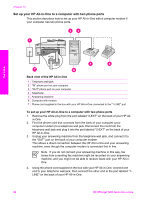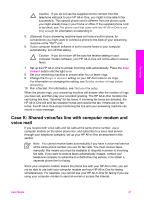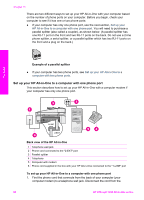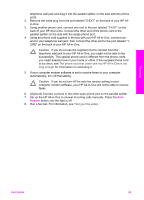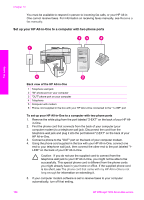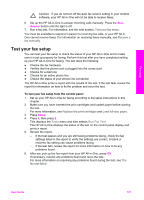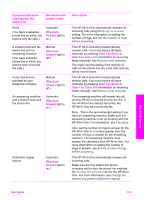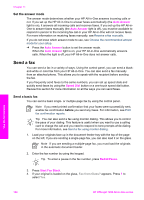HP Officejet 7200 User Guide - Page 102
If your computer modem software is set to receive faxes to your computer, automatically
 |
View all HP Officejet 7200 manuals
Add to My Manuals
Save this manual to your list of manuals |
Page 102 highlights
telephone wall jack and plug it into the parallel splitter on the side with two phone ports. 2. Remove the white plug from the port labeled "2-EXT" on the back of your HP Allin-One. 3. Using another phone cord, connect one end to the port labeled "2-EXT" on the back of your HP All-in-One. Connect the other end of the phone cord to the parallel splitter on the side with the single phone port. 4. Using the phone cord supplied in the box with your HP All-in-One, connect one end to your telephone wall jack, then connect the other end to the port labeled "1LINE" on the back of your HP All-in-One. Caution If you do not use the supplied cord to connect from the telephone wall jack to your HP All-in-One, you might not be able to fax successfully. This special phone cord is different from the phone cords you might already have in your home or office. If the supplied phone cord is too short, see The phone cord that came with my HP All-in-One is not long enough for information on extending it. 5. If your computer modem software is set to receive faxes to your computer automatically, turn off that setting. Caution If you do not turn off the auto fax receive setting in your computer modem software, your HP All-in-One will not be able to receive faxes. 6. (Optional) Connect a phone to the other open phone port on the parallel splitter. 7. Set up the HP All-in-One to answer incoming calls manually. Press the Auto Answer button until the light is off. 8. Run a fax test. For information, see Test your fax setup. Fax setup User Guide 99