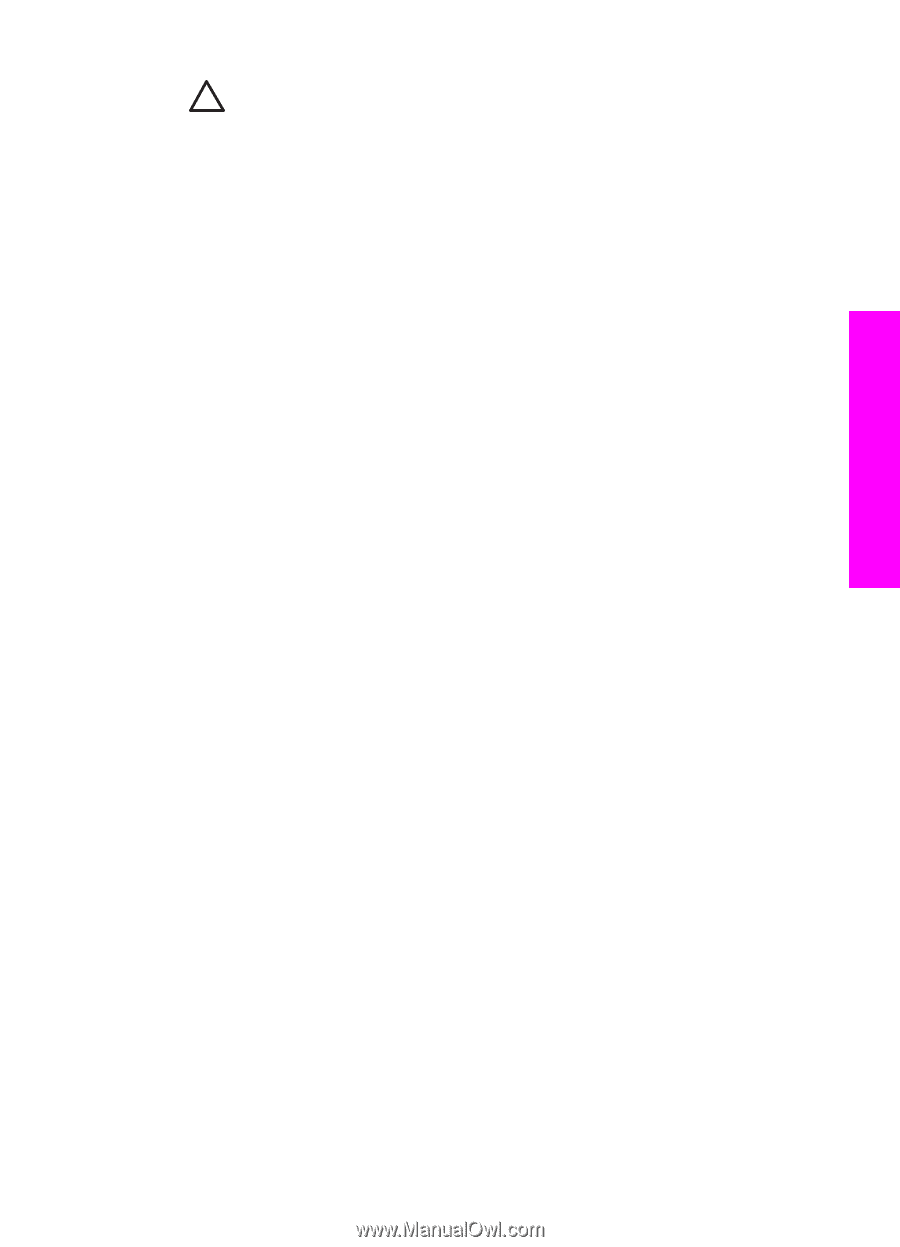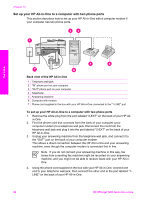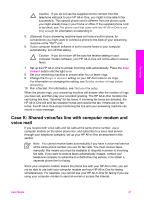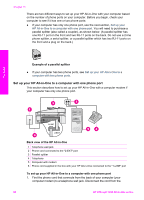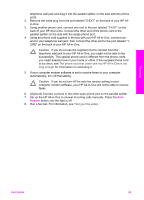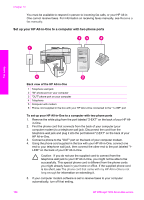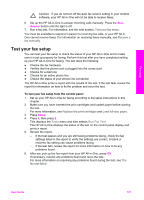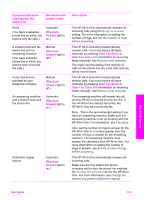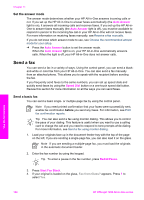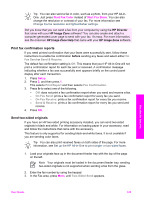HP Officejet 7200 User Guide - Page 104
Test your fax setup, Answer, Setup - review
 |
View all HP Officejet 7200 manuals
Add to My Manuals
Save this manual to your list of manuals |
Page 104 highlights
Fax setup Caution If you do not turn off the auto fax receive setting in your modem software, your HP All-in-One will not be able to receive faxes. 6. Set up the HP All-in-One to answer incoming calls manually. Press the Auto Answer button until the light is off. 7. Run a fax test. For information, see the next section, Test your fax setup. You must be available to respond in person to incoming fax calls, or your HP All-inOne cannot receive faxes. For information on receiving faxes manually, see Receive a fax manually. Test your fax setup You can test your fax setup to check the status of your HP All-in-One and to make sure it is set up properly for faxing. Perform this test after you have completed setting up your HP All-in-One for faxing. The test does the following: ● Checks the fax hardware ● Verifies that the phone cord is plugged into the correct port ● Checks for a dial tone ● Checks for an active phone line ● Checks the status of your phone line connection The HP All-in-One prints a report with the results of the test. If the test fails, review the report for information on how to fix the problem and rerun the test. To test your fax setup from the control panel 1. Set up your HP All-in-One for faxing according to the setup instructions in this chapter. 2. Make sure you have inserted the print cartridges and loaded paper before starting the test. For more information, see Replace the print cartridges and Load full-size paper. 3. Press Setup. 4. Press 6, then press 5. This displays the Tools menu and then selects Run Fax Test. The HP All-in-One displays the status of the test on the control panel display and prints a report. 5. Review the report. - If the test passes and you are still having problems faxing, check the fax settings listed in the report to verify the settings are correct. A blank or incorrect fax setting can cause problems faxing. - If the test fails, review the report for more information on how to fix any problems found. 6. After you pick up the fax report from your HP All-in-One, press OK. If necessary, resolve any problems found and rerun the test. For more information on resolving any problems found during the test, see The fax test failed. User Guide 101