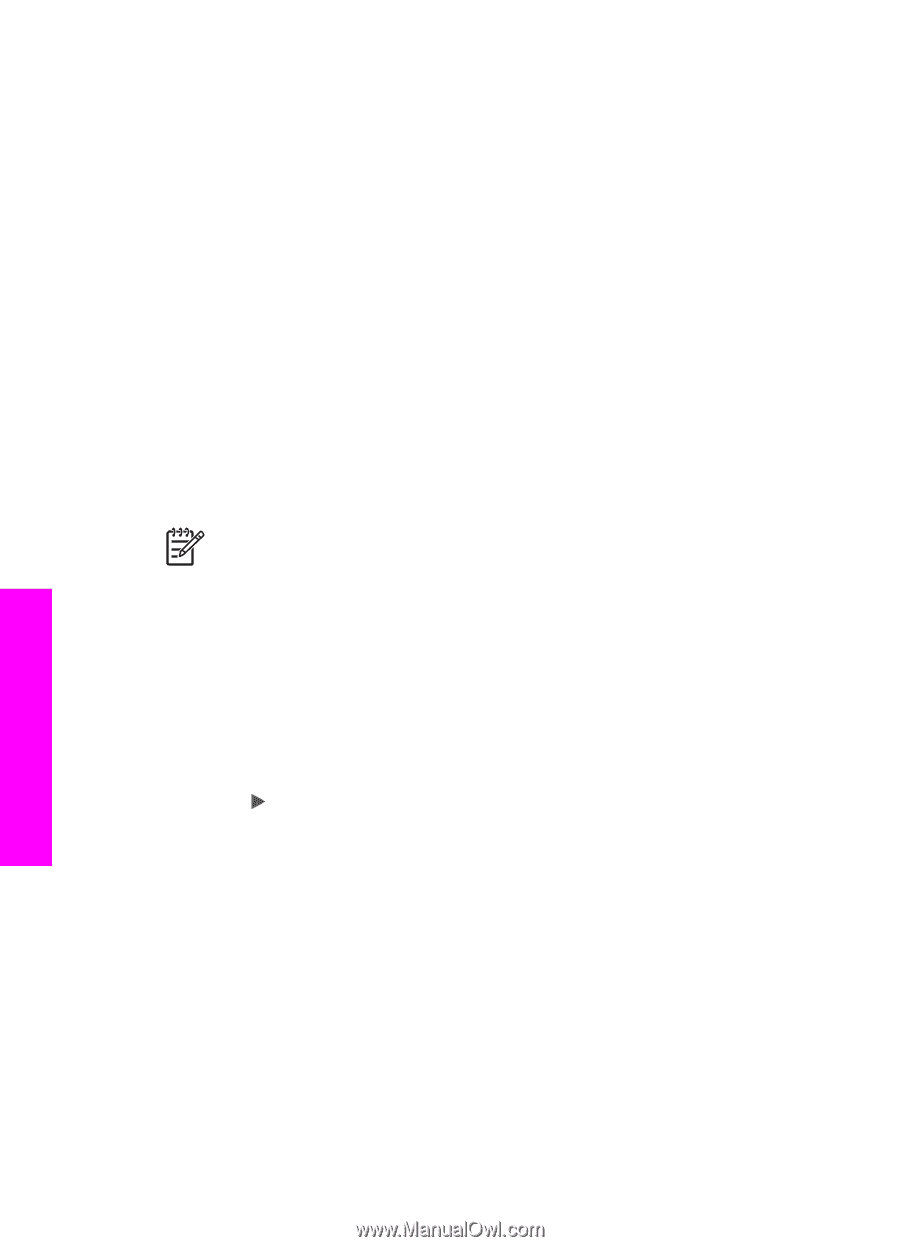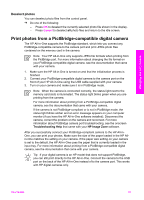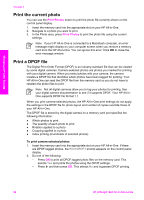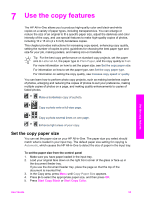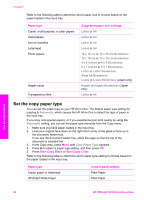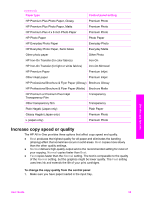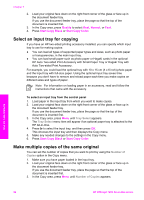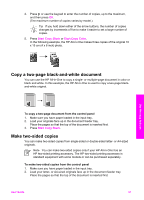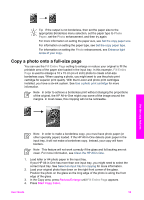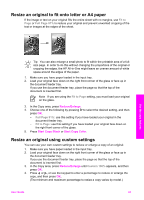HP Officejet 7200 User Guide - Page 59
Select an input tray for copying, Make multiple copies of the same original, Quality, Normal
 |
View all HP Officejet 7200 manuals
Add to My Manuals
Save this manual to your list of manuals |
Page 59 highlights
Chapter 7 2. Load your original face down on the right front corner of the glass or face up in the document feeder tray. If you use the document feeder tray, place the page so that the top of the document is inserted first. 3. In the Copy area, press Quality to select Best, Normal, or Fast. 4. Press Start Copy Black or Start Copy Color. Select an input tray for copying If you have an HP two-sided printing accessory installed, you can specify which input tray to use for making copies: ● You can load all types of supported paper types and sizes, such as photo paper or transparencies, in the main input tray. ● You can load small paper such as photo paper or Hagaki cards in the optional HP Auto Two-sided Print Accessory with Small Paper Tray or Hagaki Tray with Auto Two-sided Print Accessory. For example, you could load the optional tray with 10 x 15 cm (4 x 6 inch) photo paper and the input tray with full-size paper. Using the optional input tray saves time because you don't have to remove and reload paper each time you make copies on different sizes and types of paper. Note For information on loading paper in an accessory, read and follow the instructions that came with the accessory. To select an input tray from the control panel 1. Load paper in the input tray from which you want to make copies. 2. Load your original face down on the right front corner of the glass or face up in the document feeder tray. If you use the document feeder tray, place the page so that the top of the document is inserted first. 3. In the Copy area, press Menu until Tray Select appears. The Tray Select menu item will appear if an optional paper tray is attached to the HP All-in-One. 4. Press to select the input tray, and then press OK. This chooses the input tray and then displays the Copy menu. 5. Make any needed changes to the settings in the Copy menu. 6. Press Start Copy Black or Start Copy Color. Make multiple copies of the same original You can set the number of copies that you want to print by using the Number of Copies option in the Copy menu. 1. Make sure you have paper loaded in the input tray. 2. Load your original face down on the right front corner of the glass or face up in the document feeder tray. If you use the document feeder tray, place the page so that the top of the document is inserted first. 3. In the Copy area, press Menu until Number of Copies appears. Use the copy features 56 HP Officejet 7200 All-in-One series