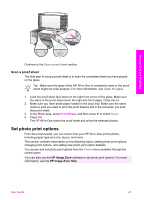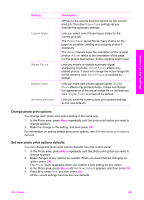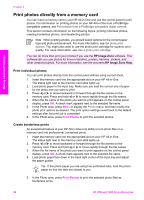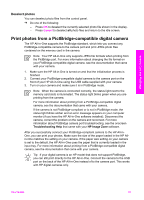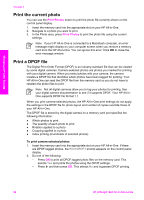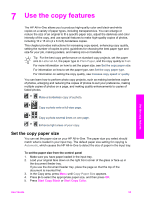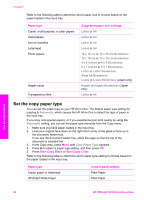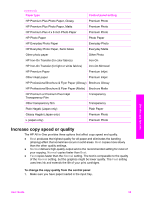HP Officejet 7200 User Guide - Page 53
Print photos directly from a memory card, Print individual photos, Create borderless prints
 |
View all HP Officejet 7200 manuals
Add to My Manuals
Save this manual to your list of manuals |
Page 53 highlights
Memory Card and PictBridge Chapter 6 Print photos directly from a memory card You can insert a memory card in your HP All-in-One and use the control panel to print photos. For information on printing photos on your HP All-in-One from a PictBridgecompatible camera, see Print photos from a PictBridge-compatible digital camera. This section contains information on the following topics: printing individual photos, creating borderless photos, and deselecting photos. Note When printing photos, you should select options for the correct paper type and photo enhancement. For more information, see Set photo print options. You might also want to use the photo print cartridge for superior print quality. For more information, see Use a photo print cartridge. You can do more than print your photos if you use the HP Image Zone software. This software lets you use photos for iron-on transfers, posters, banners, stickers, and other creative projects. For more information, see the onscreen HP Image Zone Help. Print individual photos You can print photos directly from the control panel without using a proof sheet. 1. Insert the memory card into the appropriate slot on your HP All-in-One. The status light next to the memory card slots lights up. 2. Load photo paper in the input tray. Make sure you load the correct size of paper for the photo size you want to print. 3. Press or to move backward or forward through the file names on the memory card. Press and hold or to move rapidly through the file names. 4. When the file name of the photo you want to print appears on the control panel display, press OK. A check mark appears next to the selected file name. 5. In the Photo area, press Menu to display the Photo menu, and then modify the photo print options as desired. The print option settings revert back to the default settings after the print job is completed. 6. In the Photo area, press Print Photos to print the selected photos. Create borderless prints An exceptional feature of your HP All-in-One is its ability to turn photo files on a memory card into professional, borderless prints. 1. Insert the memory card into the appropriate slot on your HP All-in-One. The status light next to the memory card slots lights up. 2. Press or to move backward or forward through the file names on the memory card. Press and hold or to move rapidly through the file names. 3. When the file name of the photo you want to print appears on the control panel display, press OK. A check mark appears next to the selected file name. 4. Load photo paper face down in the back right corner of the input tray and adjust the paper guides. Tip If the photo paper you are using has perforated tabs, load the photo paper so that the tabs are closest to you. 5. In the Photo area, press Print Photos to print the selected photo files as borderless prints. 50 HP Officejet 7200 All-in-One series