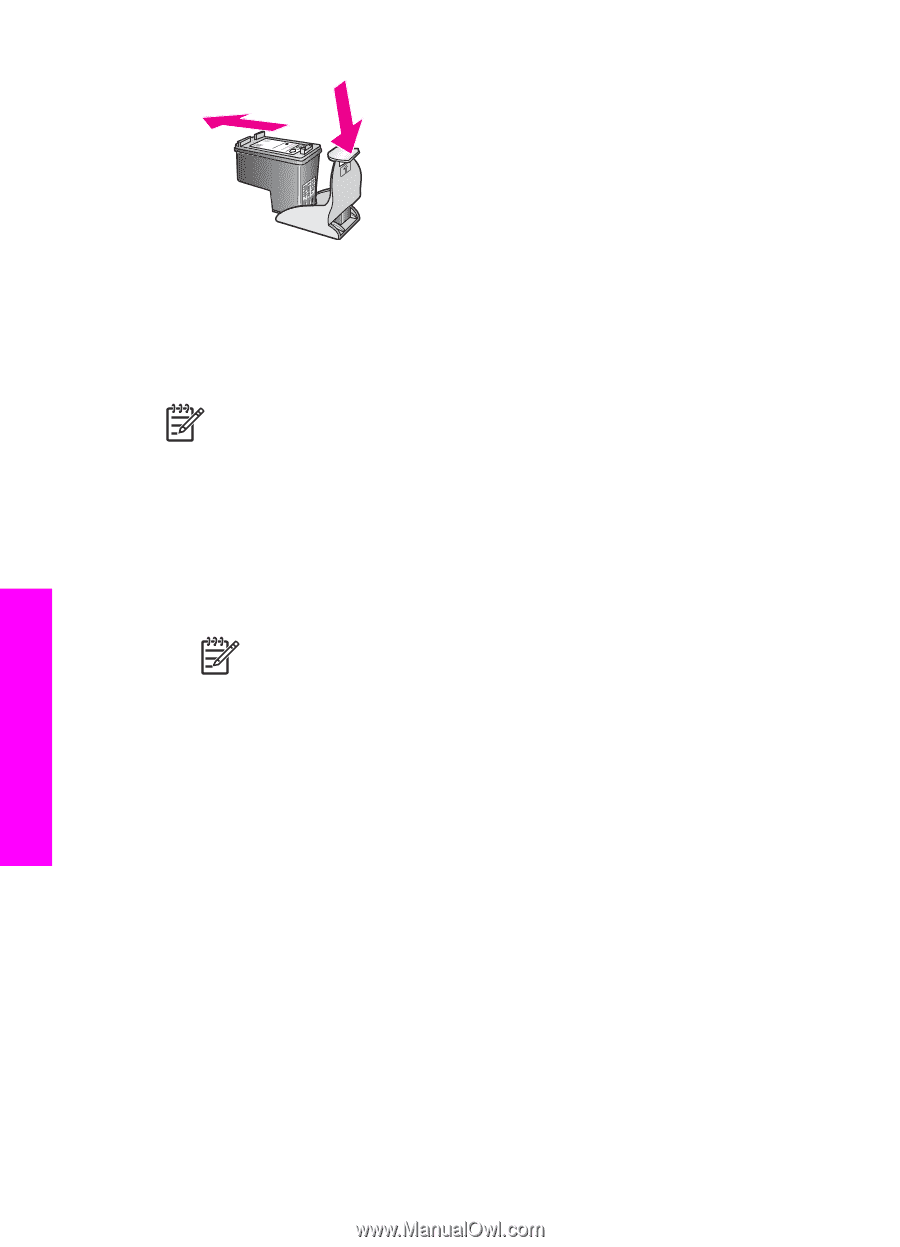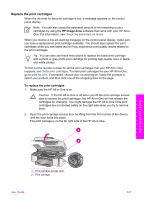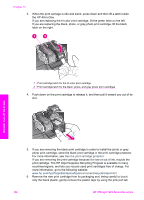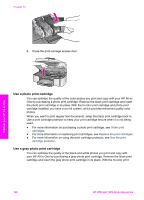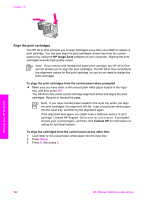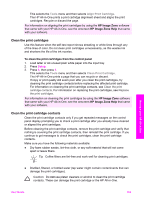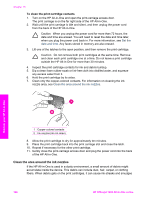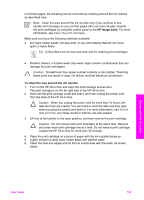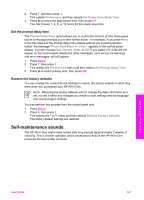HP Officejet 7200 User Guide - Page 165
Align the print cartridges, HP Image Zone
 |
View all HP Officejet 7200 manuals
Add to My Manuals
Save this manual to your list of manuals |
Page 165 highlights
Chapter 15 Align the print cartridges The HP All-in-One prompts you to align cartridges every time you install or replace a print cartridge. You can also align the print cartridges at any time from the control panel or by using the HP Image Zone software on your computer. Aligning the print cartridges ensures high-quality output. Note If you remove and reinstall the same print cartridge, the HP All-in-One will not prompt you to align the print cartridges. The HP All-in-One remembers the alignment values for that print cartridge, so you do not need to realign the print cartridges. To align the print cartridges from the control panel when prompted ➔ Make sure you have letter or A4 unused plain white paper loaded in the input tray, and then press OK. The HP All-in-One prints a print cartridge alignment sheet and aligns the print cartridges. Recycle or discard the page. Note If you have colored paper loaded in the input tray when you align the print cartridges, the alignment will fail. Load unused plain white paper into the input tray, and then try the alignment again. If the alignment fails again, you might have a defective sensor or print cartridge. Contact HP Support. Go to www.hp.com/support. If prompted, choose your country/region, and then click Contact HP for information on calling for technical support. To align the cartridges from the control panel at any other time 1. Load letter or A4 unused plain white paper into the input tray. 2. Press Setup. 3. Press 6, then press 2. Maintain your HP All-in-One 162 HP Officejet 7200 All-in-One series