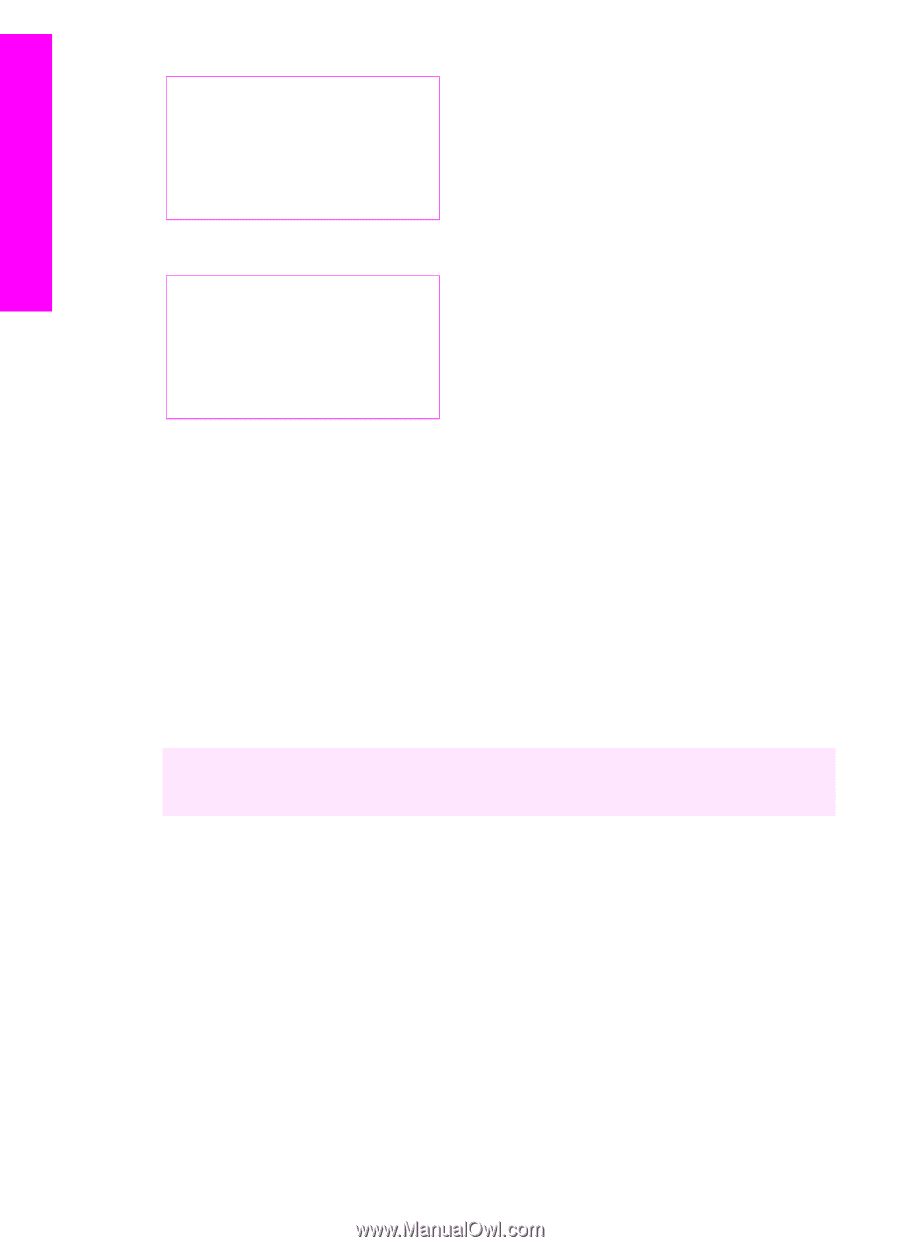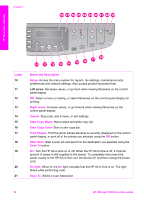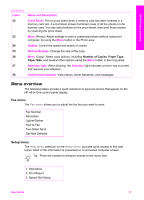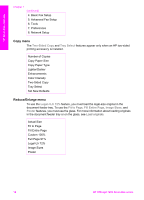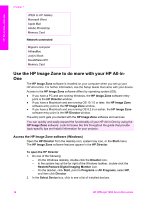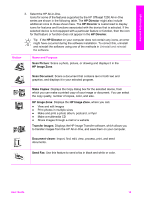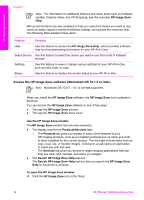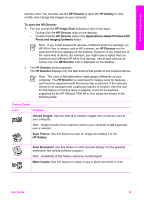HP Officejet 7200 User Guide - Page 17
Use the HP Image Zone to do more with your HP All-in-One, Access the HP Image Zone software (Windows) - series windows 7
 |
View all HP Officejet 7200 manuals
Add to My Manuals
Save this manual to your list of manuals |
Page 17 highlights
HP All-in-One overview Chapter 1 JPEG to HP Gallery Microsoft Word Apple Mail Adobe Photoshop Memory Card Network-connected Miguel's computer AltheaMac Jody's iBook DavidWatsonPC Memory Card Use the HP Image Zone to do more with your HP All-inOne The HP Image Zone software is installed on your computer when you set up your HP All-in-One. For further information, see the Setup Guide that came with your device. Access to the HP Image Zone software differs by operating system (OS): ● If you have a PC and are running Windows, the HP Image Zone software entry point is the HP Director window. ● If you have a Macintosh and are running OS 10.1.5 or later, the HP Image Zone software entry point is the HP Image Zone window. ● If you have a Macintosh and are running OS 9.2.6 or earlier, the HP Image Zone software entry point is the HP Director window. The entry point gets you started with the HP Image Zone software and services. You can quickly and easily expand the functionality of your HP All-in-One by using the HP Image Zone software. Look for boxes like this throughout the guide that provide topic-specific tips and helpful information for your projects. Access the HP Image Zone software (Windows) Open the HP Director from the desktop icon, system tray icon, or the Start menu. The HP Image Zone software features appear in the HP Director. To open the HP Director 1. Do one of the following: - On the Windows desktop, double-click the Director icon. - In the system tray at the far right of the Windows taskbar, double-click the Hewlett-Packard Digital Imaging Monitor icon. - On the taskbar, click Start, point to Programs or All Programs, select HP, and then click Director. 2. In the Select Device box, click to see a list of installed devices. 14 HP Officejet 7200 All-in-One series