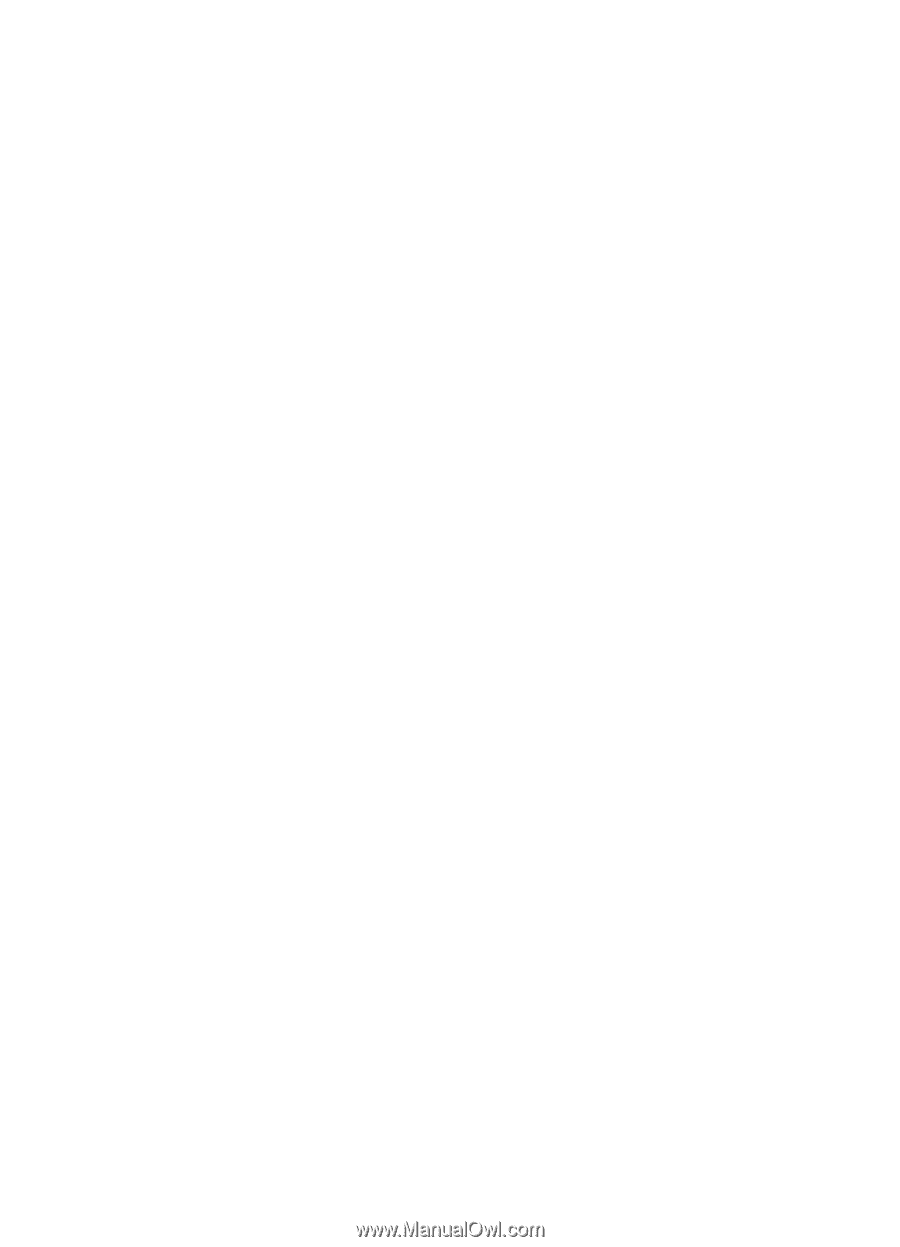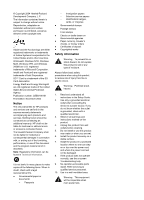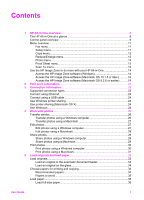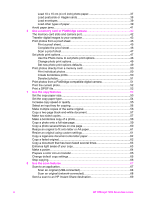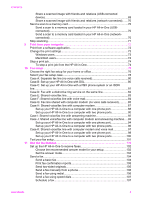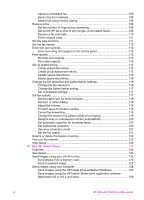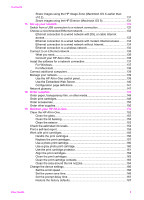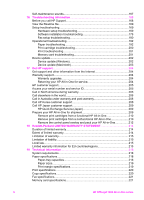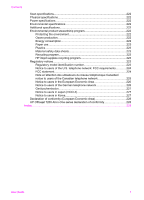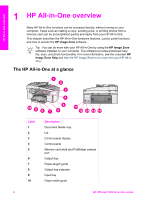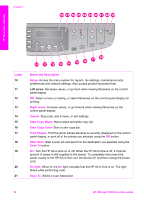Share images using the HP Image Zone (Macintosh OS X earlier than
v10.2)
..........................................................................................................
131
Share images using the HP Director (Macintosh OS 9)
...............................
131
13
Set up your network
.........................................................................................
132
Switch from a USB connection to a network connection
.....................................
132
Choose a recommended Ethernet network
........................................................
132
Ethernet connection to a wired network with DSL or cable Internet
access
.........................................................................................................
133
Ethernet connection to a wired network with modem Internet access
.........
134
Ethernet connection to a wired network without Internet
.............................
134
Ethernet connection to a wireless network
..................................................
135
Connect to an Ethernet network
.........................................................................
135
What you need
............................................................................................
136
Connect your HP All-in-One
........................................................................
136
Install the software for a network connection
......................................................
137
For Windows
...............................................................................................
137
For Macintosh
..............................................................................................
138
Connect additional computers
............................................................................
139
Manage your network
.........................................................................................
139
Use the HP All-in-One control panel
............................................................
139
Use the Embedded Web Server
..................................................................
140
Configuration page definitions
.....................................................................
141
Network glossary
................................................................................................
147
14
Order supplies
..................................................................................................
149
Order paper, transparency film, or other media
..................................................
149
Order print cartridges
..........................................................................................
149
Order accessories
..............................................................................................
150
Order other supplies
...........................................................................................
150
15
Maintain your HP All-in-One
............................................................................
152
Clean the HP All-in-One
.....................................................................................
152
Clean the glass
............................................................................................
152
Clean the lid backing
...................................................................................
153
Clean the exterior
........................................................................................
153
Check the estimated ink levels
...........................................................................
154
Print a self-test report
.........................................................................................
155
Work with print cartridges
...................................................................................
156
Handle the print cartridges
..........................................................................
156
Replace the print cartridges
.........................................................................
157
Use a photo print cartridge
..........................................................................
160
Use a gray photo print cartridge
..................................................................
160
Use the print cartridge protector
..................................................................
161
Align the print cartridges
..............................................................................
162
Clean the print cartridges
............................................................................
163
Clean the print cartridge contacts
................................................................
163
Clean the area around the ink nozzles
........................................................
164
Change the device settings
................................................................................
166
Set the scroll speed
.....................................................................................
166
Set the power save time
..............................................................................
166
Set the prompt delay time
............................................................................
167
Restore the factory defaults
.........................................................................
167
Contents
User Guide
5