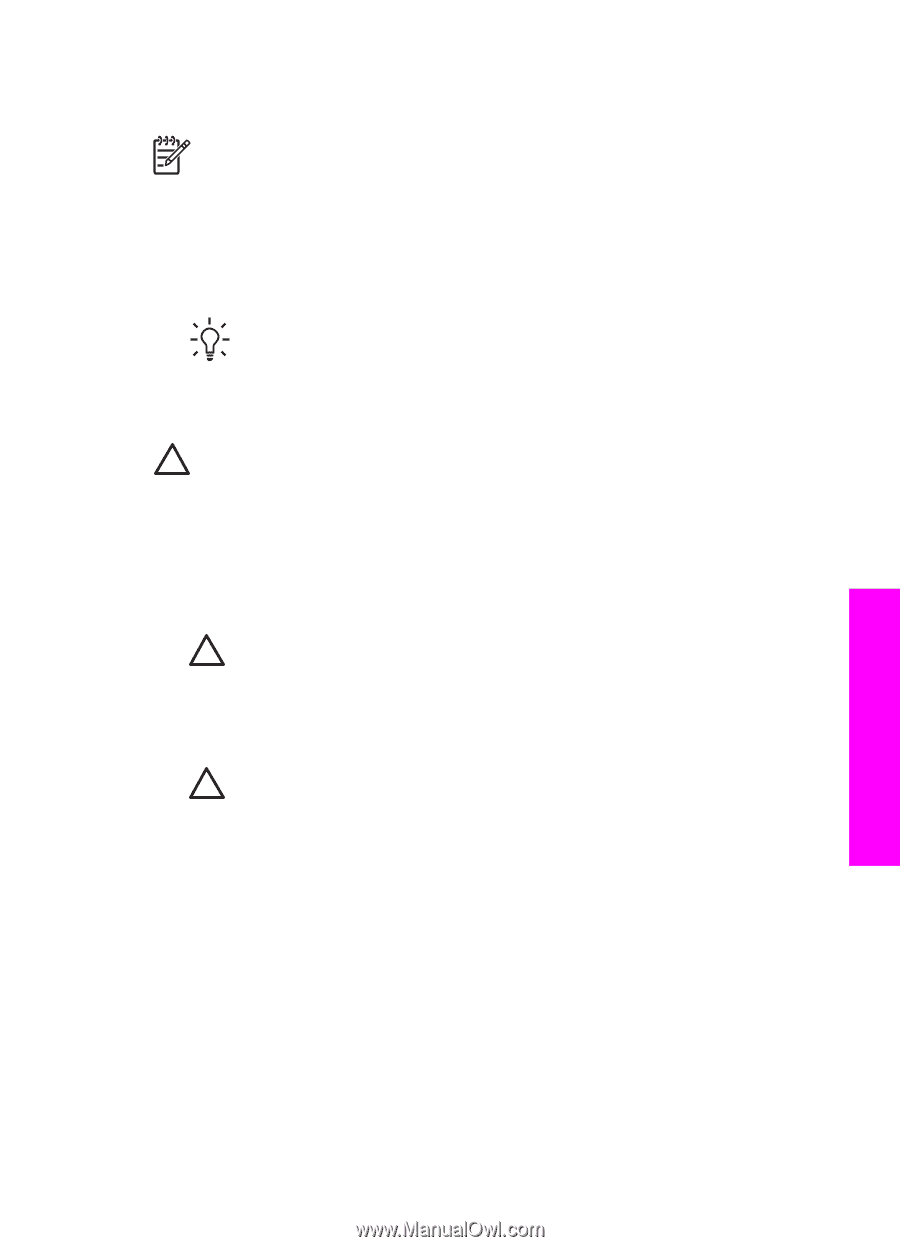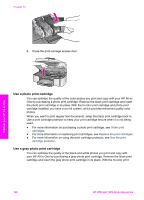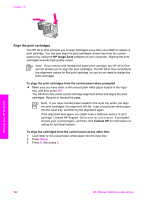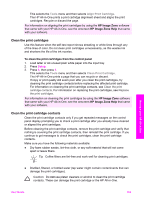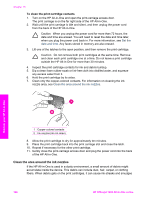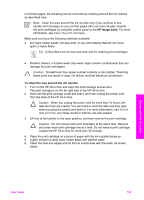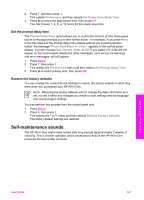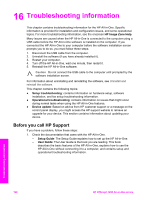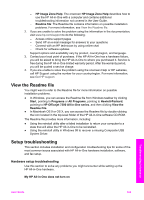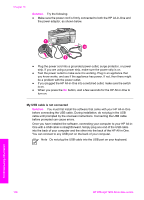HP Officejet 7200 User Guide - Page 168
HP Image Zone, To clean the area around the ink nozzles
 |
View all HP Officejet 7200 manuals
Add to My Manuals
Save this manual to your list of manuals |
Page 168 highlights
on printed pages. Ink streaking can be corrected by cleaning around the ink nozzles as described here. Note Clean the area around the ink nozzles only if you continue to see streaks and smudges on your printed pages after you have already cleaned the print cartridges by using the control panel or the HP Image Zone. For more information, see Clean the print cartridges. Make sure you have the following materials available: ● Dry foam rubber swabs, lint-free cloth, or any soft material that will not come apart or leave fibers. Tip Coffee filters are lint-free and work well for cleaning print cartridges. ● Distilled, filtered, or bottled water (tap water might contain contaminants that can damage the print cartridges). Caution Do not touch the copper-colored contacts or ink nozzles. Touching these parts can result in clogs, ink failure, and bad electrical connections. To clean the area around the ink nozzles 1. Turn on the HP All-in-One and open the print-carriage access door. The print carriage is on the far right side of the HP All-in-One. 2. Wait until the print carriage is idle and silent, and then unplug the power cord from the back of the HP All-in-One. Caution When you unplug the power cord for more than 72 hours, the date and time are erased. You will need to reset the date and time later, when you plug the power cord back in. For more information, see Set the date and time. Any faxes stored in memory are also erased. 3. Lift one of the latches to the open position, and then remove the print cartridge. Caution Do not remove both print cartridges at the same time. Remove and clean each print cartridge one at a time. Do not leave a print cartridge outside the HP All-in-One for more than 30 minutes. 4. Place the print cartridge on a piece of paper with the ink nozzles facing up. 5. Lightly moisten a clean foam rubber swab with distilled water. 6. Clean the face and edges around the ink nozzle area with the swab, as shown below. Maintain your HP All-in-One User Guide 165