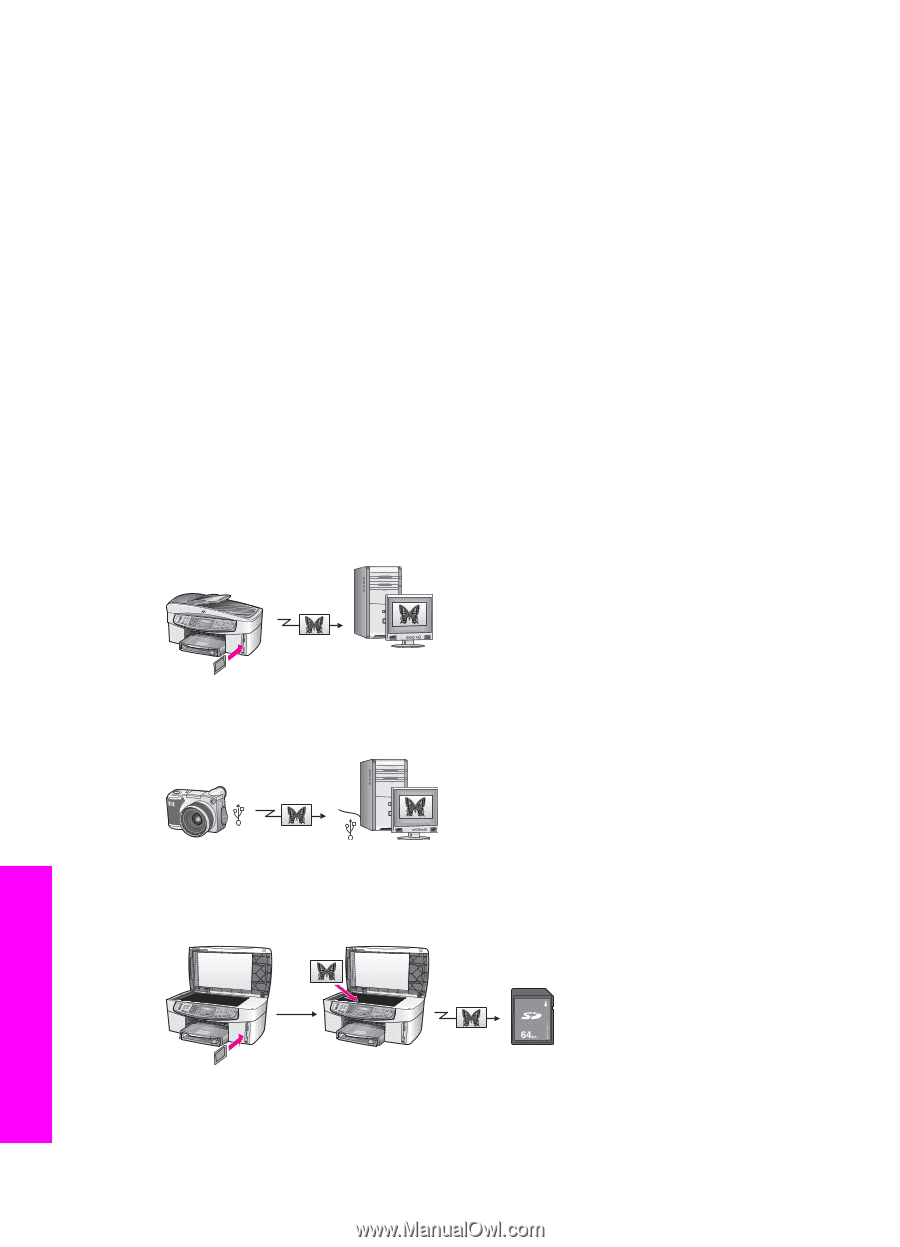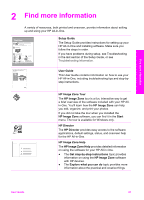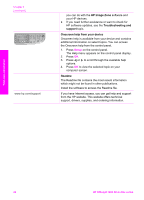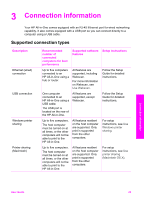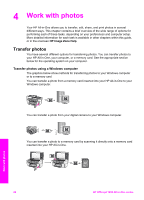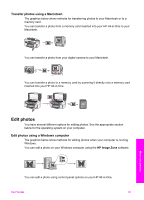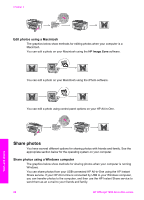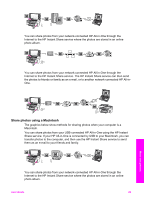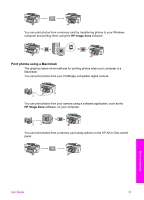HP Officejet 7200 User Guide - Page 29
Work with photos, Transfer photos, Transfer photos using a Windows computer
 |
View all HP Officejet 7200 manuals
Add to My Manuals
Save this manual to your list of manuals |
Page 29 highlights
4 Work with photos Your HP All-in-One allows you to transfer, edit, share, and print photos in several different ways. This chapter contains a brief overview of the wide range of options for performing each of these tasks, depending on your preferences and computer setup. More detailed information for each task is available in other chapters within this guide, or in the onscreen HP Image Zone Help. Transfer photos You have several different options for transferring photos. You can transfer photos to your HP All-in-One, your computer, or a memory card. See the appropriate section below for the operating system on your computer. Transfer photos using a Windows computer The graphics below show methods for transferring photos to your Windows computer or to a memory card. You can transfer a photo from a memory card inserted into your HP All-in-One to your Windows computer. You can transfer a photo from your digital camera to your Windows computer. You can transfer a photo to a memory card by scanning it directly onto a memory card inserted into your HP All-in-One. Work with photos 26 HP Officejet 7200 All-in-One series