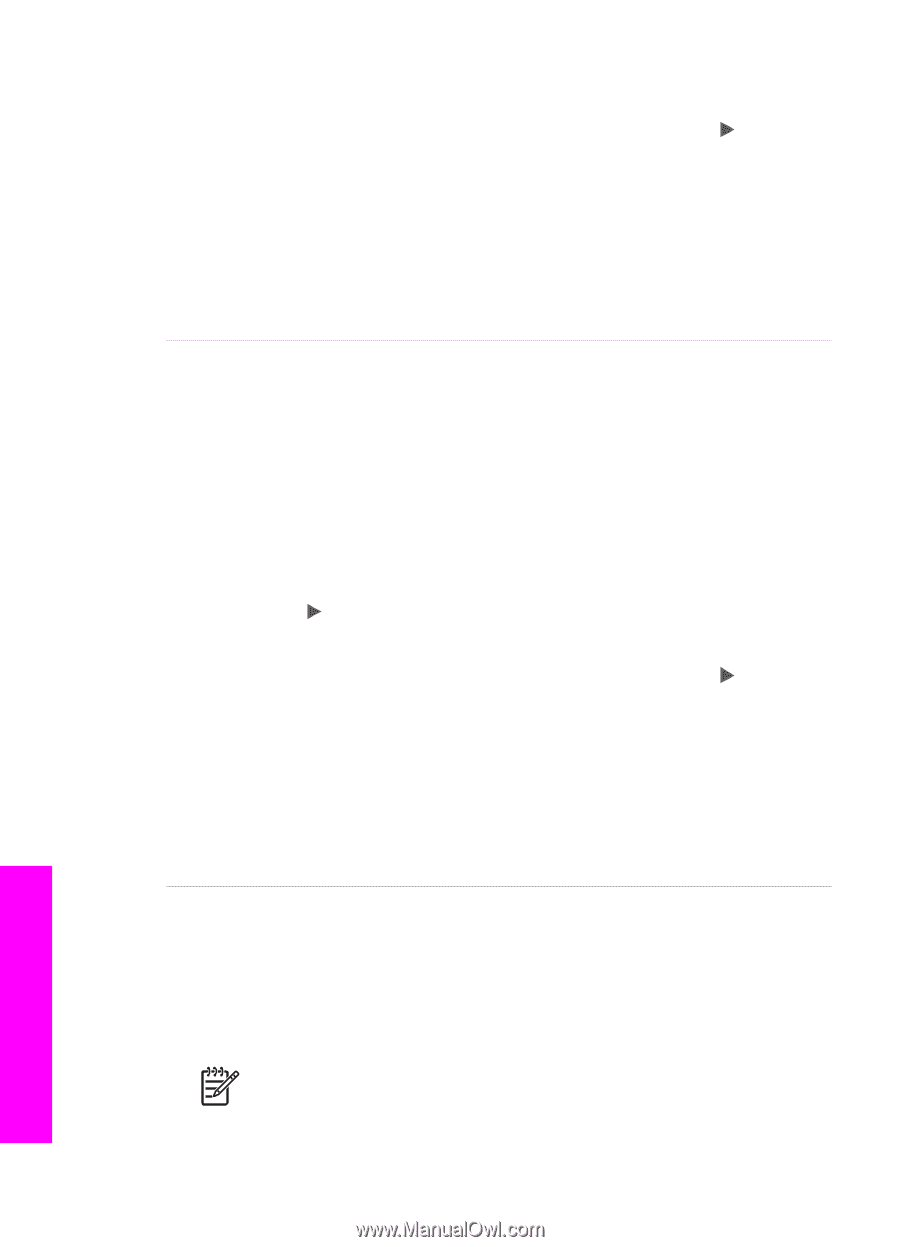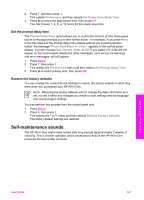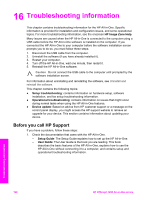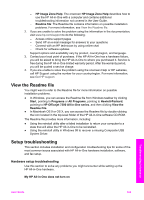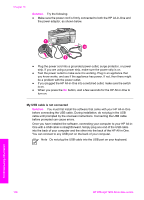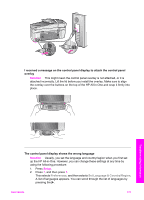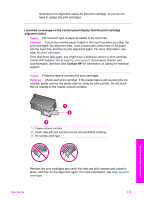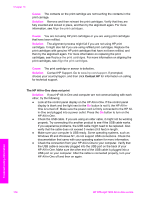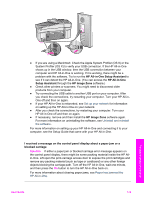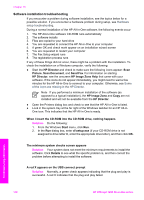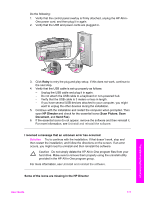HP Officejet 7200 User Guide - Page 175
Self-Test Report, Print Report, Preferences, Set Language & Country/Region, Setup, Solution
 |
View all HP Officejet 7200 manuals
Add to My Manuals
Save this manual to your list of manuals |
Page 175 highlights
Chapter 16 3. When your language is selected, press OK. 4. When prompted, press 1 for Yes or 2 for No. The countries/regions for the selected language appear. Press to scroll through the list. 5. Use the keypad to enter the two-digit number for the appropriate country/ region. 6. When prompted, press 1 for Yes or 2 for No. Print a Self-Test Report to confirm the language and country/region: 1. Press Setup. 2. Press 2, and then press 6. This selects Print Report, and then selects Self-Test Report. The wrong measurements are showing in menus on the control panel display Solution You might have selected the incorrect country/region when setting up your HP All-in-One. The country/region you select determines the paper sizes shown on the control panel display. To change the country/region, you must first set the default language again. You can change these settings at any time by using the following procedure: 1. Press Setup. 2. Press 7, and then press 1. This selects Preferences, and then selects Set Language & Country/Region. A list of languages appears. You can scroll through the list of languages by pressing . 3. When your language is selected, press OK. 4. When prompted, press 1 for Yes or 2 for No. The countries/regions for the selected language appear. Press to scroll through the list. 5. Use the keypad to enter the two-digit number for the appropriate country/ region. 6. When prompted, press 1 for Yes or 2 for No. Print a Self-Test Report to confirm the language and country/region: 1. Press Setup. 2. Press 2, and then press 6. This selects Print Report, and then selects Self-Test Report. I received a message on the control panel display to align the print cartridges Solution The HP All-in-One prompts you to align cartridges every time you install a new print cartridge. Make sure you have letter or A4 unused plain white paper loaded in the input tray, and then press OK. The HP All-in-One prints a print cartridge alignment sheet and aligns the print cartridges. Recycle or discard the page. For more information, see Align the print cartridges. Note If you remove and reinstall the same print cartridge, the HP All-inOne will not prompt you to align the print cartridges. The HP All-in-One Troubleshooting information 172 HP Officejet 7200 All-in-One series