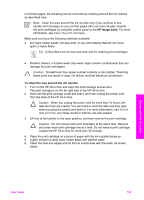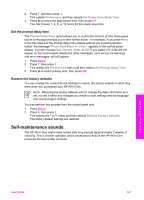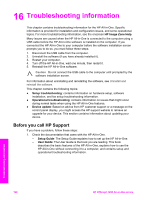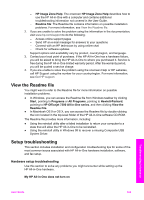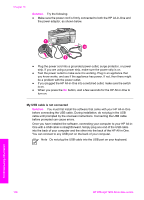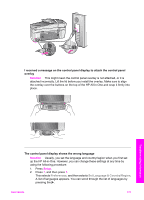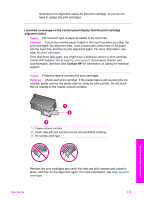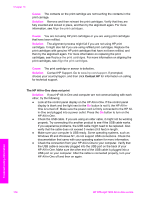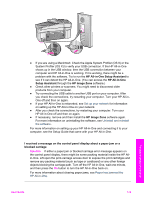HP Officejet 7200 User Guide - Page 173
My USB cable is not connected, Solution
 |
View all HP Officejet 7200 manuals
Add to My Manuals
Save this manual to your list of manuals |
Page 173 highlights
Chapter 16 Solution Try the following: ● Make sure the power cord is firmly connected to both the HP All-in-One and the power adaptor, as shown below. ● Plug the power cord into a grounded power outlet, surge protector, or power strip. If you are using a power strip, make sure the power strip is on. ● Test the power outlet to make sure it is working. Plug in an appliance that you know works, and see if the appliance has power. If not, then there might be a problem with the power outlet. ● If you plugged the HP All-in-One into a switched outlet, make sure the switch is on. ● When you press the On button, wait a few seconds for the HP All-in-One to turn on. My USB cable is not connected Solution You must first install the software that came with your HP All-in-One before connecting the USB cable. During installation, do not plug in the USB cable until prompted by the onscreen instructions. Connecting the USB cable before prompted can cause errors. Once you have installed the software, connecting your computer to your HP All-inOne with a USB cable is straightforward. Simply plug one end of the USB cable into the back of your computer and the other into the back of the HP All-in-One. You can connect to any USB port on the back of your computer. Note Do not plug the USB cable into the USB port on your keyboard. Troubleshooting information 170 HP Officejet 7200 All-in-One series