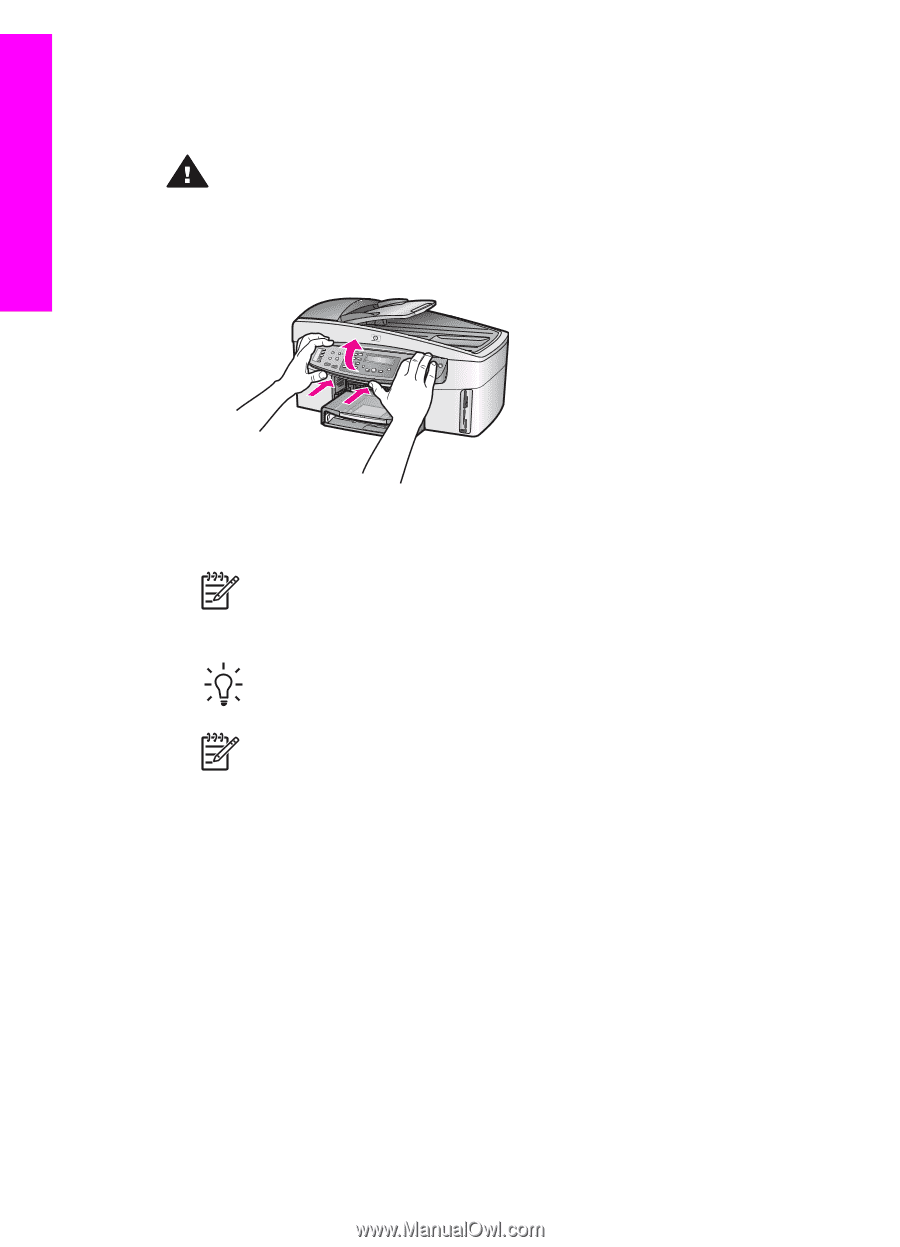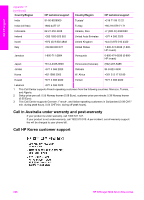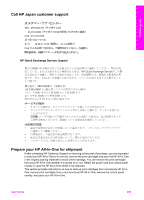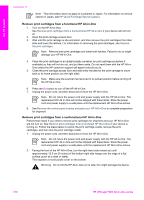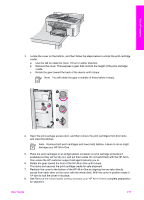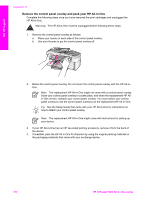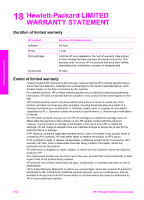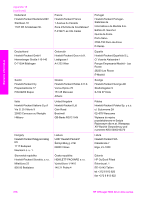HP Officejet 7200 User Guide - Page 215
Remove the control panel overlay and pack your HP All-in-One
 |
View all HP Officejet 7200 manuals
Add to My Manuals
Save this manual to your list of manuals |
Page 215 highlights
Get HP support Appendix 17 Remove the control panel overlay and pack your HP All-in-One Complete the following steps once you have removed the print cartridges and unplugged the HP All-in-One. Warning The HP All-in-One must be unplugged before following these steps. 1. Remove the control panel overlay as follows: a. Place your hands on each side of the control panel overlay. b. Use your thumbs to pry the control panel overlay off. 2. Retain the control panel overlay. Do not return the control panel overlay with the HP All-inOne. Note The replacement HP All-in-One might not come with a control panel overlay. Store your control panel overlay in a safe place, and when the replacement HP Allin-One arrives, reattach your control panel overlay. You must attach your control panel overlay to use the control panel functions on the replacement HP All-in-One. Tip See the Setup Guide that came with your HP All-in-One for instructions on how to attach your control panel overlay. Note The replacement HP All-in-One might come with instructions for setting up your device. 3. If your HP All-in-One has an HP two-sided printing accessory, remove it from the back of the device. 4. If available, pack the HP All-in-One for shipment by using the original packing materials or the packaging materials that came with your exchange device. 212 HP Officejet 7200 All-in-One series