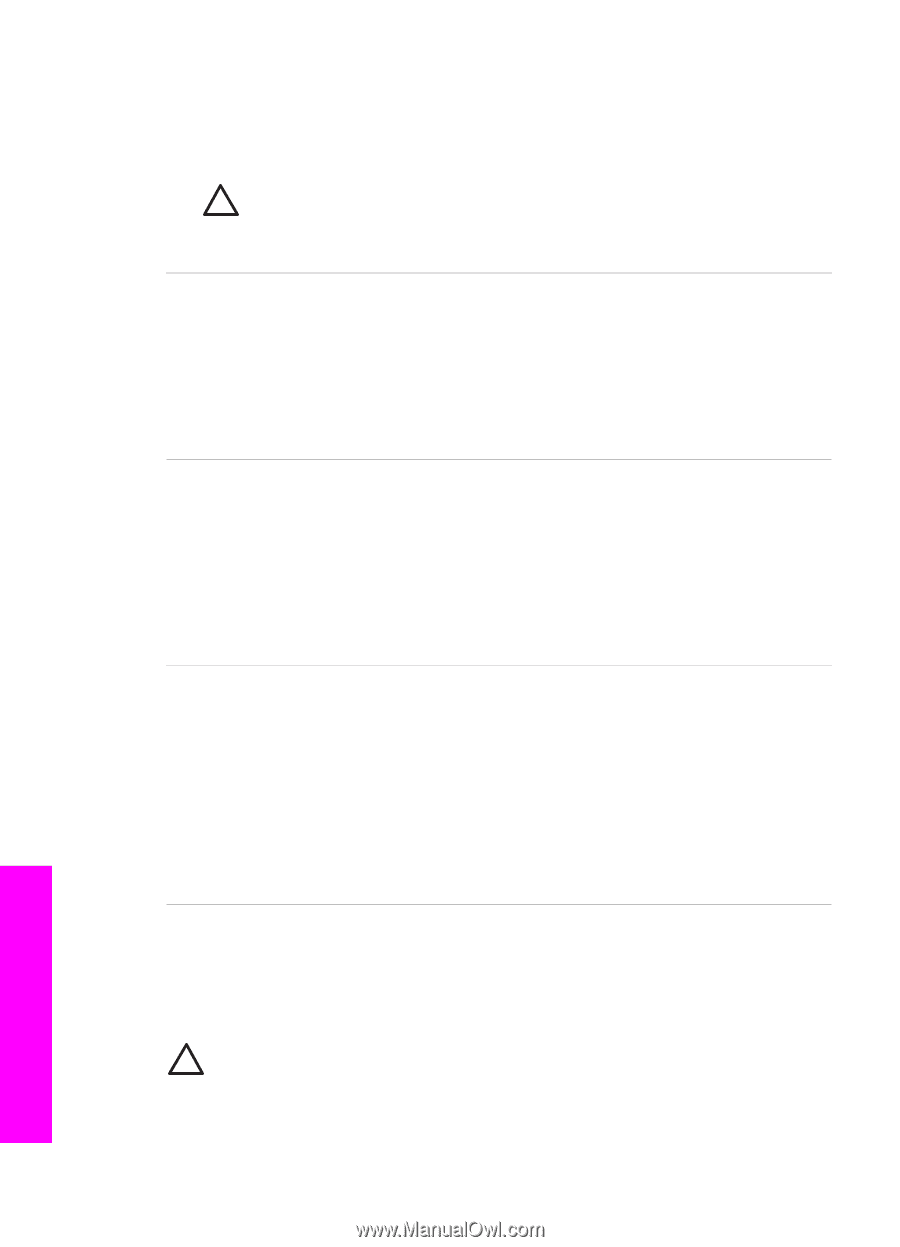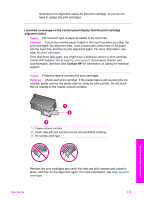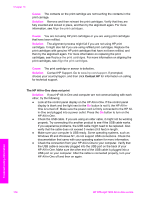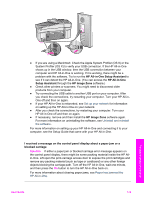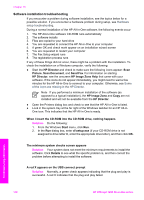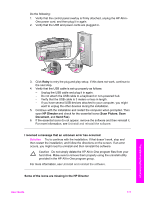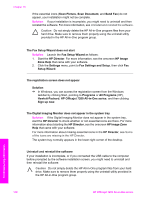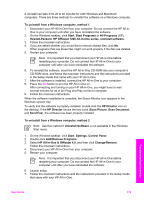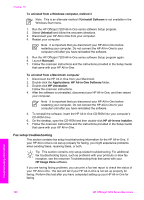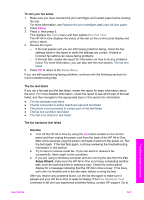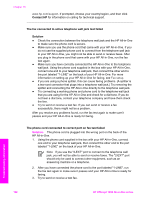HP Officejet 7200 User Guide - Page 181
Uninstall and reinstall the software, Fax Settings and Setup
 |
View all HP Officejet 7200 manuals
Add to My Manuals
Save this manual to your list of manuals |
Page 181 highlights
Chapter 16 If the essential icons (Scan Picture, Scan Document, and Send Fax) do not appear, your installation might not be complete. Solution If your installation is incomplete, you might need to uninstall and then reinstall the software. For more information, see Uninstall and reinstall the software. Caution Do not simply delete the HP All-in-One program files from your hard drive. Make sure to remove them properly using the uninstall utility provided in the HP All-in-One program group. The Fax Setup Wizard does not start Solution Launch the Fax Setup Wizard as follows: 1. Start the HP Director. For more information, see the onscreen HP Image Zone Help that came with your software. 2. Click the Settings menu, point to Fax Settings and Setup, then click Fax Setup Wizard. The registration screen does not appear Solution ➔ In Windows, you can access the registration screen from the Windows taskbar by clicking Start, pointing to Programs or All Programs (XP), Hewlett-Packard, HP Officejet 7200 All-in-One series, and then clicking Sign up now. The Digital Imaging Monitor does not appear in the system tray Solution If the Digital Imaging Monitor does not appear in the system tray, start the HP Director to check whether or not essential icons are there. For more information about starting the HP Director, see the onscreen HP Image Zone Help that came with your software. For more information about missing essential icons in the HP Director, see Some of the icons are missing in the HP Director. The system tray normally appears in the lower-right corner of the desktop. Uninstall and reinstall the software If your installation is incomplete, or if you connected the USB cable to the computer before prompted by the software installation screen, you might need to uninstall and then reinstall the software. Caution Do not simply delete the HP All-in-One program files from your hard drive. Make sure to remove them properly using the uninstall utility provided in the HP All-in-One program group. Troubleshooting information 178 HP Officejet 7200 All-in-One series