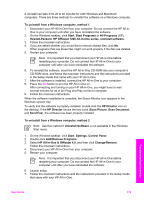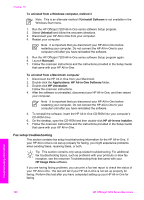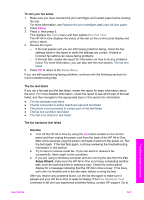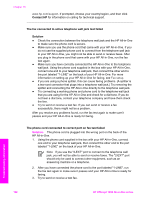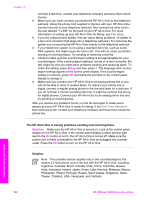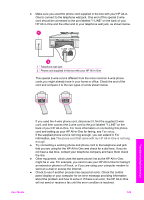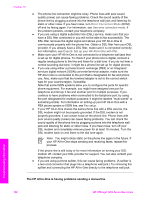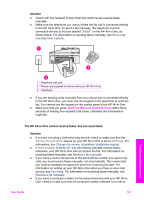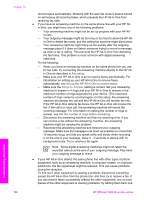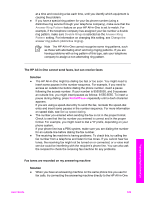HP Officejet 7200 User Guide - Page 187
Setup, Solution, Dial Tone Detection
 |
View all HP Officejet 7200 manuals
Add to My Manuals
Save this manual to your list of manuals |
Page 187 highlights
Chapter 16 not hear a dial tone, contact your telephone company and have them check the line. ● Make sure you have correctly connected the HP All-in-One to the telephone wall jack. Using the phone cord supplied in the box with your HP All-in-One, connect one end to your telephone wall jack, then connect the other end to the port labeled "1-LINE" on the back of your HP All-in-One. For more information on setting up your HP All-in-One for faxing, see Fax setup. ● If you are using a phone splitter, this can cause faxing problems. (A splitter is a two-cord connector that plugs into a telephone wall jack.) Try removing the splitter and connecting the HP All-in-One directly to the telephone wall jack. ● If your telephone system is not using a standard dial tone, such as some PBX systems, this might cause the test to fail. This will not cause a problem sending or receiving faxes. Try sending or receiving a test fax. ● Check to make sure the country/region setting is set appropriately for your country/region. If the country/region setting is not set or is set incorrectly, the test might fail and you might have problems sending and receiving faxes. To check the setting, press Setup and then press 7. The language and country/ region settings appear on the control panel display. If the country/region setting is incorrect, press OK and follow the prompts on the control panel display to change it. ● Make sure you connect your HP All-in-One to an analog phone line or you will not be able to send or receive faxes. To check if your phone line is digital, connect a regular analog phone to the line and listen for a dial tone. If you do not hear a normal sounding dial tone, it might be a phone line set up for digital phones. Connect your HP All-in-One to an analog phone line and try sending or receiving a fax. After you resolve any problems found, run the fax test again to make sure it passes and your HP All-in-One is ready for faxing. If the Dial Tone Detection test continues to fail, contact your telephone company and have them check the phone line. The HP All-in-One is having problems sending and receiving faxes Solution Make sure the HP All-in-One is turned on. Look at the control panel display on the HP All-in-One. If the control panel display is blank and the light next to the On button is not lit, the HP All-in-One is turned off. Make sure the power cord is firmly connected to the HP All-in-One and plugged into a power outlet. Press the On button to turn on the HP All-in-One. Solution Note This possible solution applies only in the countries/regions that receive a 2-wire phone cord in the box with the HP All-in-One, including: Argentina, Australia, Brazil, Canada, Chile, China, Colombia, Greece, India, Indonesia, Ireland, Japan, Korea, Latin America, Malaysia, Mexico, Philippines, Poland, Portugal, Russia, Saudi Arabia, Singapore, Spain, Taiwan, Thailand, USA, Venezuela, and Vietnam. Troubleshooting information 184 HP Officejet 7200 All-in-One series