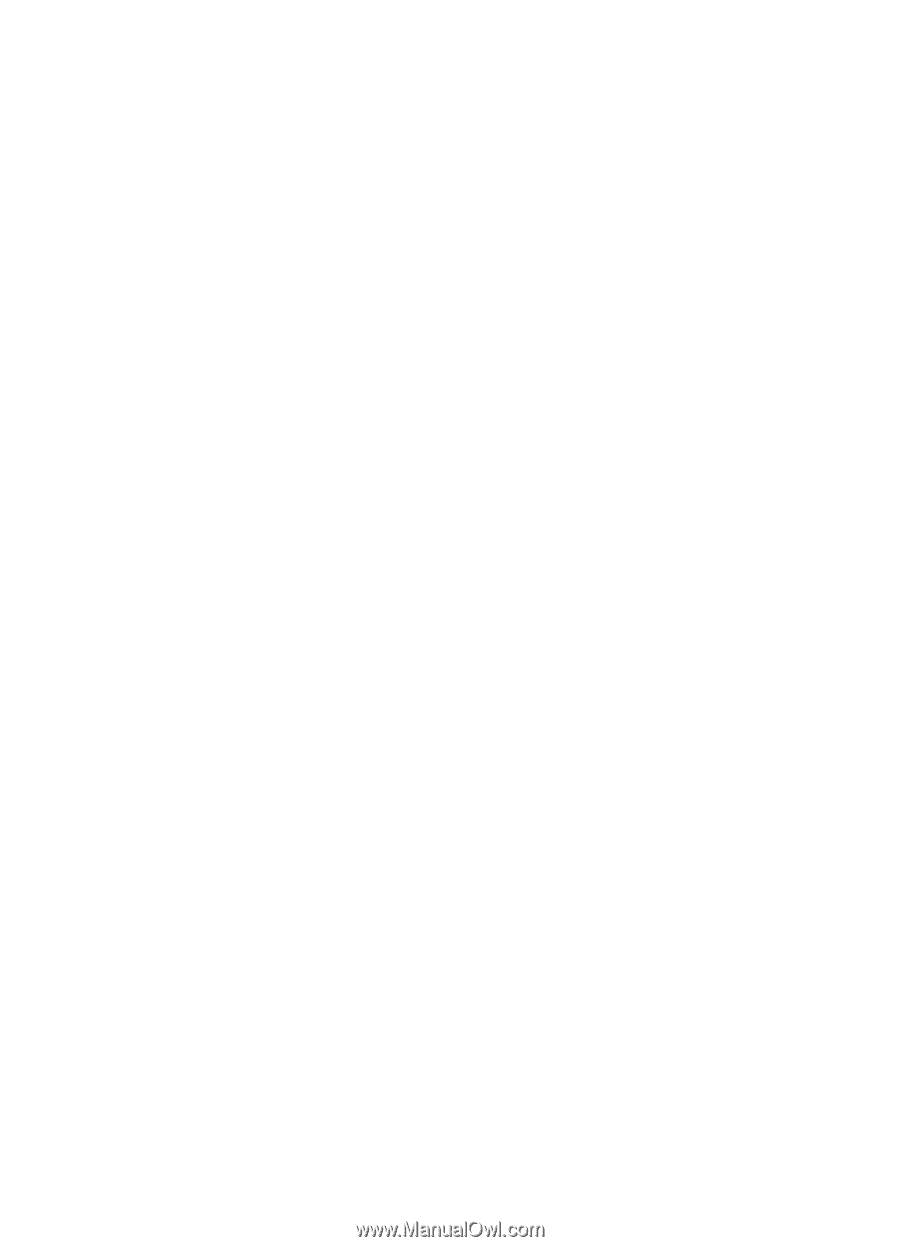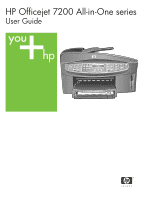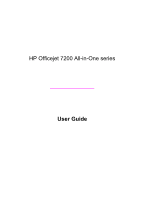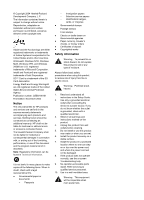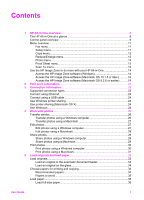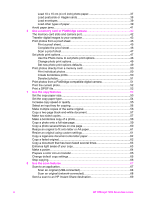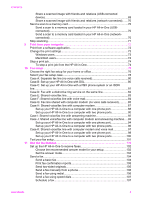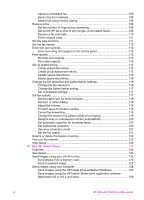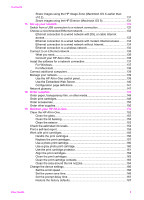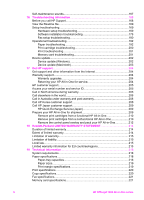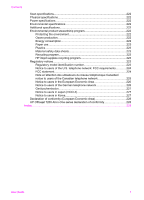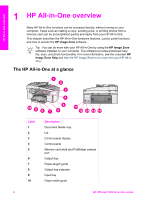Share a scanned image with friends and relatives (USB-connected
device)
...........................................................................................................
69
Share a scanned image with friends and relatives (network-connected)
.......
70
Send a scan to a memory card
.............................................................................
70
Send a scan to a memory card loaded in your HP All-in-One (USB-
connected)
.....................................................................................................
70
Send a scan to a memory card loaded in your HP All-in-One (network-
connected)
.....................................................................................................
70
Stop scanning
.......................................................................................................
71
9
Print from your computer
..................................................................................
72
Print from a software application
..........................................................................
72
Change the print settings
......................................................................................
73
Windows users
..............................................................................................
73
Macintosh users
............................................................................................
74
Stop a print job
.....................................................................................................
74
To stop a print job from the HP All-in-One
.....................................................
74
10
Fax setup
.............................................................................................................
75
Choose the right fax setup for your home or office
...............................................
76
Select your fax setup case
....................................................................................
78
Case A: Separate fax line (no voice calls received)
..............................................
80
Case B: Set up your HP All-in-One with DSL
.......................................................
80
Case C: Set up your HP All-in-One with a PBX phone system or an ISDN
line
........................................................................................................................
81
Case D: Fax with a distinctive ring service on the same line
................................
82
Case E: Shared voice/fax line
...............................................................................
83
Case F: Shared voice/fax line with voice mail
.......................................................
84
Case G: Fax line shared with computer modem (no voice calls received)
............
85
Case H: Shared voice/fax line with computer modem
..........................................
87
Set up your HP All-in-One to a computer with one phone port
......................
88
Set up your HP All-in-One to a computer with two phone ports
.....................
90
Case I: Shared voice/fax line with answering machine
.........................................
92
Case J: Shared voice/fax line with computer modem and answering machine
....
93
Set up your HP All-in-One to a computer with one phone port
......................
94
Set up your HP All-in-One to a computer with two phone ports
.....................
96
Case K: Shared voice/fax line with computer modem and voice mail
...................
97
Set up your HP All-in-One to a computer with one phone port
......................
98
Set up your HP All-in-One to a computer with two phone ports
...................
100
Test your fax setup
.............................................................................................
101
11
Use the fax features
..........................................................................................
102
Set up the HP All-in-One to receive faxes
..........................................................
102
Choose the recommended answer mode for your setup
.............................
102
Set the answer mode
...................................................................................
104
Send a fax
..........................................................................................................
104
Send a basic fax
..........................................................................................
104
Print fax confirmation reports
.......................................................................
105
Send two-sided originals
.............................................................................
105
Send a fax manually from a phone
..............................................................
106
Send a fax using redial
................................................................................
106
Send a fax using speed dials
.......................................................................
107
Schedule a fax
.............................................................................................
107
Contents
User Guide
3