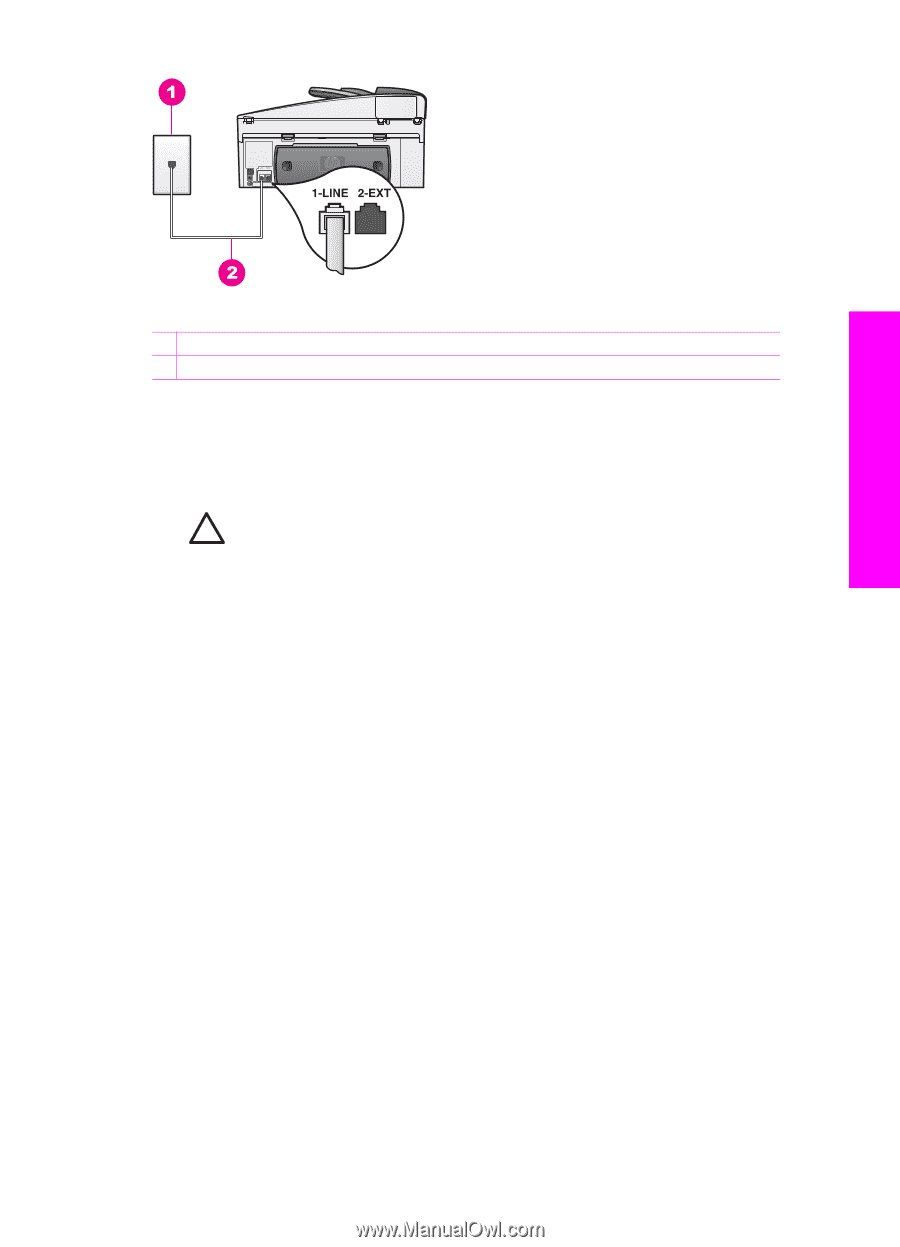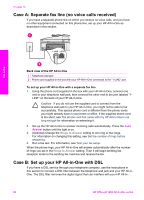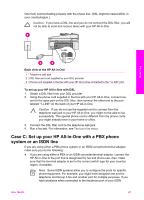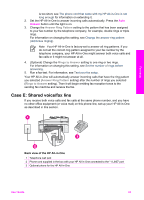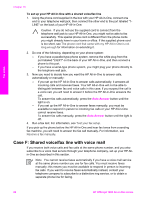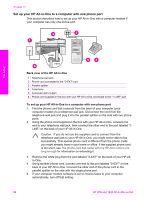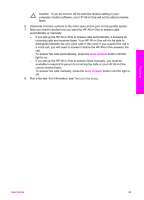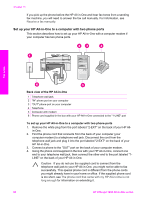HP Officejet 7200 User Guide - Page 88
Case G: Fax line shared with computer modem (no voice calls received), Back view of the HP All-in-One - user manual
 |
View all HP Officejet 7200 manuals
Add to My Manuals
Save this manual to your list of manuals |
Page 88 highlights
Fax setup Back view of the HP All-in-One 1 Telephone wall jack 2 Phone cord supplied in the box with your HP All-in-One connected to the "1-LINE" port To set up your HP All-in-One with voice mail 1. Using the phone cord supplied in the box with your HP All-in-One, connect one end to your telephone wall jack, then connect the other end to the port labeled "1LINE" on the back of your HP All-in-One. Caution If you do not use the supplied cord to connect from the telephone wall jack to your HP All-in-One, you might not be able to fax successfully. This special phone cord is different from the phone cords you might already have in your home or office. If the supplied phone cord is too short, see The phone cord that came with my HP All-in-One is not long enough for information on extending it. 2. Set up the HP All-in-One to answer incoming calls manually. Press the Auto Answer button until the light is off. 3. Run a fax test. For information, see Test your fax setup. You must be available to respond in person to incoming fax calls, or your HP All-inOne cannot receive faxes. For information on receiving faxes manually, see Receive a fax manually. Case G: Fax line shared with computer modem (no voice calls received) If you have a fax line on which you receive no voice calls, and you also have a computer modem connected on this line, set up your HP All-in-One as described in this section. Since your computer modem shares the phone line with your HP All-in-One, you will not be able to use both your computer modem and your HP All-in-One for faxing simultaneously. For example, you cannot use your HP All-in-One for faxing if you are using your computer modem to send an e-mail or access the Internet. User Guide 85