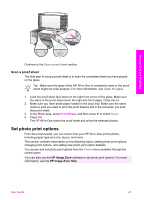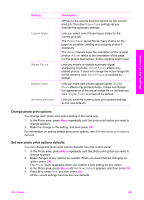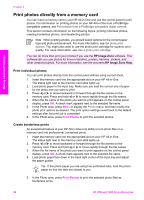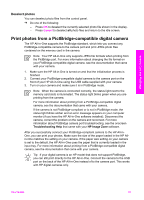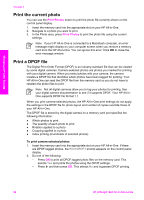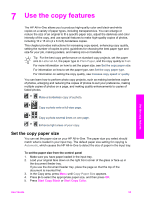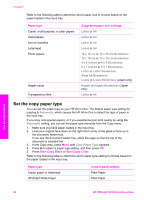HP Officejet 7200 User Guide - Page 52
Change photo print options, Set new photo print options defaults, Paper Type, Layout Style
 |
View all HP Officejet 7200 manuals
Add to My Manuals
Save this manual to your list of manuals |
Page 52 highlights
Memory Card and PictBridge Setting Layout Style Smart Focus Digital Flash Set New Defaults Description HP All-in-One selects the best options for the current print job. The other Paper Type settings let you override the automatic settings. Lets you select one of three layout styles for the current print job. The Paper Saver layout fits as many photos on the paper as possible, rotating and cropping photos if necessary. The Album layouts keep the orientation of the original photos. Album refers to the orientation of the page, not the photos themselves. Some cropping might occur. Lets you enable or disable automatic digital sharpening of photos. Smart Focus affects only printed photos. It does not change the actual image file on the memory card. Smart Focus is enabled by default. Lets you make dark photos appear lighter. Digital Flash affects only printed photos. It does not change the appearance of the actual image file on the memory card. Digital Flash is turned off by default. Lets you save the current photo print options settings as the new defaults. Change photo print options You change each photo print option setting in the same way. 1. In the Photo area, press Menu repeatedly until the photo print option you want to change appears. 2. Make the change to the setting, and then press OK. For information on setting default photo print options, see Set new photo print options defaults. Set new photo print options defaults You can change the photo print options defaults from the control panel. 1. In the Photo area, press Menu repeatedly until the photo print option you want to change appears. 2. Make changes to any options as needed. When you have finished changing an option, press OK. The Photo menu reappears when you confirm a new setting for any option. 3. In the Photo area, press Menu until Set New Default appears, and then press OK. 4. Press to select Yes, and then press OK. All the current settings become the new defaults. User Guide 49