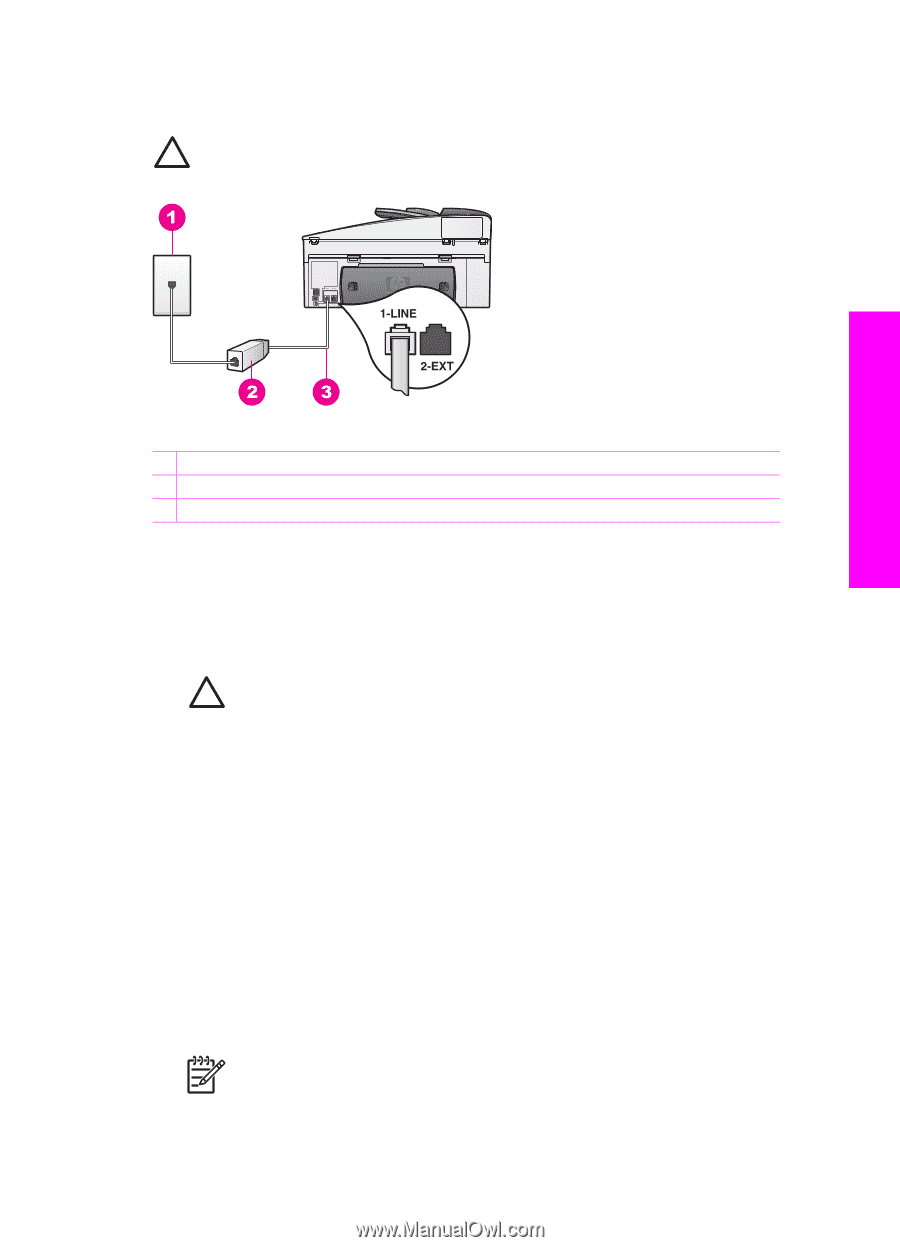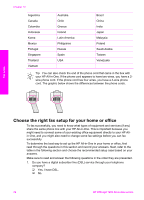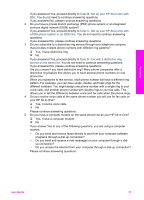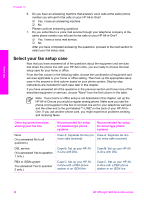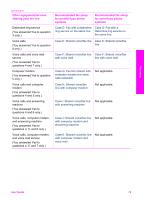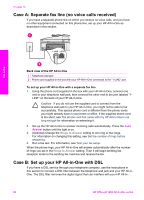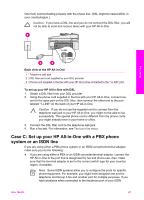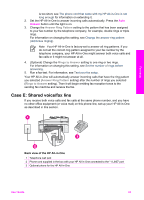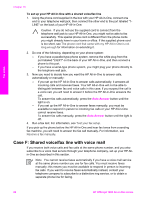HP Officejet 7200 User Guide - Page 84
Case C: Set up your HP All-in-One with a PBX phone system or an ISDN line
 |
View all HP Officejet 7200 manuals
Add to My Manuals
Save this manual to your list of manuals |
Page 84 highlights
One from communicating properly with the phone line. (DSL might be called ADSL in your country/region.) Caution If you have a DSL line and you do not connect the DSL filter, you will not be able to send and receive faxes with your HP All-in-One. Fax setup Back view of the HP All-in-One 1 Telephone wall jack 2 DSL filter and cord supplied by your DSL provider 3 Phone cord supplied in the box with your HP All-in-One connected to the "1-LINE" port To set up your HP All-in-One with DSL 1. Obtain a DSL filter from your DSL provider. 2. Using the phone cord supplied in the box with your HP All-in-One, connect one end to the open port on the DSL filter, then connect the other end to the port labeled "1-LINE" on the back of your HP All-in-One. Caution If you do not use the supplied cord to connect from the telephone wall jack to your HP All-in-One, you might not be able to fax successfully. This special phone cord is different from the phone cords you might already have in your home or office. 3. Connect the DSL filter cord to the telephone wall jack. 4. Run a fax test. For information, see Test your fax setup. Case C: Set up your HP All-in-One with a PBX phone system or an ISDN line If you are using either a PBX phone system or an ISDN converter/terminal adapter, make sure you do the following: ● If you are using either a PBX or an ISDN converter/terminal adaptor, connect the HP All-in-One to the port that is designated for fax and phone use. Also, make sure that the terminal adapter is set to the correct switch type for your country/ region, if possible. Note Some ISDN systems allow you to configure the ports for specific phone equipment. For example, you might have assigned one port for telephone and Group 3 fax and another port for multiple purposes. If you have problems when connected to the fax/phone port of your ISDN User Guide 81