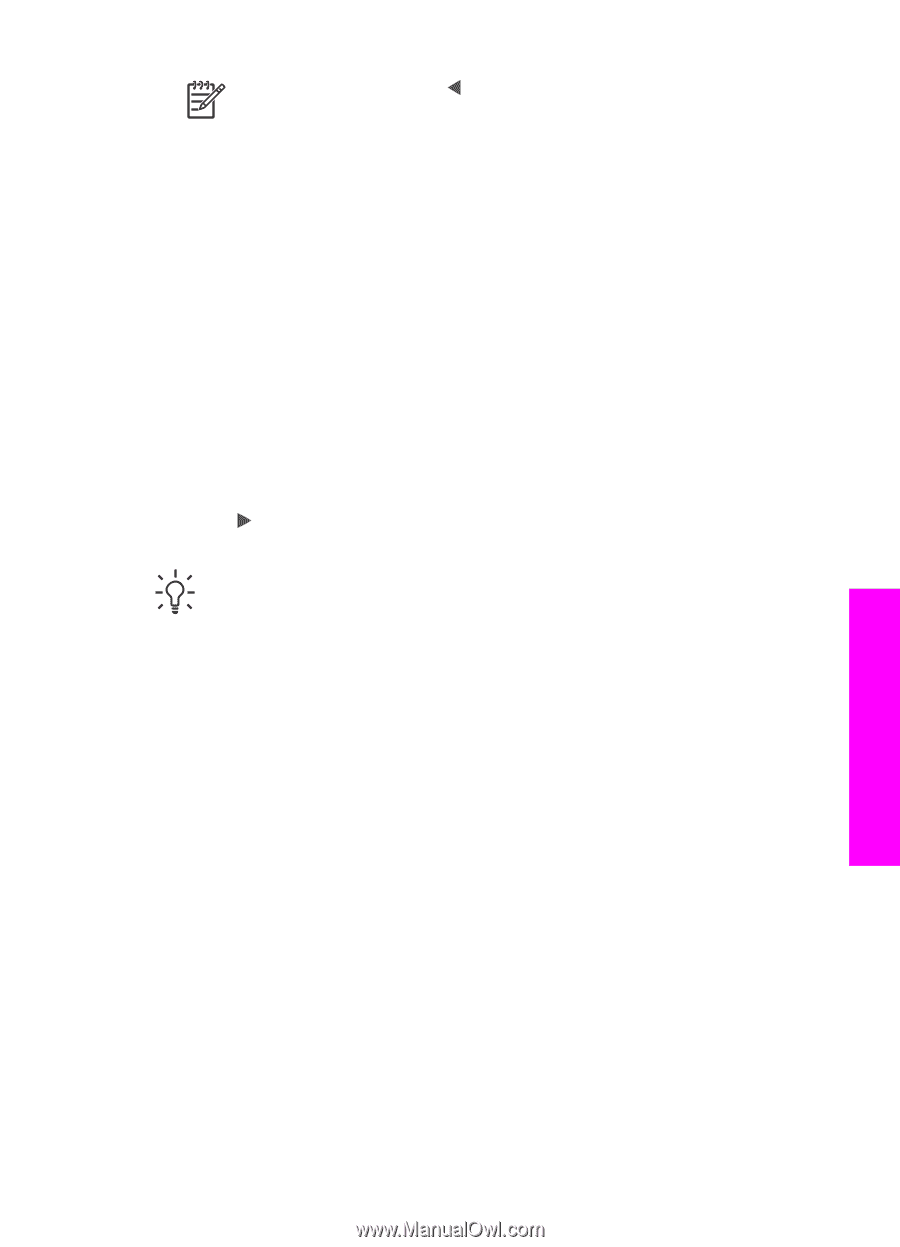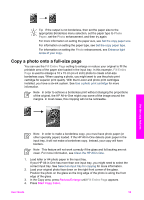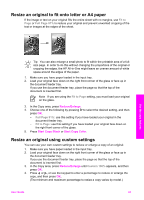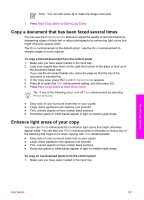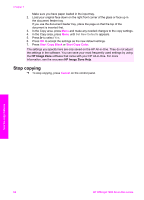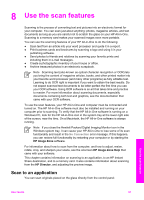HP Officejet 7200 User Guide - Page 66
Copy a document that has been faxed several times, Enhance light areas of your copy
 |
View all HP Officejet 7200 manuals
Add to My Manuals
Save this manual to your list of manuals |
Page 66 highlights
Note You can also press to make the image more pale. 7. Press Start Copy Black or Start Copy Color. Copy a document that has been faxed several times You can use the Enhancements feature to adjust the quality of text documents by sharpening edges of black text or adjust photographs by enhancing light colors that might otherwise appear white. The Mixed enhancement is the default option. Use the Mixed enhancement to sharpen edges of most originals. To copy a blurred document from the control panel 1. Make sure you have paper loaded in the input tray. 2. Load your original face down on the right front corner of the glass or face up in the document feeder tray. If you use the document feeder tray, place the page so that the top of the document is inserted first. 3. In the Copy area, press Menu until Enhancements appears. 4. Press to select the Text enhancement setting, and then press OK. 5. Press Start Copy Black or Start Copy Color. Tip If any of the following occur, turn off Text enhancement by selecting Photo or None: ● Stray dots of color surround some text on your copies ● Large, black typefaces look splotchy (not smooth) ● Thin, colored objects or lines contain black sections ● Horizontal grainy or white bands appear in light- to medium-gray areas Enhance light areas of your copy You can use Photo enhancements to enhance light colors that might otherwise appear white. You can also use Photo enhancements to eliminate or reduce any of the following that might occur when copying with Text enhancements: ● Stray dots of color surround some text on your copies ● Large, black typefaces look splotchy (not smooth) ● Thin, colored objects or lines contain black sections ● Horizontal grainy or white bands appear in light- to medium-gray areas To copy an overexposed photo from the control panel 1. Make sure you have paper loaded in the input tray. Use the copy features User Guide 63