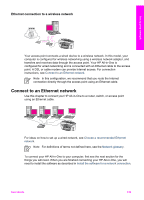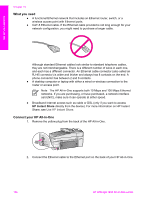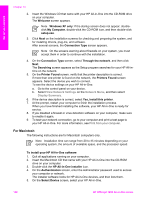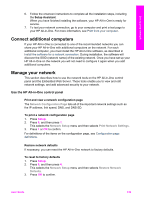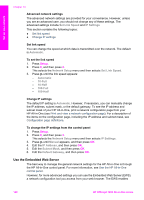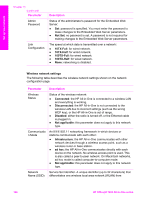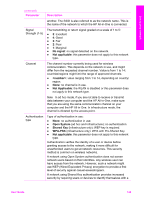HP Officejet 7200 User Guide - Page 143
Use the Embedded Web Server, Set Link Speed, IP Settings, Automatic, Network Setup, Manual, IP Address
 |
View all HP Officejet 7200 manuals
Add to My Manuals
Save this manual to your list of manuals |
Page 143 highlights
Set up your network Chapter 13 Advanced network settings The advanced network settings are provided for your convenience. However, unless you are an advanced user, you should not change any of these settings. The advanced settings include Set Link Speed and IP Settings This section contains the following topics: ● Set link speed ● Change IP settings Set link speed You can change the speed at which data is transmitted over the network. The default is Automatic. To set the link speed 1. Press Setup. 2. Press 8, and then press 2. This selects the Network Setup menu and then selects Set Link Speed. 3. Press until the link speed appears: - Automatic - 10-Full - 10-Half - 100-Full - 100-Half Change IP settings The default IP setting is Automatic. However, if necessary, you can manually change the IP address, subnet mask, or the default gateway. To see the IP address and subnet mask of your HP All-in-One, print a network configuration page from your HP All-in-One (see Print and view a network configuration page). For a description of the items on the configuration page, including the IP address and subnet mask, see Configuration page definitions. To change the IP settings from the control panel 1. Press Setup. 2. Press 8, and then press 3. This selects the Network Setup menu and then selects IP Settings. 3. Press until Manual appears, and then press OK. 4. Edit the IP Address, and then press OK. 5. Edit the Subnet Mask, and then press OK. 6. Edit the Default Gateway, and then press OK. Use the Embedded Web Server The best way to manage the general network settings for the HP All-in-One is through the HP All-in-One control panel. For more information, see Use the HP All-in-One control panel. However, for more advanced settings you can use the Embedded Web Server (EWS), a network configuration tool you access from your web browser. The EWS enables 140 HP Officejet 7200 All-in-One series