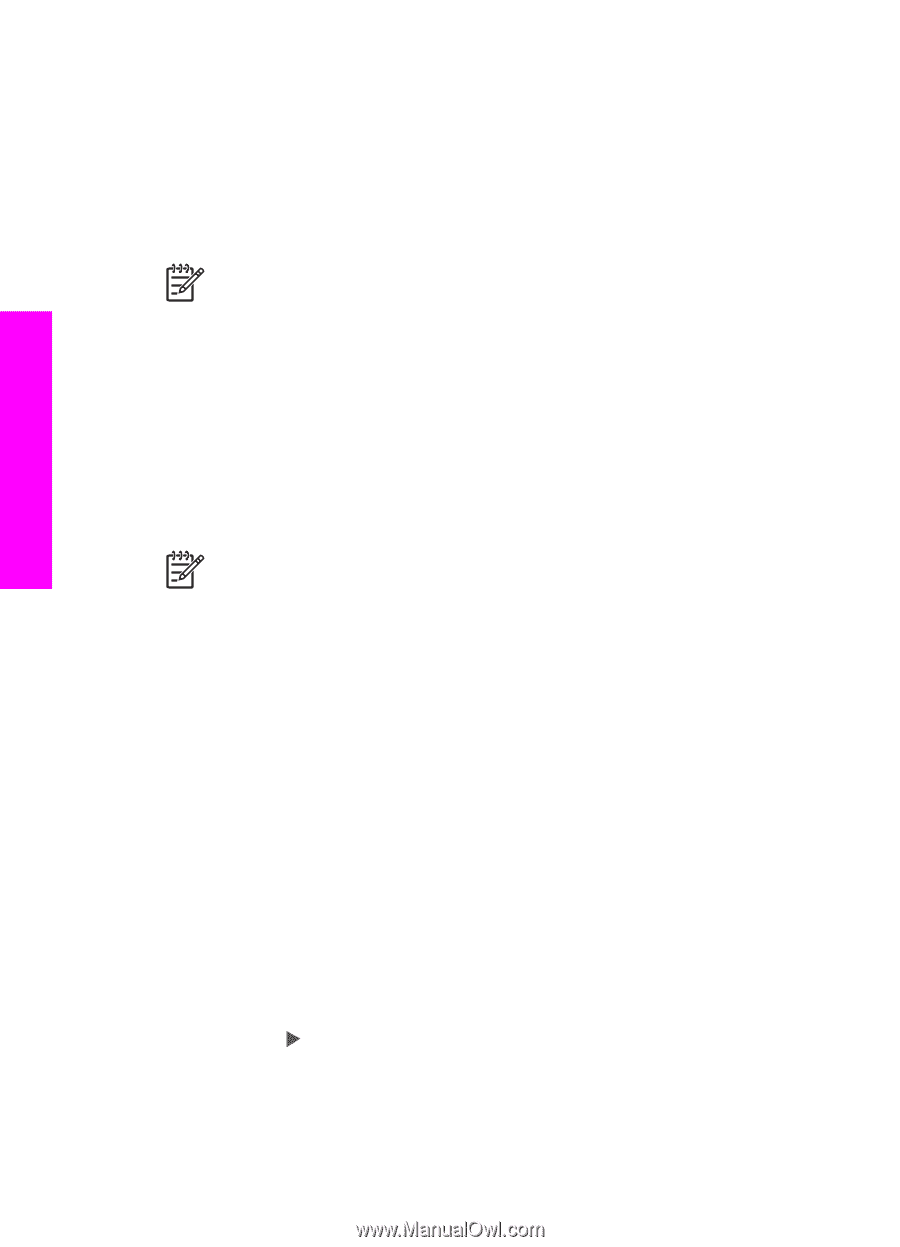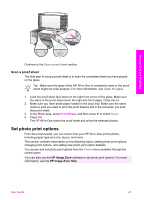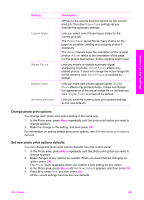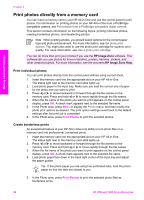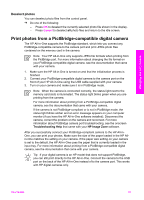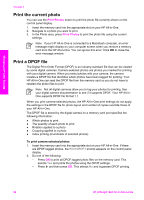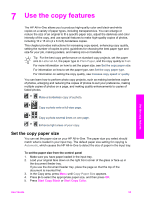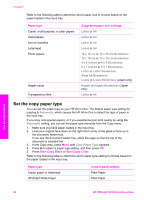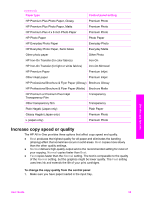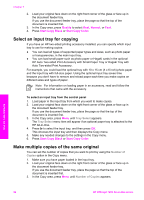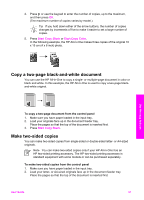HP Officejet 7200 User Guide - Page 55
Print the current photo, Print a DPOF file, Print Photos
 |
View all HP Officejet 7200 manuals
Add to My Manuals
Save this manual to your list of manuals |
Page 55 highlights
Memory Card and PictBridge Chapter 6 Print the current photo You can use the Print Photos button to print the photo file currently shown on the control panel display. 1. Insert the memory card into the appropriate slot on your HP All-in-One. 2. Navigate to a photo you want to print. 3. In the Photo area, press Print Photos to print the photo file using the current settings. Note If your HP All-in-One is connected to a Macintosh computer, an error message might display on your computer screen when you remove a memory card from the HP All-in-One. You can ignore this error. Click OK to close the error message window. Print a DPOF file The Digital Print Order Format (DPOF) is an industry-standard file that can be created by some digital cameras. Camera-selected photos are photos you marked for printing with your digital camera. When you select photos with your camera, the camera creates a DPOF file that identifies which photos have been tagged for printing. Your HP All-in-One can read the DPOF file from the memory card so you do not have to reselect the photo files to print. Note Not all digital cameras allow you to tag your photos for printing. See your digital camera documentation to see if it supports DPOF. Your HP All-inOne supports DPOF file format 1.1. When you print camera-selected photos, the HP All-in-One print settings do not apply; the settings in the DPOF file for photo layout and number of copies override those of your HP All-in-One. The DPOF file is stored by the digital camera on a memory card and specifies the following information: ● Which photos to print ● The quantity of each photo to print ● Rotation applied to a photo ● Cropping applied to a photo ● Index printing (thumbnails of selected photos) To print camera-selected photos 1. Insert the memory card into the appropriate slot on your HP All-in-One. If there are DPOF-tagged photos, the Print DPOF? prompt appears on the control panel display. 2. Do one of the following: - Press OK to print all DPOF-tagged photo files on the memory card. This selects Yes and prints the photos using the DPOF settings. - Press and then press OK. This selects No and bypasses DPOF printing. 52 HP Officejet 7200 All-in-One series