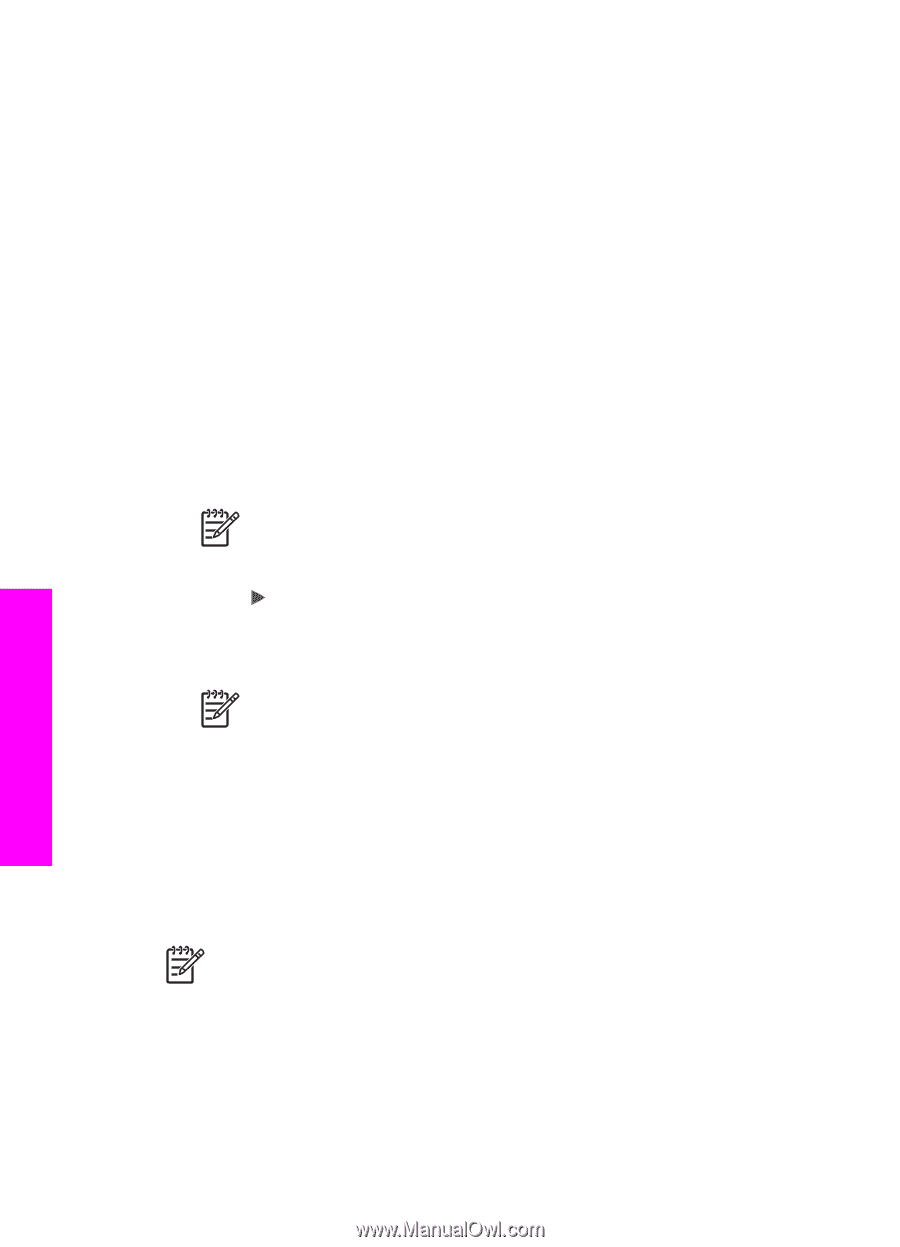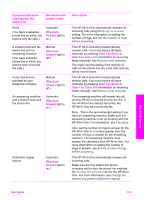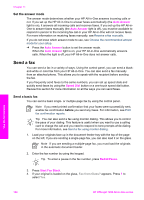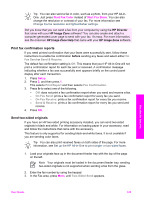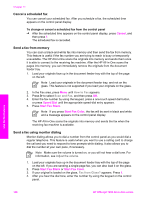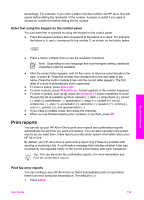HP Officejet 7200 User Guide - Page 111
Cancel a scheduled fax, Send a fax from memory, Send a fax using monitor dialing, Cancel, Speed Dial
 |
View all HP Officejet 7200 manuals
Add to My Manuals
Save this manual to your list of manuals |
Page 111 highlights
Chapter 11 Cancel a scheduled fax You can cancel your scheduled fax. After you schedule a fax, the scheduled time appears on the control panel display. To change or cancel a scheduled fax from the control panel ➔ After the scheduled time appears on the control panel display, press Cancel, and then press 1. The scheduled fax is cancelled. Send a fax from memory You can scan a black-and-white fax into memory and then send the fax from memory. This feature is useful if the fax number you are trying to reach is busy or temporarily unavailable. The HP All-in-One scans the originals into memory and sends them once it is able to connect to the receiving fax machine. After the HP All-in-One scans the pages into memory, you can immediately remove the originals from the document feeder tray. 1. Load your originals face up in the document feeder tray with the top of the page on the left. Note Load your originals in the document feeder tray, and not on the glass. This feature is not supported if you load your originals on the glass. 2. In the Fax area, press Menu until How to Fax appears. 3. Press to select Scan and Fax, and then press OK. 4. Enter the fax number by using the keypad, press a one-touch speed dial button, or press Speed Dial until the appropriate speed-dial entry appears. 5. Press Start Fax Black. Note If you press Start Fax Color, the fax will be sent in black and white and a message appears on the control panel display. The HP All-in-One scans the originals into memory and sends the fax when the receiving fax machine is available. Send a fax using monitor dialing Monitor dialing allows you to dial a number from the control panel as you would dial a regular telephone. This feature is useful when you want to use a calling card to charge the call and you need to respond to tone prompts while dialing. It also allows you to dial the number at your own pace, if necessary. Note Make sure the volume is turned on, or you will not hear a dial tone. For information, see Adjust the volume. 1. Load your originals face up in the document feeder tray with the top of the page on the left. If you are sending a single-page fax, you can also load it on the glass. 2. Press Start Fax Black or Start Fax Color. 3. If your original is loaded on the glass, Fax from Glass? appears. Press 1. 4. After you hear the dial tone, enter the number by using the keypad on the control panel. Use the fax features 108 HP Officejet 7200 All-in-One series