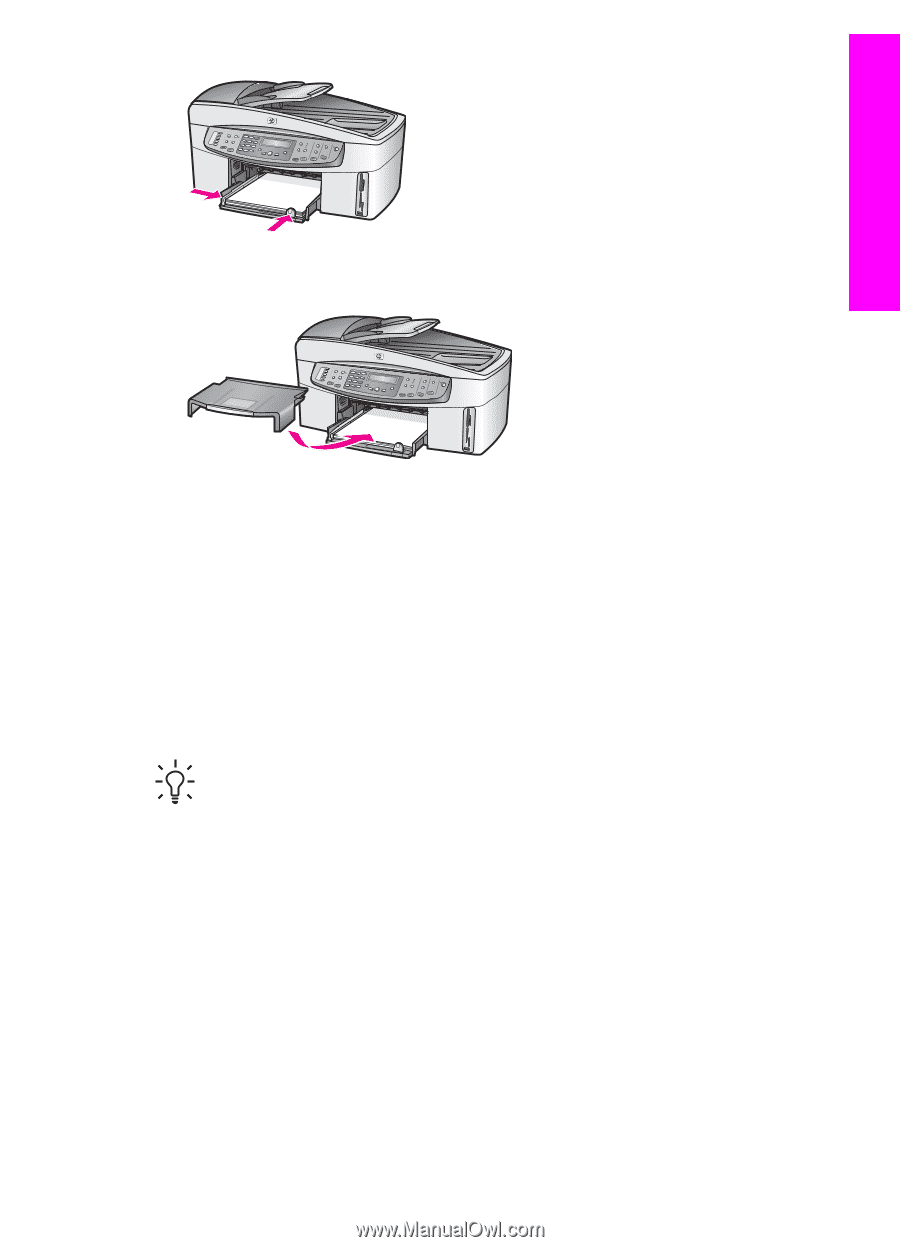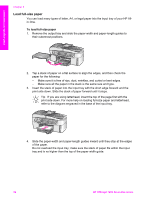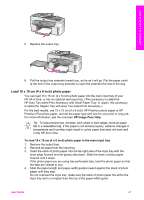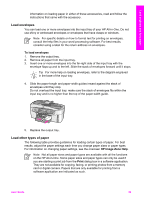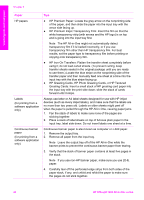HP Officejet 7200 User Guide - Page 40
Load 10 x 15 cm (4 x 6 inch) photo paper
 |
View all HP Officejet 7200 manuals
Add to My Manuals
Save this manual to your list of manuals |
Page 40 highlights
Load originals and load paper 5. Replace the output tray. 6. Pull the output tray extender toward you, as far as it will go. Flip the paper catch at the end of the output tray extender to open the extender the rest of the way. Load 10 x 15 cm (4 x 6 inch) photo paper You can load 10 x 15 cm (4 x 6 inch) photo paper into the main input tray of your HP All-in-One, or into an optional rear input tray. (This accessory is called the HP Auto Two-sided Print Accessory with Small Paper Tray. In Japan, this accessory is called the Hagaki Tray with Auto Two-sided Print Accessory.) For the best results, use 10 x 15 cm (4 x 6 inch) HP Premium photo paper or HP Premium Plus photo paper, and set the paper type and size for your print or copy job. For more information, see the onscreen HP Image Zone Help. Tip To help prevent rips, wrinkles, and curled or bent edges, store all paper flat in a resealable bag. If the paper is not stored properly, extreme changes in temperature and humidity might result in curled paper that does not work well in the HP All-in-One. To load 10 x 15 cm (4 x 6 inch) photo paper in the main input tray 1. Remove the output tray. 2. Remove all paper from the input tray. 3. Insert the stack of photo paper into the far-right side of the input tray with the short edge forward and the glossy side down. Slide the stack of photo paper forward until it stops. If the photo paper you are using has perforated tabs, load the photo paper so that the tabs are closest to you. 4. Slide the paper-length and paper-width guides inward against the stack of photo paper until they stop. Do not overload the input tray; make sure the stack of photo paper fits within the input tray and is no higher than the top of the paper-width guide. User Guide 37