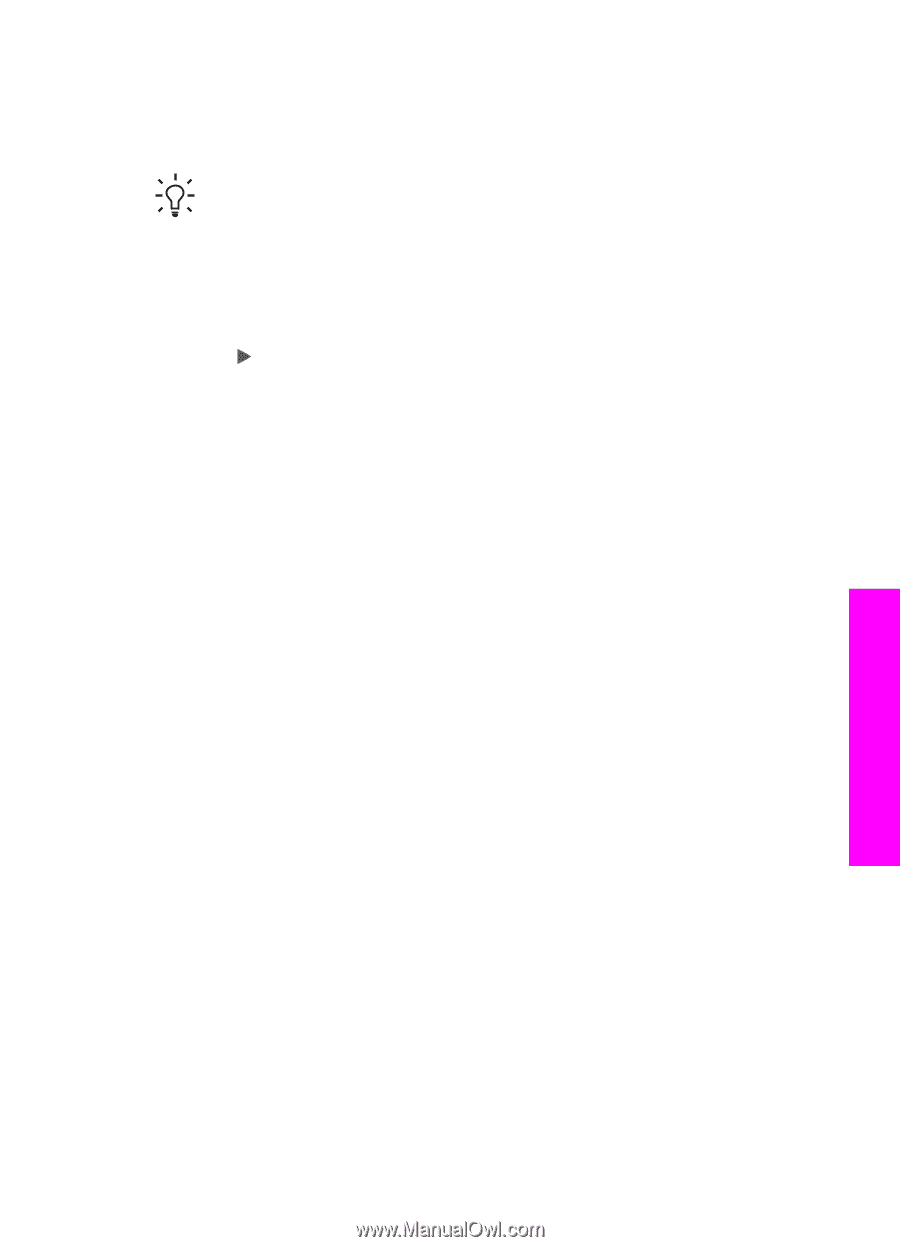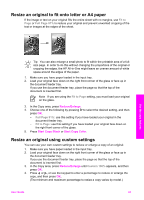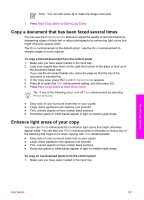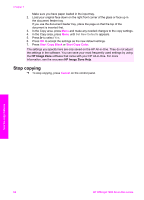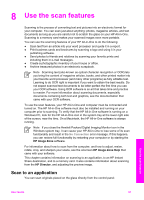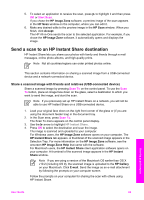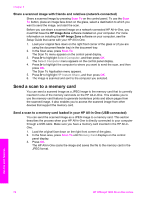HP Officejet 7200 User Guide - Page 68
Prepare a color iron-on transfer, Change default copy settings
 |
View all HP Officejet 7200 manuals
Add to My Manuals
Save this manual to your list of manuals |
Page 68 highlights
Prepare a color iron-on transfer You can copy an image or text onto an iron-on transfer, then iron it onto a T-shirt, pillow cover, place mat, or other piece of fabric. Tip Practice applying an iron-on transfer on an old garment first. 1. Load the iron-on transfer paper in the input tray. 2. Load your original face down on the right front corner of the glass. If you are copying a photo, position the photo on the glass so the long edge of the photo is along the front edge of the glass. 3. In the Copy area, press Menu until Copy Paper Type appears. 4. Press to select Iron-On or Iron-On Mirrored, and then press OK. - Select Iron-On as the paper type if you are using HP Iron-On Transfers for color fabrics. If you are using HP Iron-On Transfers for color fabrics the image does not need to be reversed to appear properly on the fabric. - Select Iron-On Mirrored if you are using HP Iron-On Transfers for light or white fabrics. The HP All-in-One automatically copies a mirror image of your original so that it will appear properly when you iron it onto light or white fabric. 5. Press Start Copy Black or Start Copy Color. Change default copy settings When you change copy settings from the control panel, the settings apply only to the current copy job. To apply copy settings to all future copy jobs, you can save the settings as defaults. When you change copy settings from the control panel or the HP Director, the settings apply only to the current copy job. To apply copy settings to all future copy jobs, you can save the settings as defaults. 1. Use the copy features User Guide 65