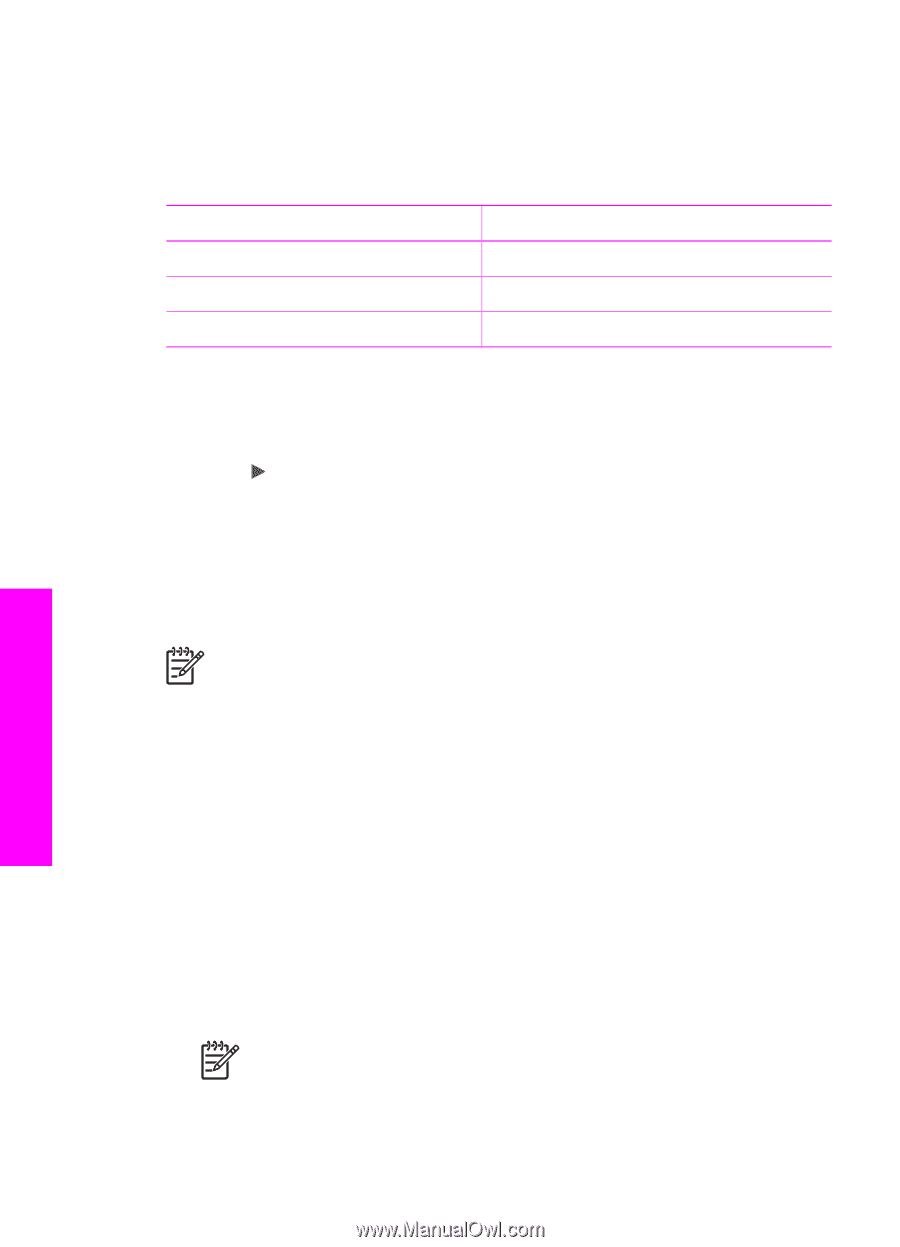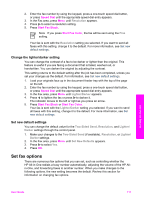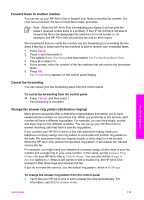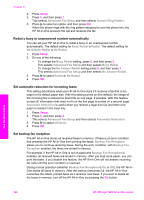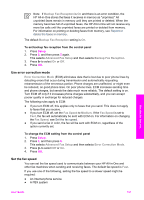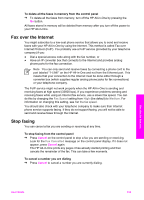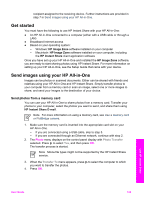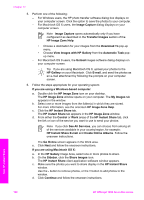HP Officejet 7200 User Guide - Page 125
Reprint or delete the faxes in memory, Fax Speed, Medium, Advanced Fax Setup, Tools
 |
View all HP Officejet 7200 manuals
Add to My Manuals
Save this manual to your list of manuals |
Page 125 highlights
Chapter 11 ● Fax over Internet Protocol (FoIP) ● An integrated services digital network (ISDN) service If you experience problems sending and receiving faxes, you might want to try setting the Fax Speed setting to Medium or Slow. The following table provides the available fax speed settings. Fax speed setting Fast Medium Slow Fax speed v.34 (33600 baud) v.17 (14400 baud) v.29 (9600 baud) To set the fax speed from the control panel 1. Press Setup. 2. Press 5, and then press 7. This selects Advanced Fax Setup and then selects Fax Speed. 3. Press to select an option, and then press OK. Reprint or delete the faxes in memory You can reprint the last eight faxes in memory or delete all the faxes stored in memory. You might need to reprint a fax in memory if your HP All-in-One runs out of paper while receiving a fax. Or, you might want to delete all the faxes in memory for security purposes. Note The HP All-in-One stores all faxes it receives in memory, even when the faxes are printed. This allows you to reprint the last eight faxes later, if needed. After the memory becomes full, the HP All-in-One overwrites the oldest, printed faxes as it receives new faxes. If you receive a fax that is too large, such a very detailed color photo, it might not be stored in memory due to memory limitations. You will not be able to reprint faxes that were too large to be stored in memory. To reprint faxes in memory from the control panel 1. Make sure you have paper loaded in the input tray. 2. Press Setup. 3. Press 6, and then press 4. This selects Tools and then selects Reprint Faxes in Memory. The faxes are printed in the reverse order they were received with the most recently received fax printed first, and so on. 4. If you do not need a fax that is printing, press Cancel. The HP All-in-One begins printing the next fax in memory. Note You will need to press Cancel for each stored fax in order to stop it from printing. Use the fax features 122 HP Officejet 7200 All-in-One series