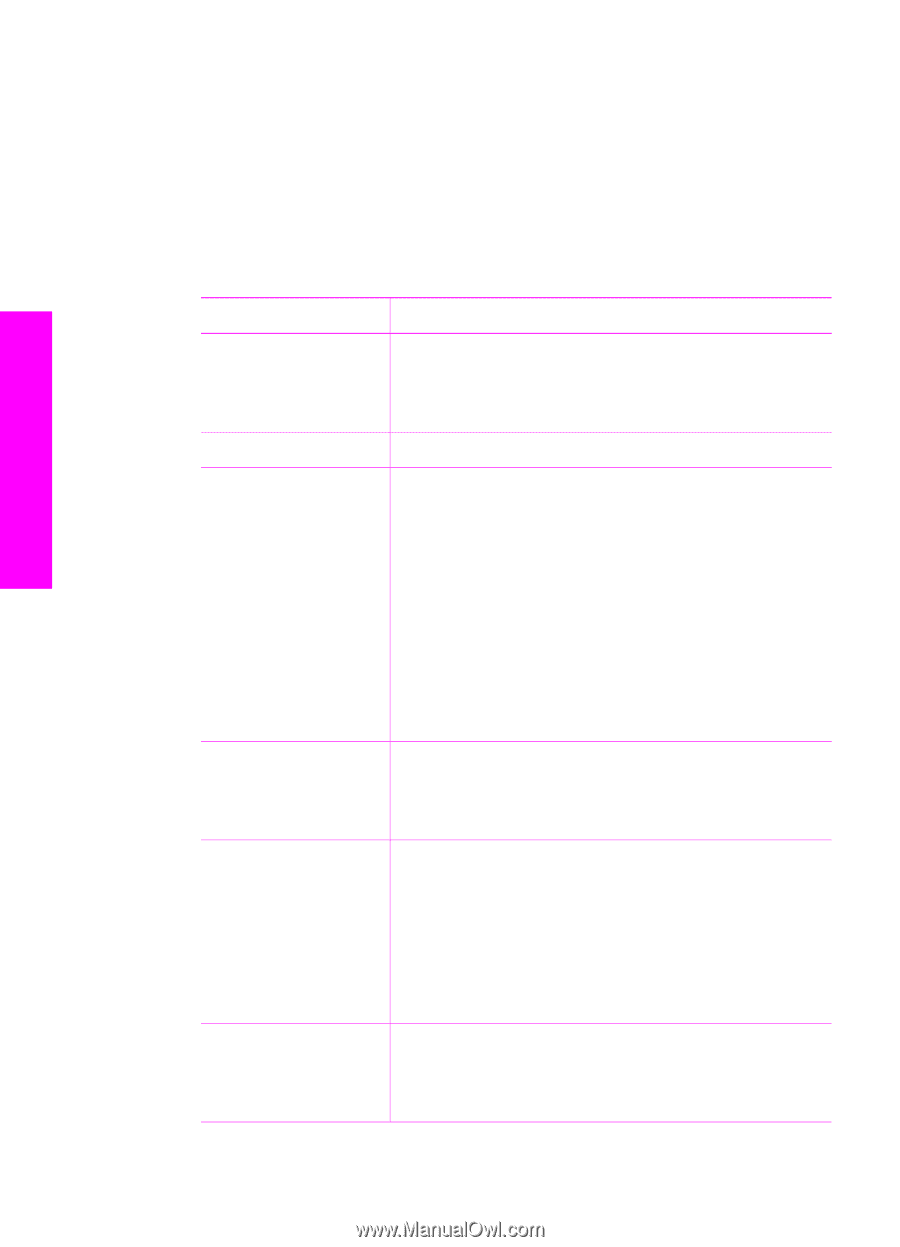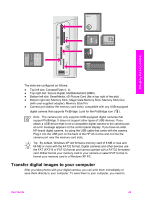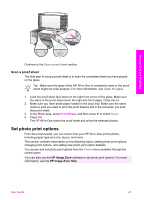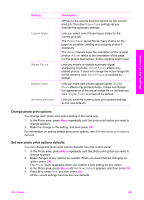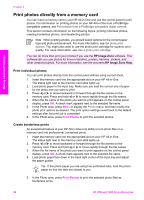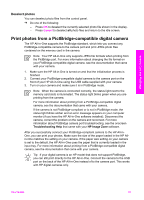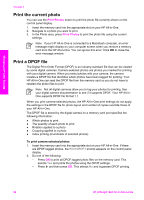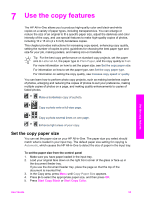HP Officejet 7200 User Guide - Page 51
Use the Photo menu to set photo print options, Fit - series manual
 |
View all HP Officejet 7200 manuals
Add to My Manuals
Save this manual to your list of manuals |
Page 51 highlights
Memory Card and PictBridge Chapter 6 Use the Photo menu to set photo print options The Photo menu gives you access to a variety of settings that affect the way photos print, by selecting options for number of copies, paper types, and more. The default measurements and sizes vary according to country/region. 1. Insert a memory card into the appropriate slot on your HP All-in-One. 2. In the Photo area, press Menu. The Photo menu appears. 3. Press Menu repeatedly until the setting you want to change appears on the control panel display. When the option appears, press OK. Setting Select Photos Number of Copies Image Size Tray Select Photo Paper Size Photo Paper Type Description Lets you select the photo files you want to print. All selects all photos on the memory card, and Custom allows you to manually select each photo file you want to print. Lets you set the number of copies to be printed. Lets you set the size at which you want the image printed. Most choices are self-explanatory, but two require some explanation: Fill Entire Page and Fit to Page. - The Fill Entire Page setting scales the image to cover all of the output paper without any white border area. Some cropping might occur. - Fit to Page scales the image to cover as much of the page as possible while keeping the original aspect ratio without cropping. The image is centered on the page and is surrounded by a white border. Lets you select the input tray (front or rear) that the HP All-in-One should use. This setting is only available if a rear tray is detected when you turn on the HP All-inOne. Lets you select the paper size for the current print job. The Automatic setting defaults to a large (letter or A4) and small 10 x 15 cm (4 x 6 inch) paper size that varies by country/region. When Paper Size and Paper Type are both set to Automatic, the HP All-in-One selects the best print options for the current print job. The other Paper Size settings let you override the automatic settings. Lets you select the paper type for the current print job. The Automatic setting lets the HP All-in-One detect and set the paper type automatically. When Paper Size and Paper Type are both set to Automatic, the 48 HP Officejet 7200 All-in-One series