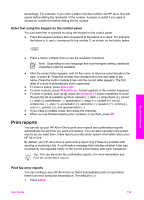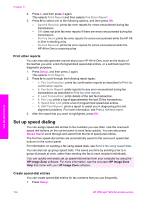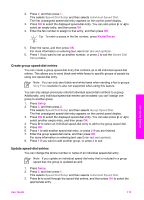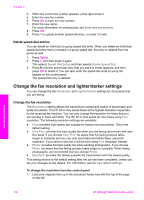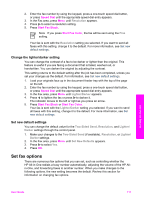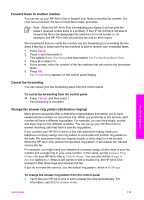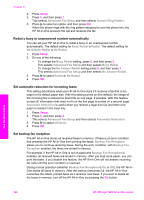HP Officejet 7200 User Guide - Page 118
Create group speed-dial entries, Speed Dial Setup, Individual Speed Dial, Speed Dial, Setup, Very Fine
 |
View all HP Officejet 7200 manuals
Add to My Manuals
Save this manual to your list of manuals |
Page 118 highlights
2. Press 3, and then press 1. This selects Speed Dial Setup and then selects Individual Speed Dial. The first unassigned speed-dial entry appears on the control panel display. 3. Press OK to select the displayed speed-dial entry. You can also press or to select an empty entry, and then press OK. 4. Enter the fax number to assign to that entry, and then press OK. Tip To enter a pause in the fax number, press Redial/Pause. Use the fax features 5. Enter the name, and then press OK. For more information on entering text, see Enter text and symbols. 6. Press 1 if you want to set up another number, or press 2 to exit the Speed Dial Setup menu. Create group speed-dial entries You can create a group speed-dial entry that contains up to 48 individual speed-dial entries. This allows you to send black-and-white faxes to specific groups of people by using one speed-dial entry. Note You can only send black-and-white faxes when sending a fax to groups. Very Fine resolution is also not supported when using this feature. You can only assign previously entered individual speed-dial numbers to a group. Additionally, only individual speed-dial entries can be added; you can't assign one group to another group. 1. Press Setup. 2. Press 3, and then press 2. This selects Speed Dial Setup and then selects Group Speed Dial. The first unassigned speed-dial entry appears on the control panel display. 3. Press OK to select the displayed speed-dial entry. You can also press or to select another empty entry, and then press OK. 4. Press to select an individual speed-dial entry to add to the group speed dial. 5. Press OK. 6. Press 1 to add another speed-dial entry, or press 2 if you are finished. 7. Enter the group speed-dial name, and then press OK. For more information on entering text, see Enter text and symbols. 8. Press 1 If you want to add another group, or press 2 to exit. Update speed-dial entries You can change the phone number or name of an individual speed-dial entry. Note If you update an individual speed-dial entry that is included in a group speed dial, the group is updated as well. 1. Press Setup. 2. Press 3, and then press 1. This selects Speed Dial Setup and then selects Individual Speed Dial. 3. Press to scroll through the speed-dial entries, and then press OK to select the appropriate entry. User Guide 115