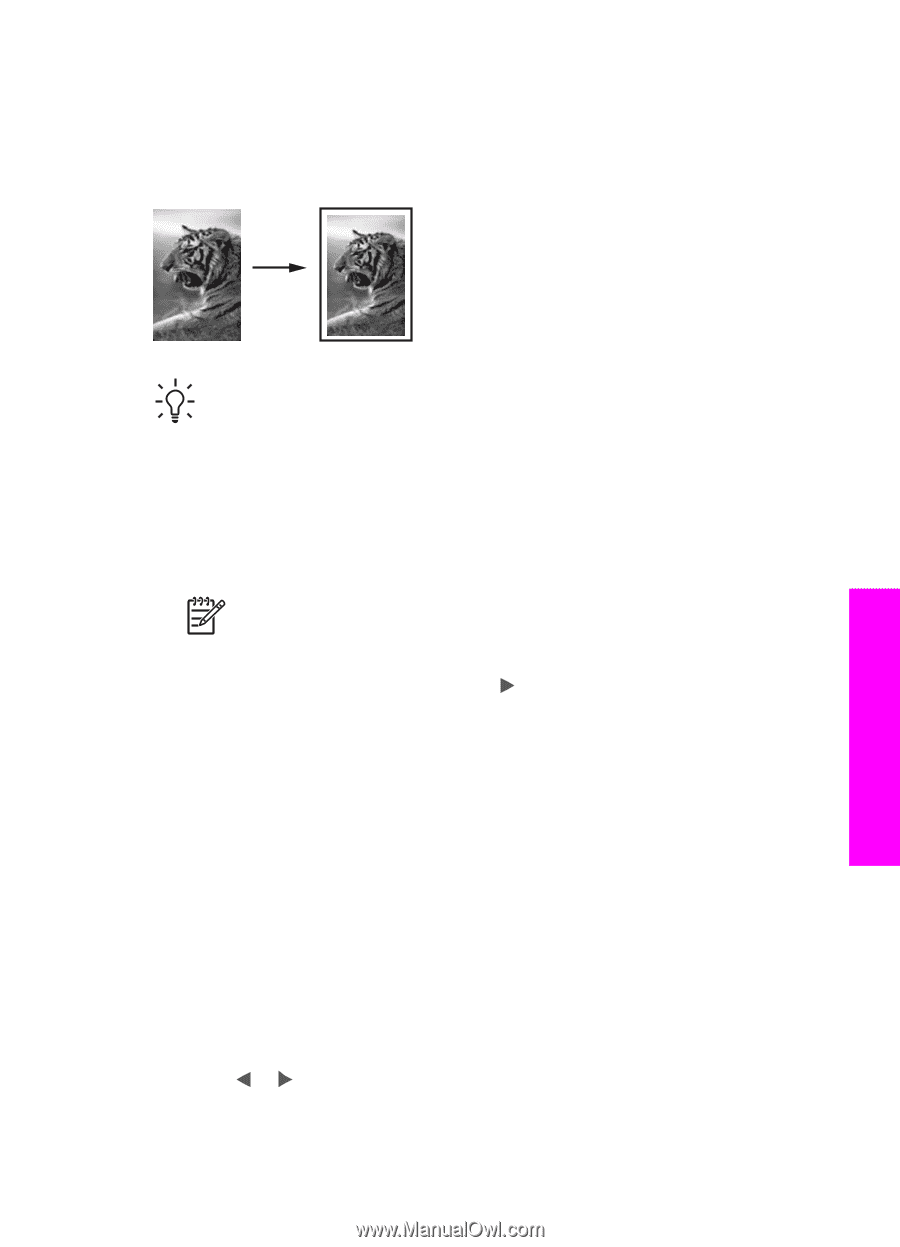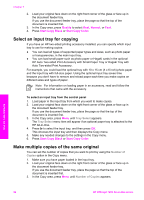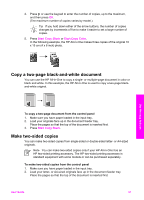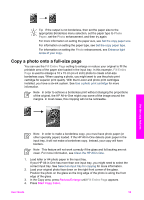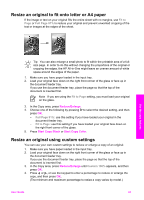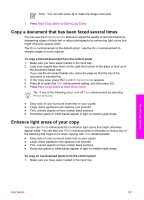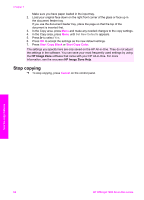HP Officejet 7200 User Guide - Page 64
Resize an original to fit onto letter or A4 paper, Resize an original using custom settings, Fit
 |
View all HP Officejet 7200 manuals
Add to My Manuals
Save this manual to your list of manuals |
Page 64 highlights
Resize an original to fit onto letter or A4 paper If the image or text on your original fills the entire sheet with no margins, use Fit to Page or Full Page 91% to reduce your original and prevent unwanted cropping of the text or images at the edges of the sheet. Use the copy features Tip You can also enlarge a small photo to fit within the printable area of a fullsize page. In order to do this without changing the proportions of the original or cropping the edges, the HP All-in-One might leave an uneven amount of white space around the edges of the paper. 1. Make sure you have paper loaded in the input tray. 2. Load your original face down on the right front corner of the glass or face up in the document feeder tray. If you use the document feeder tray, place the page so that the top of the document is inserted first. Note If you are using the Fit to Page setting, you must load your original on the glass. 3. In the Copy area, press Reduce/Enlarge. 4. Choose one of the following by pressing to select the desired setting, and then press OK. - Full Page 91%: use this setting if you have loaded your original in the document feeder tray. - Fit to Page: use this setting if you have loaded your original face down on the right front corner of the glass. 5. Press Start Copy Black or Start Copy Color. Resize an original using custom settings You can use your own custom settings to reduce or enlarge a copy of an original. 1. Make sure you have paper loaded in the input tray. 2. Load your original face down on the right front corner of the glass or face up in the document feeder tray. If you use the document feeder tray, place the page so that the top of the document is inserted first. 3. In the Copy area, press Reduce/Enlarge until Custom 100% appears, and then press OK. 4. Press or , or use the keypad to enter a percentage to reduce or enlarge the copy, and then press OK. (The minimum and maximum percentage to resize a copy varies by model.) User Guide 61